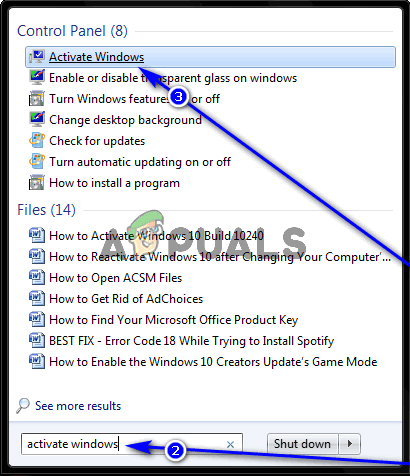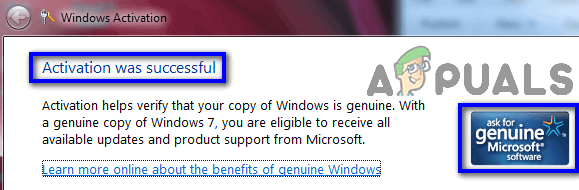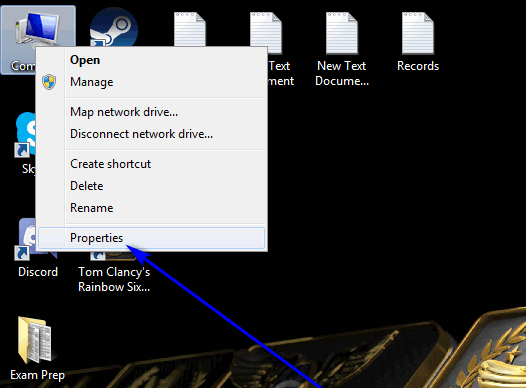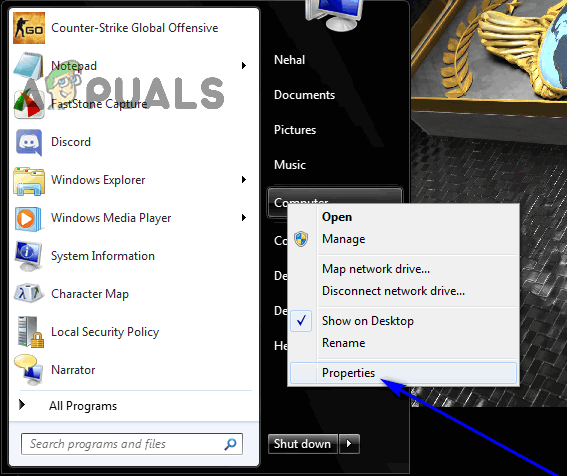Thankfully, Windows 7 users can validate the authenticity of any and all copies of Windows 7, and they can do so quite easily. The following are the two most effective methods that you can use to validate Windows 7 and determine whether or not the copy of the OS installed on a specific computer is genuine:
Method 1: Using the Activate Windows utility
Method 2: Taking a peek at Computer’s Properties
Alternatively, you can also validate the authenticity of a copy of Windows 7 if you simply: If your copy of Windows 7 is genuine, you will see the phrase “Windows is activated” under the Windows activation section, along with the genuine Microsoft software logo right beside it. Back when Windows 7 was Microsoft’s premier Operating System for computers, you could also validate a copy of Windows 7 online by downloading a little tool from Microsoft’s official website. Unfortunately, this functionality has since been retired, making the two methods listed and described above the simplest and most effective currently viable options any user has when it comes to validating the authenticity of a copy of Windows 7.
Fix: Sysprep Was Not Able to Validate Your Windows InstallationTroubleshoot Windows 10 Setup Has Failed to Validate the Product KeyHow to Fix ‘Failed to Validate the Product Key’ Error on Windows 11 Setup?Fix: 1 file failed to validate and will be reacquired Steam