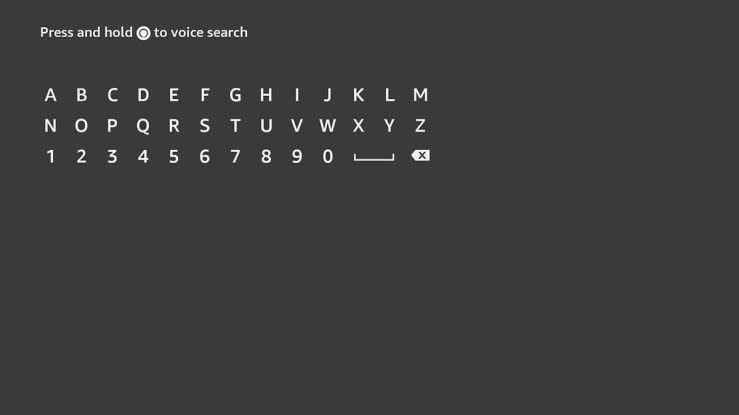Subscription Plans for Peacock TV
There are three subscription plans available on Peacock TV.
Free – (limited content with ads) Premium ($4.99/month) – premium content with ads Premium Plus ($9.99/month) – all content without any ads
How to Get Peacock TV on Firestick
- Turn on your Fire TV. Tap the Find menu and click on the Search option.
- Type Peacock TV and choose the app from the search results.
- Selec the Get button to download Peacock TV on Firestick.
- Click on the Open button to launch it. Note: While installing the app freshly on your device, you don’t need to go through the updation process, as the app will be installed with the latest version.
How to Update Peacock on Firestick
Once you have downloaded Peacock, you can easily update the app on Firestick in two different ways:
Enabling automatic updates Updating the app manually
Enabling Automatic Updates
Enabling the automatic updates will update all the apps that you installed on Firestick.
- Select Settings from the Firestick home screen.
- Click on the Applications tile.
- From the applications page, select Appstore.
- Click on the Automatic Updates to turn on the feature.
- Now, the apps on Firestick, including Peacock TV, will be updated automatically if there is an update available.
Manual App Update
If you prefer to update the Peacock app manually, follow these steps.
- Click on the Apps icon on the home screen and find the Peacock app.
- Navigate to the app and press the Menu button on your Fire TV remote. Select the More info option.
- If there is an update available for the app, click on the Update option.
- The latest version of the app will be installed immediately.
Why can’t I Update Peacock TV on Firestick?
If you face any trouble in updating the Peacock TV app on your Firestick, follow these simple fixes to resolve the problem. Internet Connection – If you have connected your device with a poor internet connection, then the update might take so long, or you will get an error notification in between the process. To fix this, connect your Firestick to a stable Wi-Fi connection. Firestick Storage – Firestick has a limited storage capacity of up to 8 GB. You will get a storage full notification if you have exceeded the limit. So, Clear cache files on Firestick to rectify the issue. Outdated Firestick – If your Firestick is outdated, then you can’t update the app. Sort this problem by updating your Firestick to the latest version. While you update your Firestick, the Peacock TV app and the other apps will also get updated automatically. If you have installed Peacock TV on Firestick via sideloading technique, make sure to enter the latest version URL of Peacock TV in the Downloader URL box.