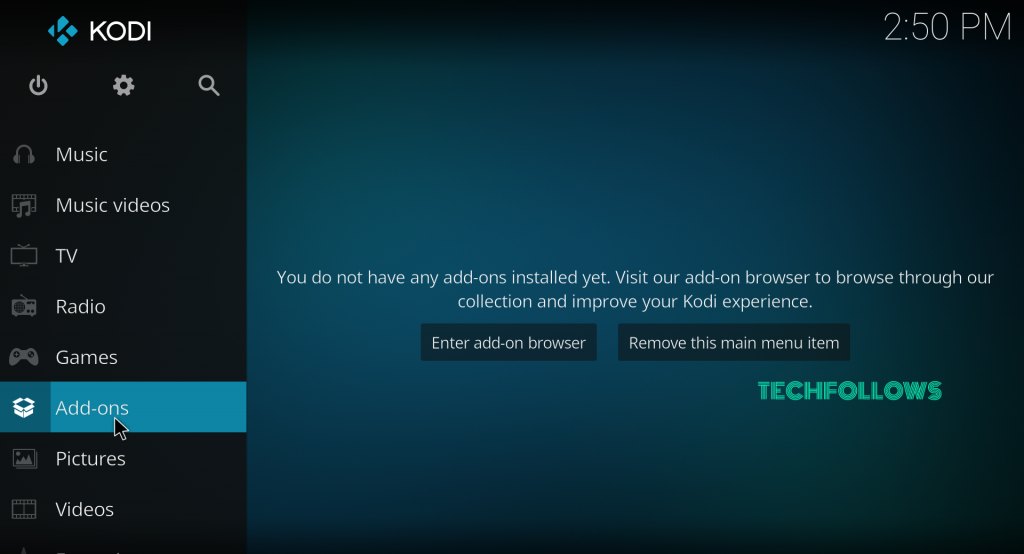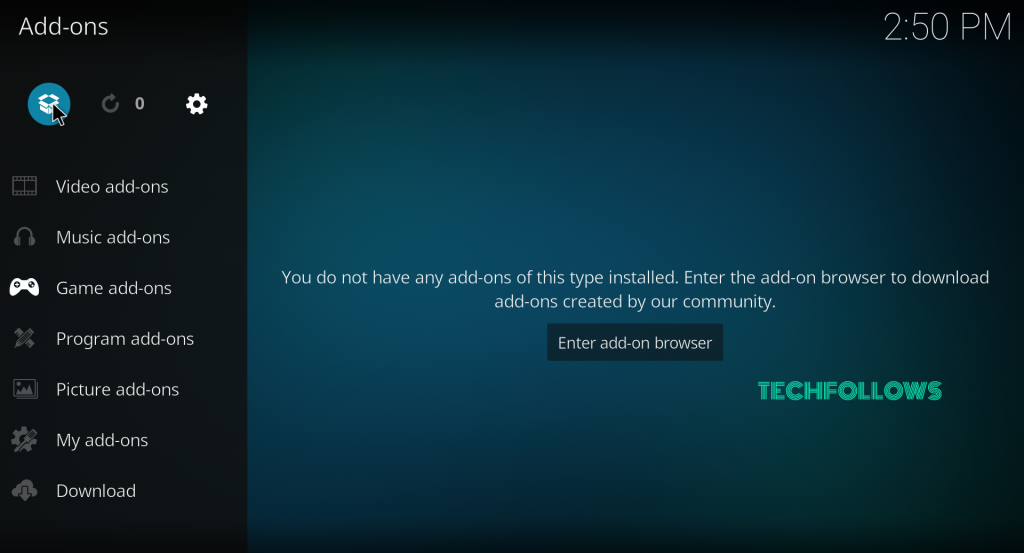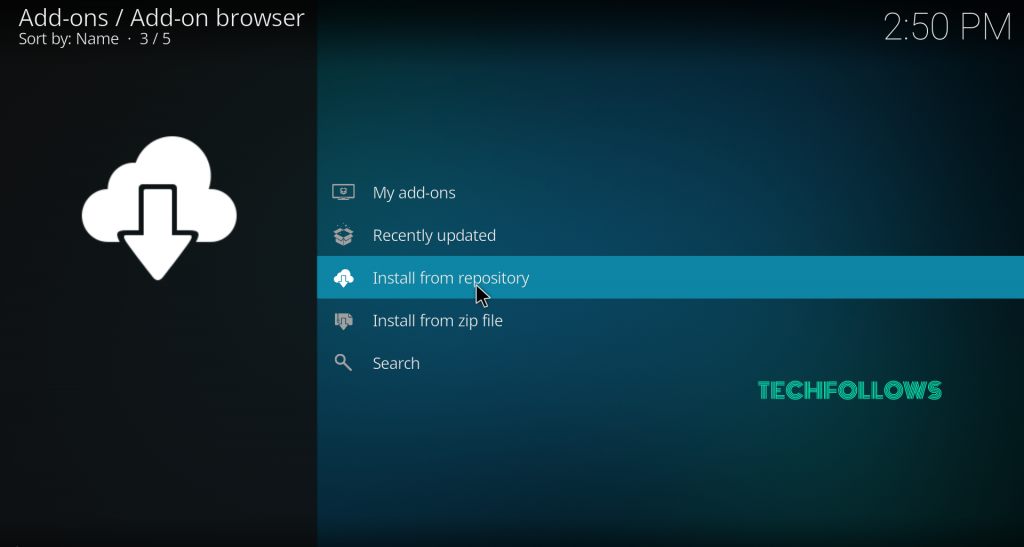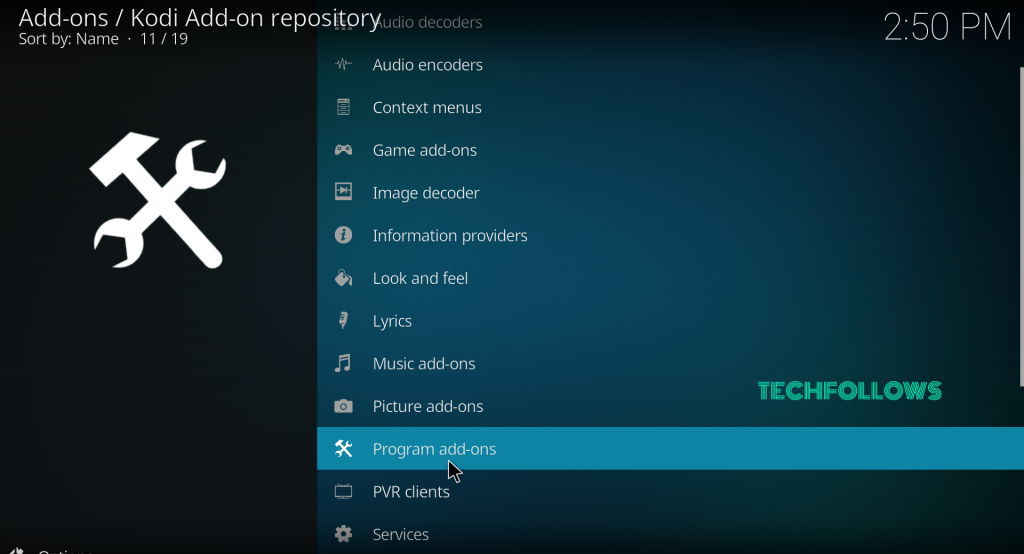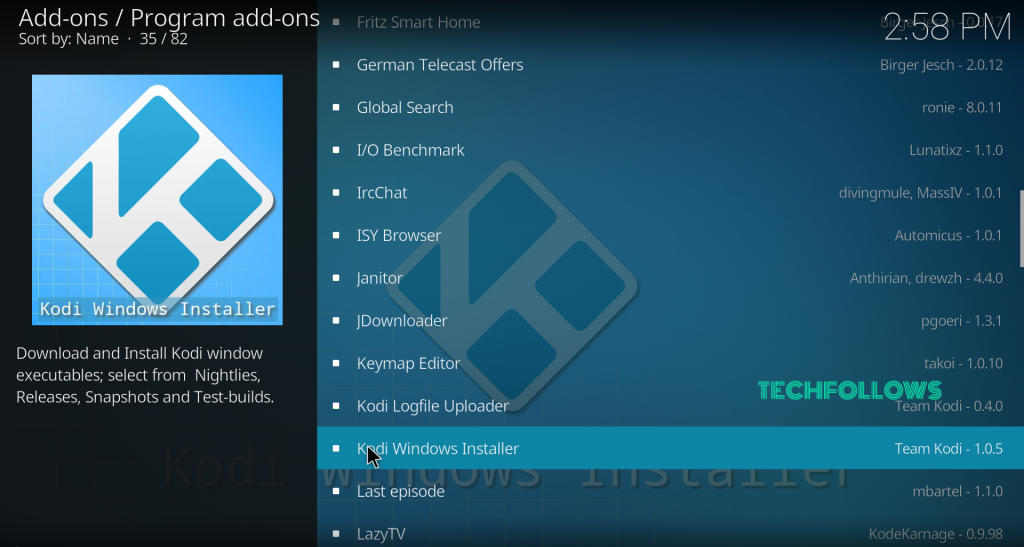Updating Kodi on different Platforms:
How to update Kodi on Android Mobiles/Tablets?
Since Kodi Media Player is officially available on Google Play Store, Android users can update Kodi directly from the Google Play Store. #1: Launch Google Play Store and click the menu icon located on the top left corner. #2: Tap My Apps & Games. #3: Scroll down and select Kodi Media Player. #4: Select Update to install the latest version of Kodi. Check out how to install Kodi on Android Mobile/Tablet?
How to update Kodi on Windows PC/Laptop?
Updating Kodi on Windows PC/Laptop is very simple. You can use Windows Installer Addon to update Kodi on Windows. #1: Launch the Kodi Media Player and select Addons. #2: Select Installer Package icon. #3: Select Install from Repository. #4: Select a Kodi Addon repository. Skip this step if you haven’t installed any third party addons. #5: Select Program Addons. #6: Scroll down and select Kodi Windows Installer. #7: Launch the Addon and tap Releases. #8: Select Win32 and then choose the latest version of Kodi Krypton. #9: The latest version will be downloaded and installed automatically.
How to update Kodi on MacOS?
The only way to update Kodi on MacOS device is by reinstalling the latest version from the official website. It will replace the existing Kodi files with the newly updated files. #1: Launch your Safari Browser and visit the official website of Kodi media player (www.kodi.tv) #2: Scroll down and click MacOS. #3: Select 64Bit to download the dmg file. #4: Run the downloaded file. It will prompt you that the new version of Kodi will replace the older version without losing any data. Select Install and wait for few minutes. #5: Now you can use the latest version of Kodi app. Check out how to install Kodi on Mac?
How to update Kodi on Xbox One?
By default, the applications and games in Xbox One will be updated automatically. However, if you need to update manually, follow these steps. #1: Connect Xbox one to the TV. #2: Open My Games & Apps. #3: Select Updates and check whether Kodi has any update or not. #4: If there is an update, select Update to install the latest version. Check out how to install Kodi on Xbox One?
How to update Kodi on iOS?
Since Kodi Media Player is officially not available on the iOS store, you need to reinstall the app. Follow the same procedure that you used to install Kodi on iOS (iPhone/iPad) devices.
How to update Kodi on Linux?
Updating Kodi on Linux devices is very simple. Press Ctrl+Alt+T to open the Terminal and type the following commands without any error: sudo apt-get install software-properties-commonsudo add-apt-repository ppa:team-xbmc/ppasudo apt-get updatesudo apt-get install kodi After entering these command, Kodi application will be updated within a few minutes. Check out how to install Kodi on Linux?
How to update Kodi on Nvidia Shield TV?
Since Nvidia Shield TV are powered by Android OS, you can update Kodi directly from the Google Play Store. #1: Open Google Play Store. #2: Select My Apps. #3: Scroll down and select Kodi App. #4: Tap Update to install the latest version. Check out how to install Kodi on Nvidia Shield TV?
How to update Kodi on Raspberry Pi?
Updating Kodi on Raspberry Pi very difficult while comparing to other devices. To install the latest version of Kodi, you need to update your LibreELEC installation. #1: Open Settings and select LibreELEC/OpenELEC. #2: Navigate to the System settings and select Update Channel. #3: Select Main Version. #4: Tap Available versions -> select the latest version. #5: Confirm your decision and LibreELEC will update the app automatically. Check out how to install Kodi on Raspberry Pi?
How to update Kodi on Smart TVs?
Most of the Smart TV’s are powered by Android OS and you can update the app directly from the Google Play Store. #1: Open Google Play Store. #2: Select My Apps. #3: Scroll down and select Kodi App. #4: Tap Update to install the latest version. Check out how to install Kodi on Smart TV?
How to update Kodi on Apple TV?
Just like iOS, Kodi is officially not available for Apple TV. But you can install Kodi app by using the side loading method. To update the Kodi app, you need to follow the same procedure that you used to install Kodi on Apple TV. It will replace the old existing files with the newly updated Kodi files.
How to update Kodi on Android TV Box?
Just like Nvidia Shield TV, Kodi Media Player on Android TV Box can be updated directly from the Google Play Store. #1: Open Google Play Store. #2: Search for Kodi app on search bar. #3: Select the Kodi app and check whether an update is available or not. #4: If there is an update, select Update to install the latest version. Check out how to install Kodi on Android TV Box?
Conclusion
The main advantage of Kodi media player is that it can be installed and updated on all platforms. In this article, we listed out the possible method to update Kodi on any device or platform. We hope the article will guide you to update Kodi on your respective device without any hassle. Thank you for visiting Techfollows.com. For further queries and feedback, feel free to comment below.