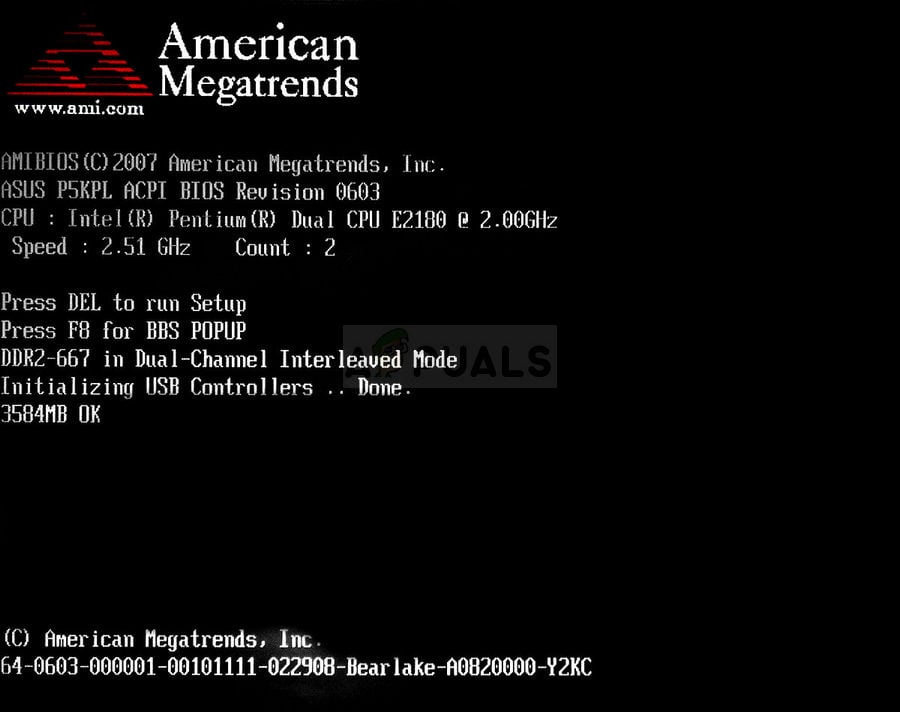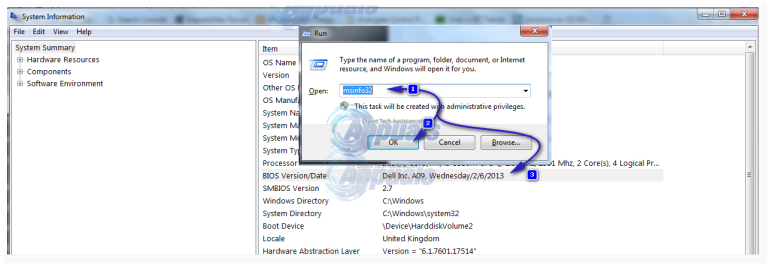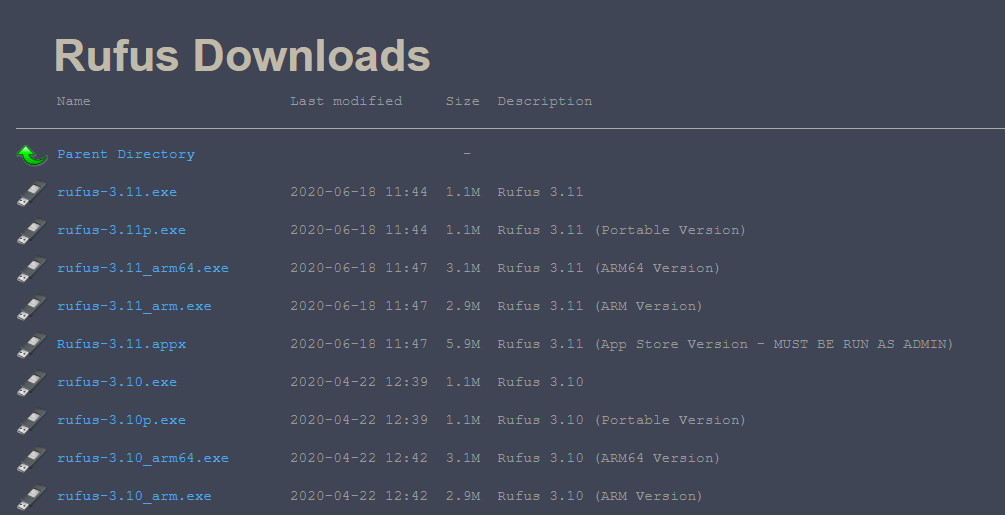BIOS updates are less frequently released by Gateway. Unless you are having a specific issue like facing compatibility issues while installing new hardware that is resolvable through BIOS update, only then you should choose to update your BIOS. Before updating BIOS, it is highly recommended that you backup your data from your system.
Method 1: Through a Windows Operating System
To update your BIOS on your Gateway computer/laptop, you will first have to check which is the current version of BIOS on your system.
Method 2: Through A Bootable Flash drive
Your system model will be written on your system’s body, and the serial number will be printed on a sticker at eh bottom of your laptop or on the bottom right of your CPU’s right panel. This guide covers the BIOS flashing of the most common of the models. If the methods here didn’t work for you, then tell us your exact model and we will get its specific method for BIOS flashing in our next guide.
How to Update BIOS on A HP Desktop/LaptopFix: Your Computer Can’t Connect to the Remote Desktop Gateway ServerFix: AnyConnect was not able to Establish a Connection to the Specified Secure…Default Gateway is not available? Try these methods