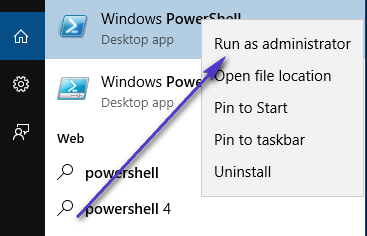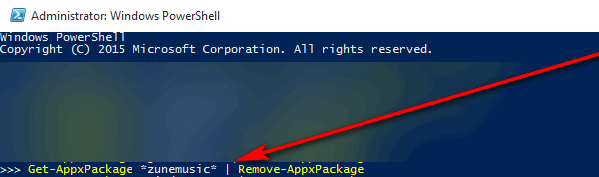Groove Music is highly unpopular among Windows 10 users, especially those Windows 10 users who aren’t new to the world of music playback and like their music players to have a little more zing and a few more features and functionalities. Some Windows 10 users want to get rid of Groove Music because it doesn’t have as many features as they want it to have, some want to get rid of it because it has all the wrong features, and some want to get rid of it because it messes around with other music players. Groove Music has a tendency to mess around with third-party music players that have been set as default music players instead of Groove Music and inhibit them from doing their jobs right, which is the reason why many Windows 10 users want to know how they can uninstall it. Unlike most other Windows applications, Groove Music cannot be uninstalled by simply opening the Start Menu in “All Apps” mode, locating and right-clicking on Groove Music and clicking on Uninstall. Since Groove Music is a built-in Windows 10 application, you will have to jump through a few (pretty easy) hoops to get rid of it. To uninstall Groove Music, you need to: Open the Start Menu. Type powershell into the Search bar.
Right-click on the program named Windows PowerShell that appears and choose Run as Administrator. Type the following code into the Windows PowerShell dialog:
Press the Enter. Wait for Groove Music to be uninstalled. Once the command has been fully executed, all traces of Groove Music will have been eliminated from your computer and the application will no longer interfere with any other music players.
What is the Difference Between Groove Music and Windows Media Player?Fix: Groove Music from Crashing in Windows 10Resolve Groove Music Player Error 0xc00d36b4 “Cant Play"Starting March 31, You Will No Longer Be Able To Stream OneDrive Tracks On…