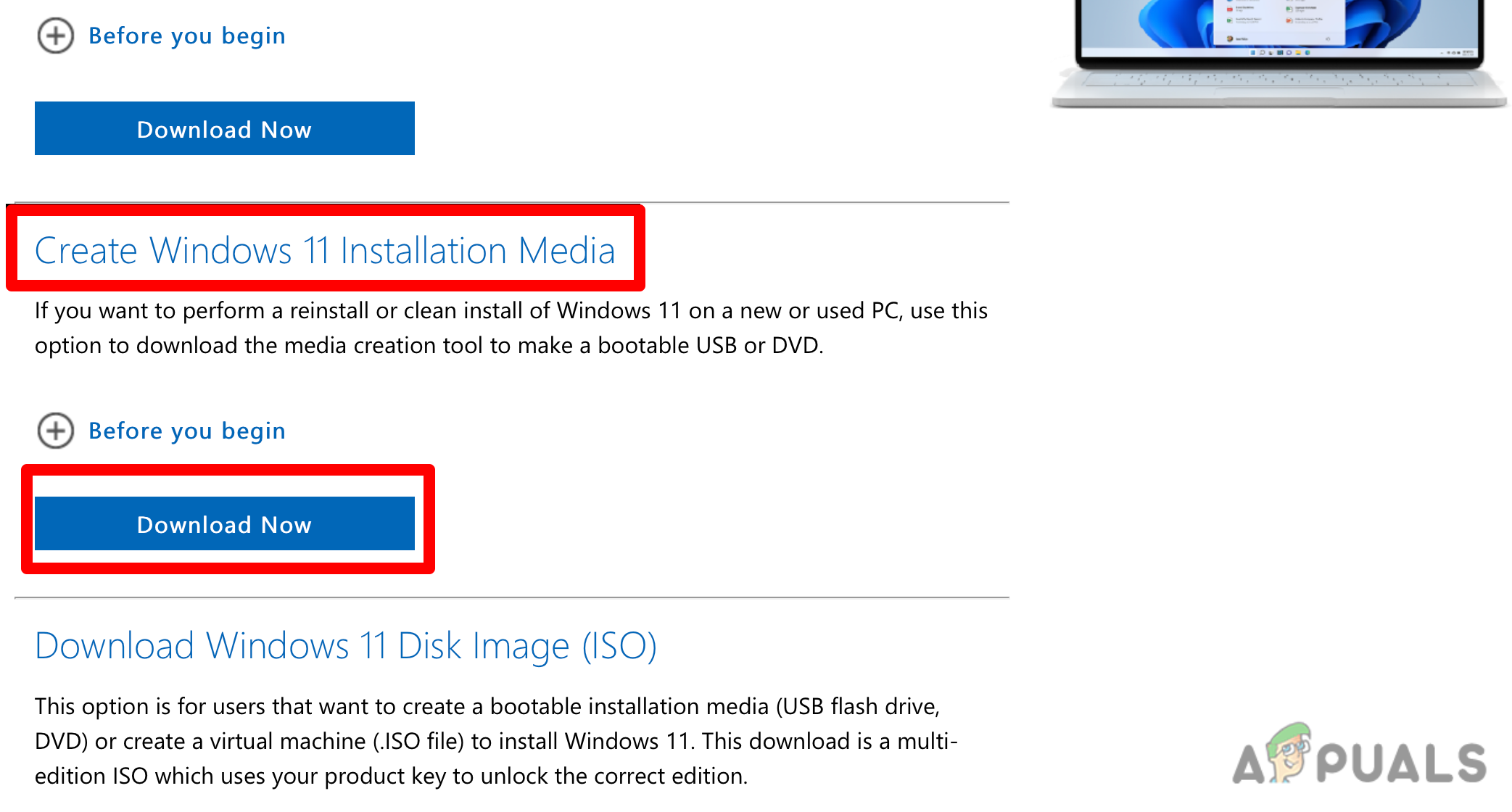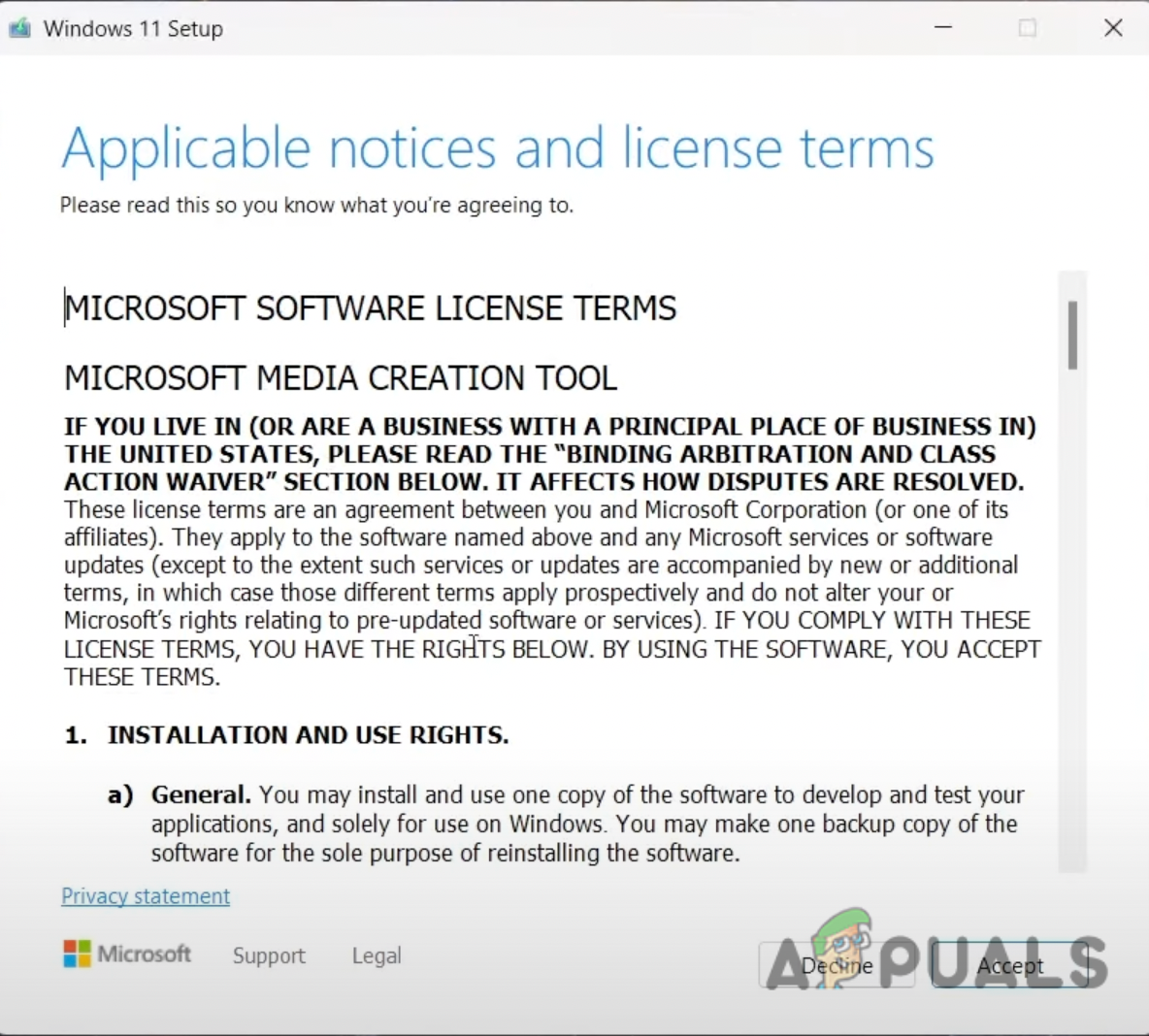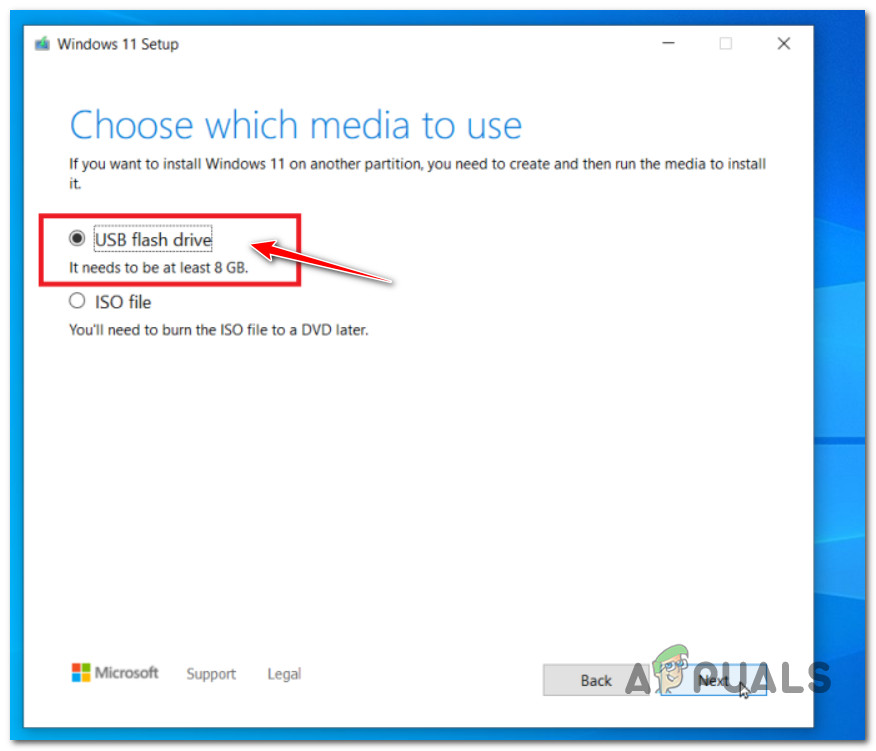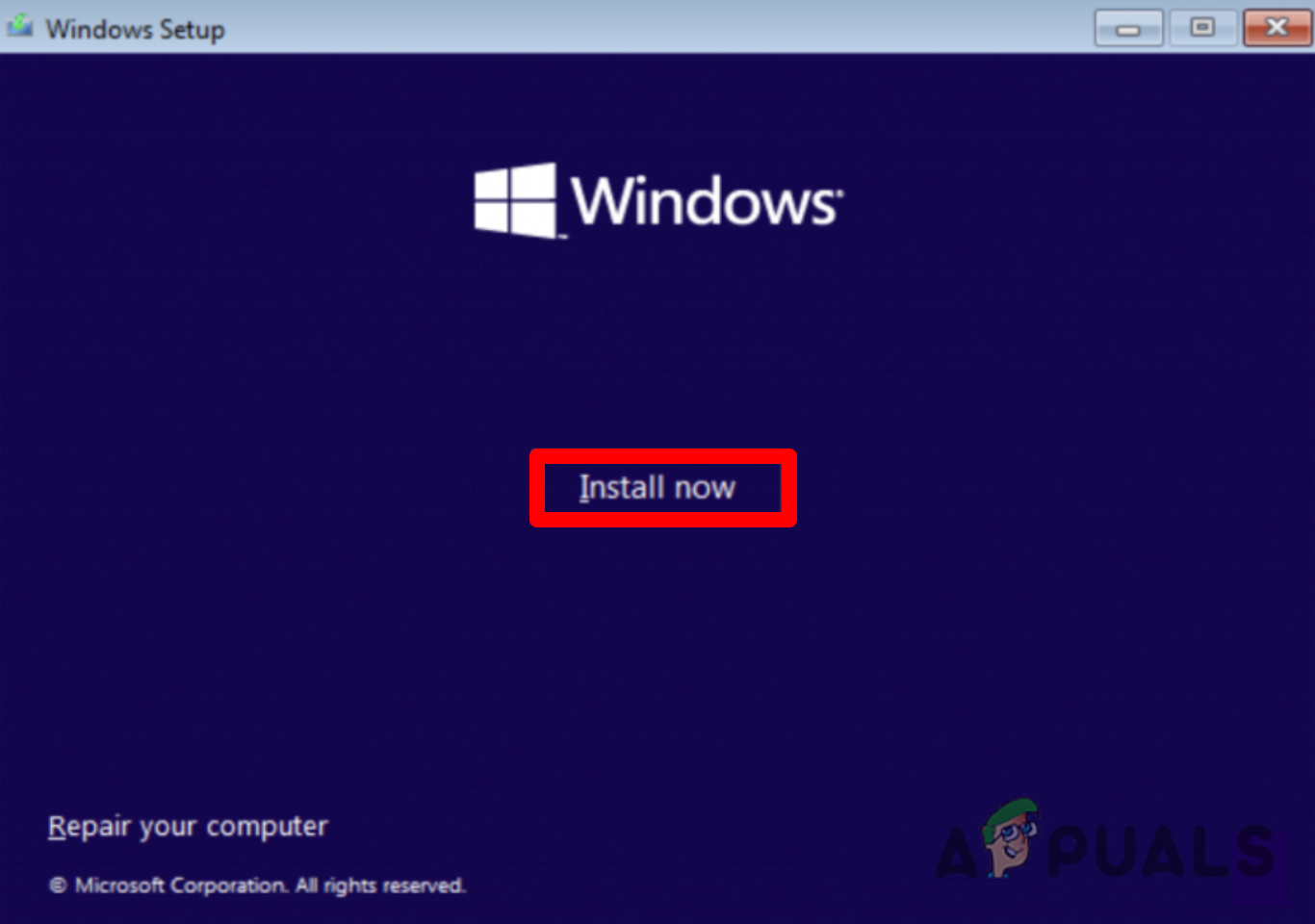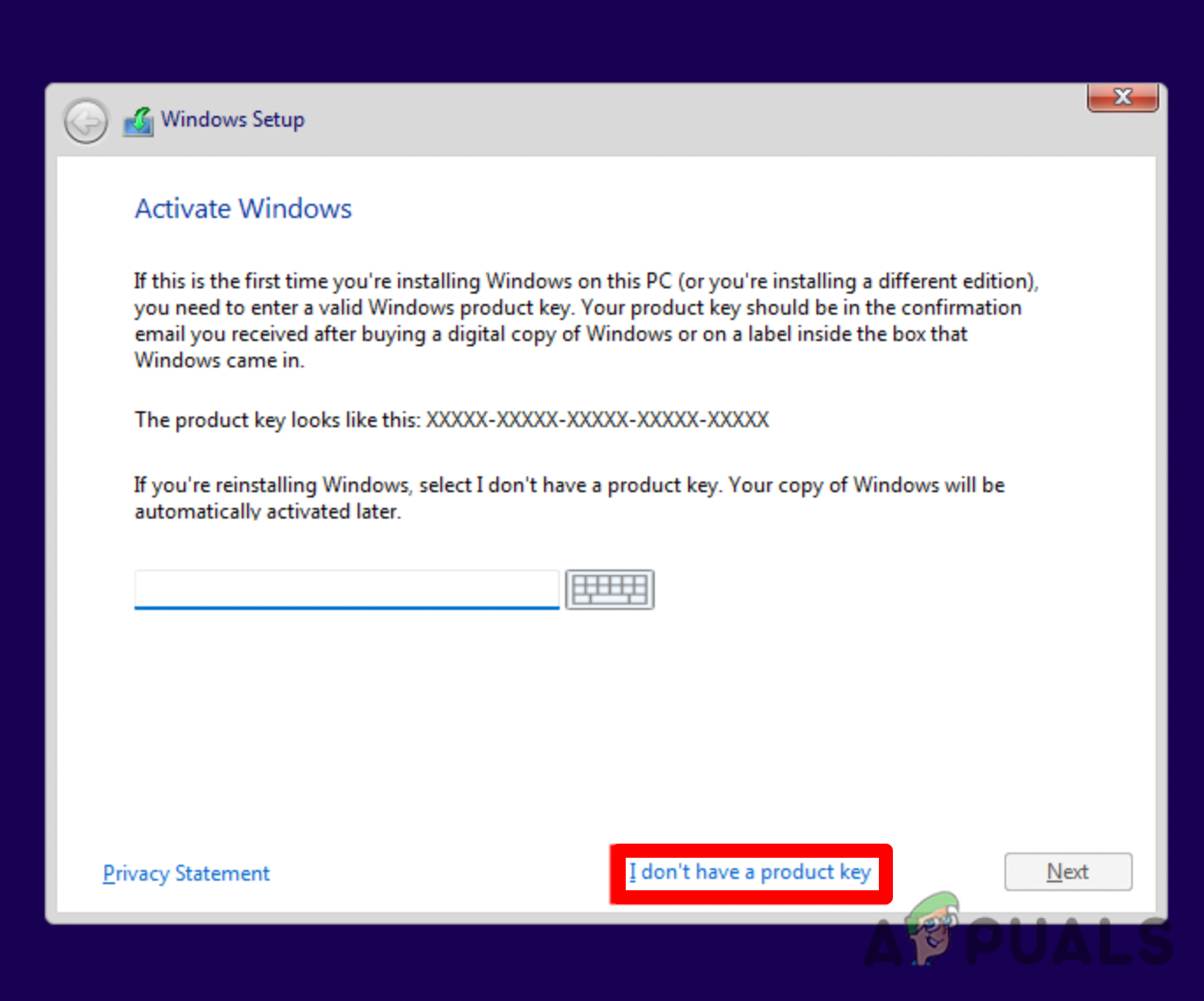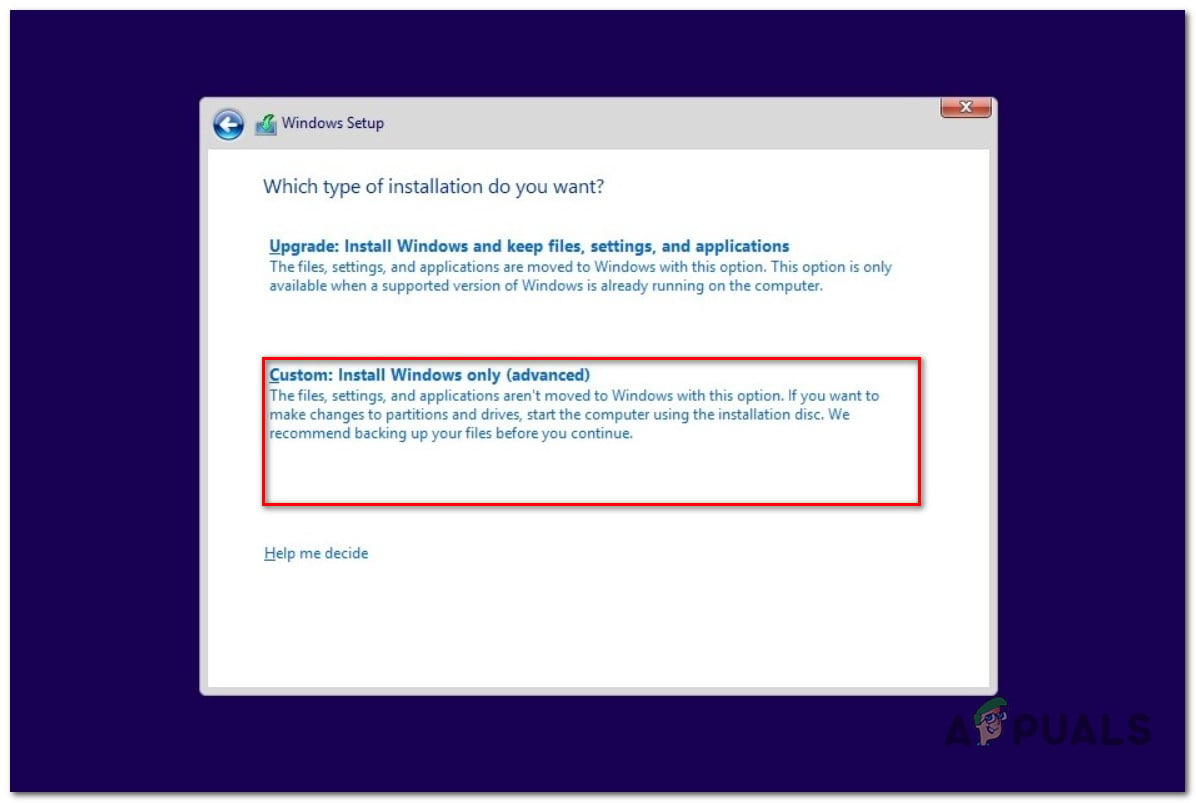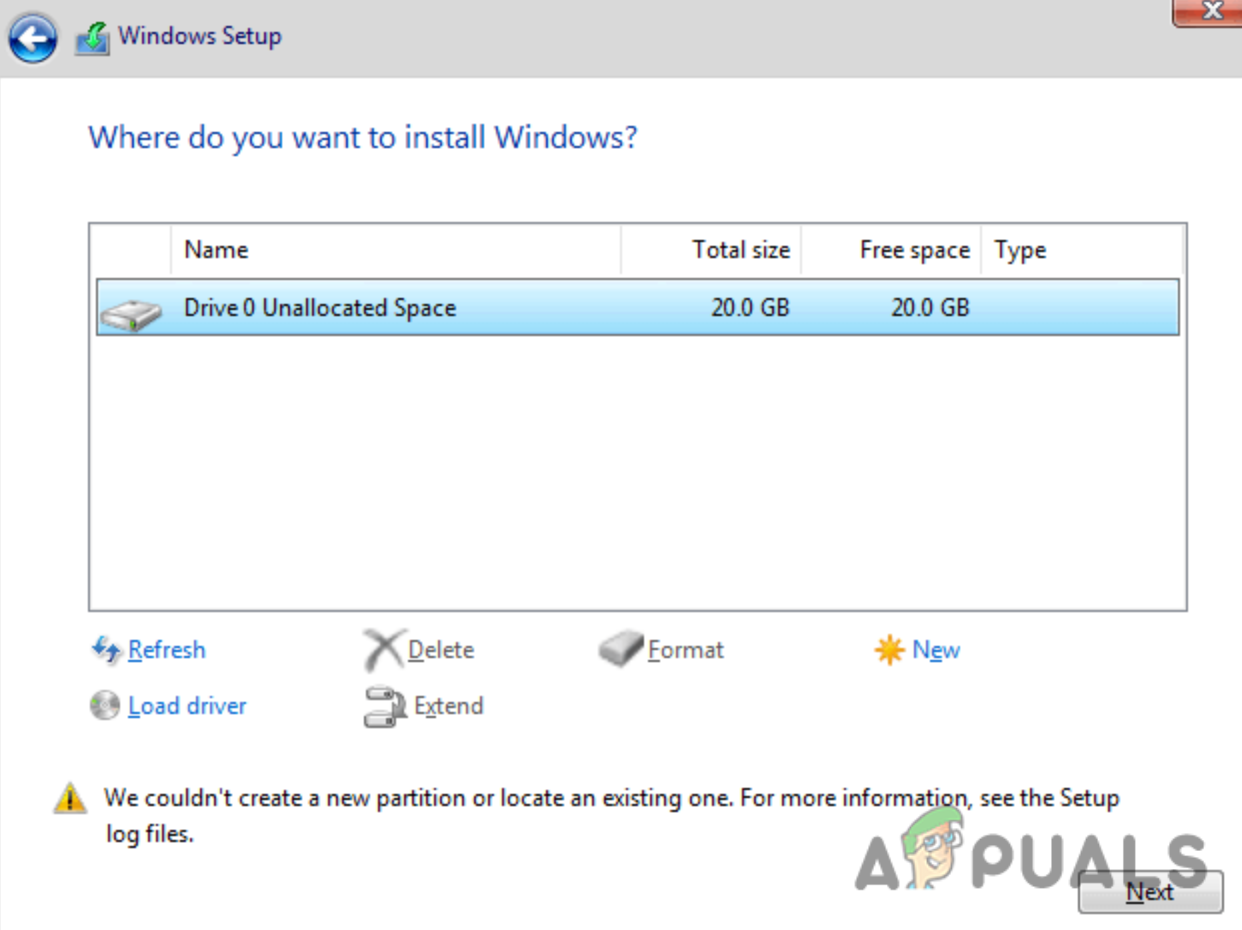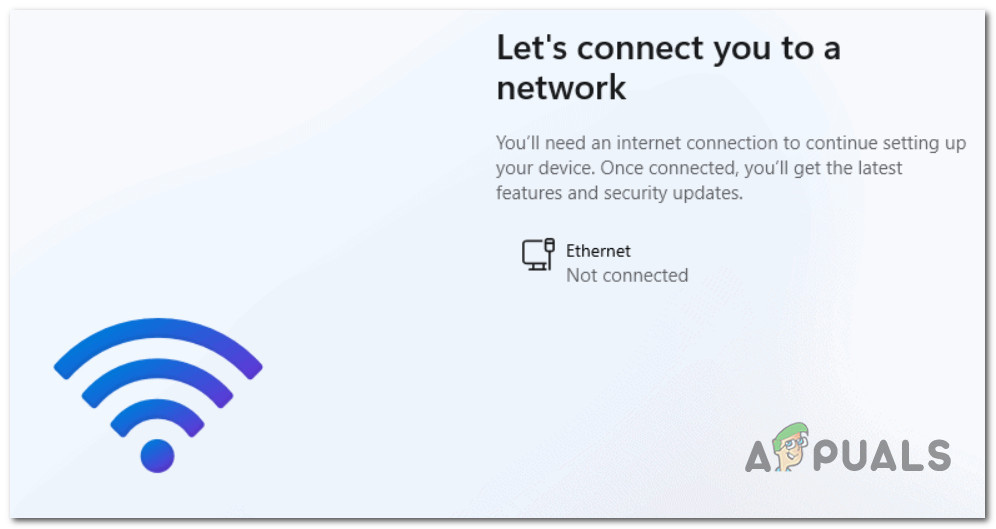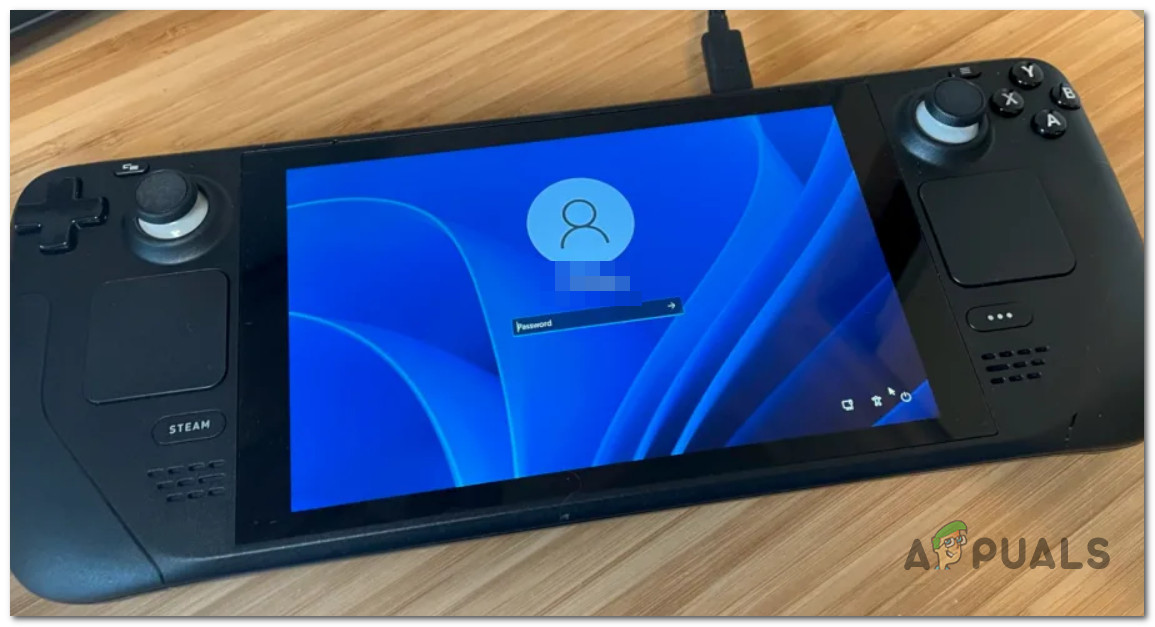The main advantage of installing Windows 11 on your Steam Deck is that you will have full access to the Steam games library. This is not possible with the standard Steam OS that comes preinstalled. Therefore, you can eventually turn your Steam Deck into a fully-fledged computer or laptop. However, there are compromises. Using the OS will be more difficult without a keyboard and a mouse, and functions like suspending games are exclusive to SteamOS and won’t function on Windows.
Prerequisites
Before you can install Windows on the Steam Deck, you need a few items:
A Windows PCUSB flash driveKeyboard and mouse (optional)USB Hub with Type-C port
Once you have everything you need, start following the steps below to install Windows 11 on your handheld gaming device:
STEP 1: Create Windows 11 Installation Media
STEP 2: Prepare Steam Deck for Windows Installation
STEP 3: Installing Windows 11 on Steam Deck
STEP 4: Setting up Windows
How to Install The Epic Games Launcher on Steam Deck?Valve Releases Windows 10 Drivers for the Steam DeckSteam Deck Client Beta Update Brings Traditional Chinese Keyboard, Achievements…The RDNA 2 GPU Inside Samsung’s Exynos 2200 SoC Might be More Similar to the…