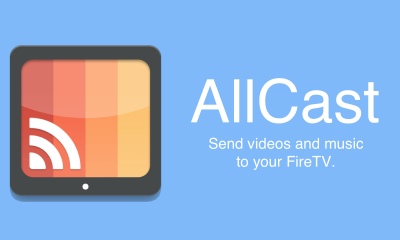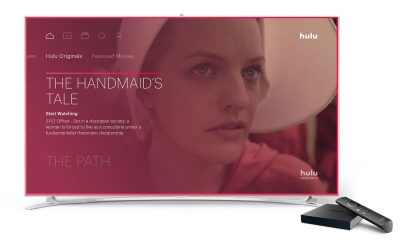You may also like: How to install Kodi on Windows?
Install Kodi 18.6 on Firestick/Fire TV
Install Kodi on Firestick/Fire TV through Downloader appDownload and Install Kodi on Firestick/Fire TV through ES File Explorer
Prerequisites before installing Kodi
You have to install the Downloader app on Firestick/Fire TV. You have to install ES File Explorer on Firestick/Fire TV. In your Firestick, open Settings -> My Fire TV -> Developer Options. In that, click on “Apps from unknown sources” and turn it on.
Install Kodi on Firestick/Fire TV through Downloader app
Before entering this section, make sure you have made all the prerequisites mentioned above. Here are the steps to install Kodi on Firestick/Fire TV: Step 1: Open “Downloader” app on your firestick. Step 2: Enter the URL “Kodi.tv/download” and click “Go”. Step 3: It will take you to the Kodi official website. You can download the Kodi app officially here. Step 4: Scroll down and click on the Android icon. Step 5: Click on ARMV7A (32BIT) to download that version. Step 6: Downloader app will automatically start downloading the file on your Firestick. Step 7: Once downloaded, click “Install“. Step 8: Kodi is getting installed on your Fire TV. Step 9: Once the app gets installed, click on “Open” to open the app now or click on “Done” to open it later. You may also like: How to install Kodi on Android?
Install Kodi on Firestick/Fire TV through ES File Explorer
ES File Explorer also plays the role of a Downloader. It is an all-in-one application which can be utilized in many ways. Step 1: Open ES File Explorer app on your Firestick. Step 2: Click on the Downloader icon on the ES File Explorer app. Step 3: A new page opens. In that page, click on the “+” button. Step 4: Enter the path as http://bit.ly/39rViUa and the name “Kodi“. Then click the “Download Now” button. NOTE: The above-mentioned URL lets you download Kodi 18.6 Leia app on Firestick/FireTV. Enter http://bit.ly/34dyaGv for 18.5 Leia or https://bit.ly/2itQQvE download Kodi 17.6 Krypton version Step 5: The Kodi app starts downloading. Step 6: Once downloaded, click “Open File” to open and install the file. Step 7: Click on the “Install” button to proceed. Step 8: The installation page opens. Click “Install” again. Step 9: The app is now getting installed on your device. Step 10: Once the app gets installed, you can either open it now or later. Kodi app is successfully installed on your Firestick. You can use it to manage your local media and stream online contents. These are the two different ways to install Kodi on Firestick.
Is Kodi Legal?
Every Kodi user has this question, is Kodi legal? Kodi is one of the most famous media players. It is free and open-source. Kodi doesn’t encourage others to use it illegally. Only the third party add-ons streams pirated contents. Understanding that there is no issue with Kodi, tech giants have concluded that “Kodi is Legal” and only the third party addons are a treat. You can use Kodi freely and there are hundreds of official add-ons which you might like. Apart from this, installing third-party addons to stream copyrighted contents is considered illegal.
How to Update the Kodi app on Firestick?
Updating the Kodi app on Firestick or Fire TV is not straight-forward. Since the app is not available on the amazon store, you can’t update the app directly. Just uninstall the app and go through the above-mentioned downloader method to get the latest version.
Wrapping up
After installing Kodi, you can enjoy the benefits of Kodi as it helps you manage your local file as well. There are 100’s of official best Kodi addons available which will make your Firestick the best entertainment media. Installing unofficial Kodi addons to stream copyrighted content might lead to legal issues. The above are the methods to download and install Kodi on Firestick. Thank you for reading this post. If you have any queries or suggestions, please leave it in the comment box below.