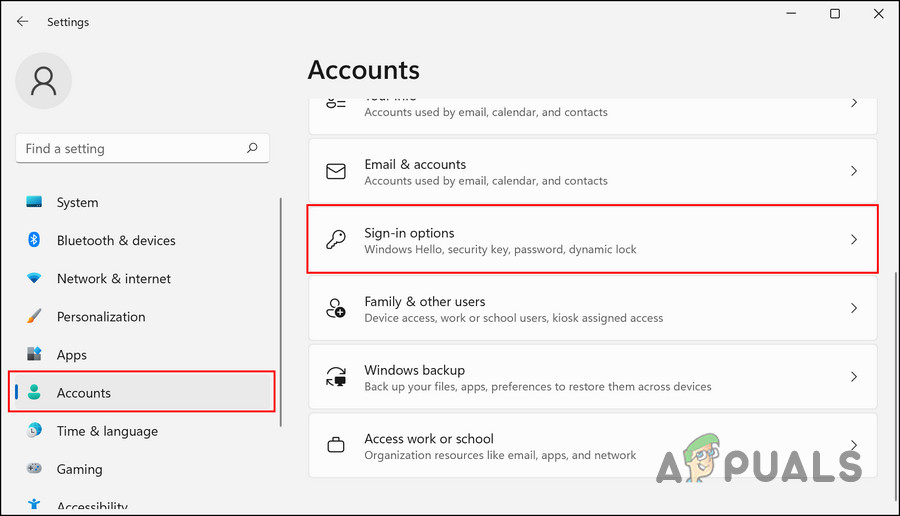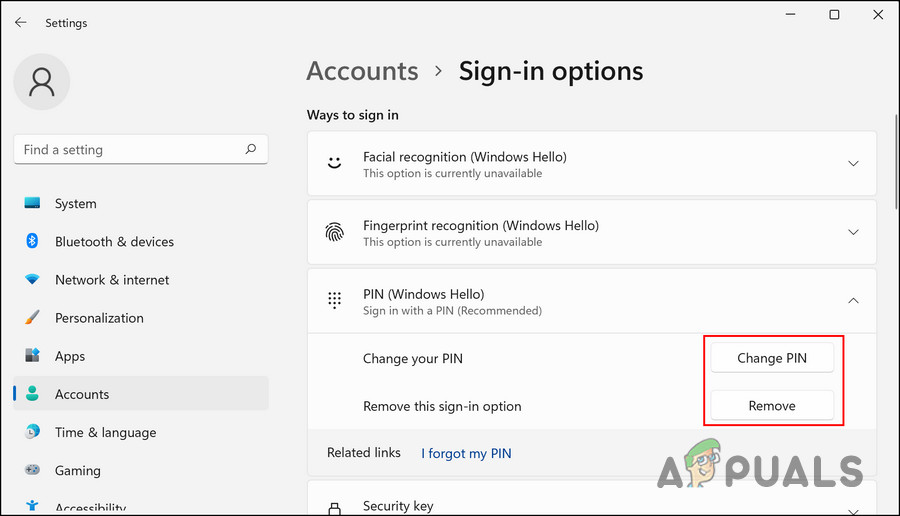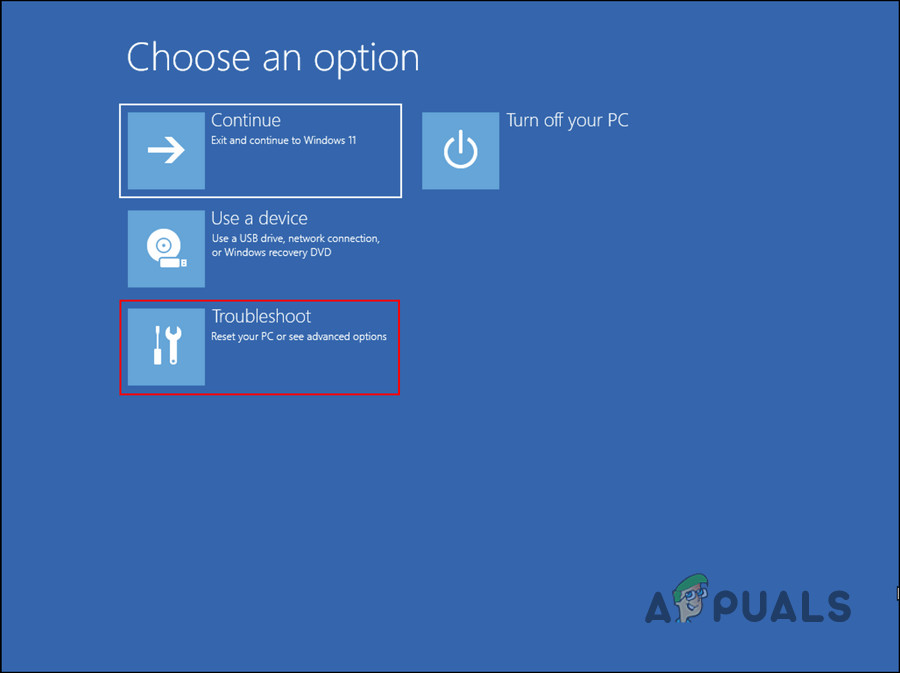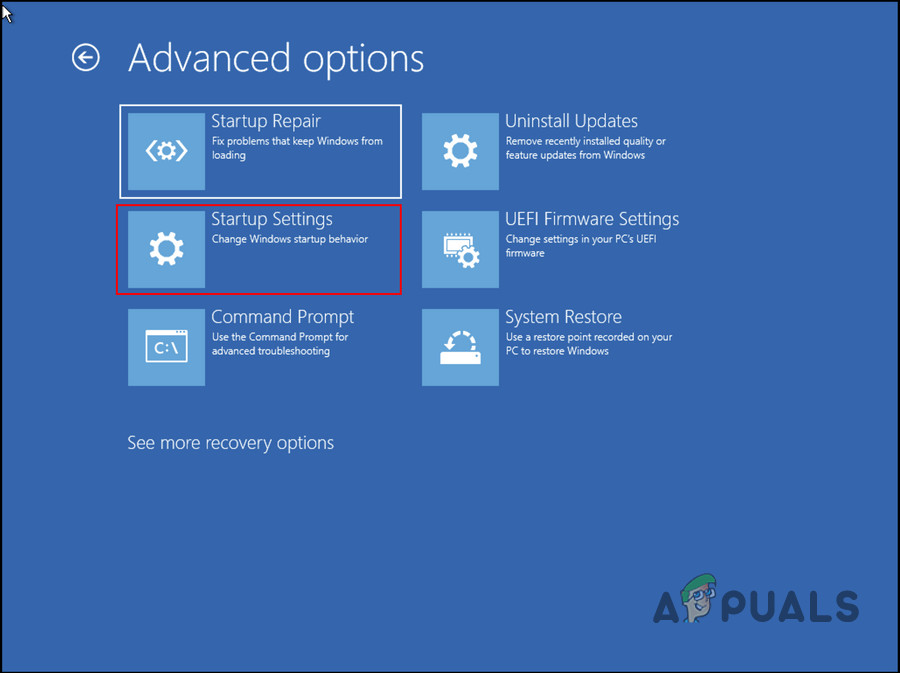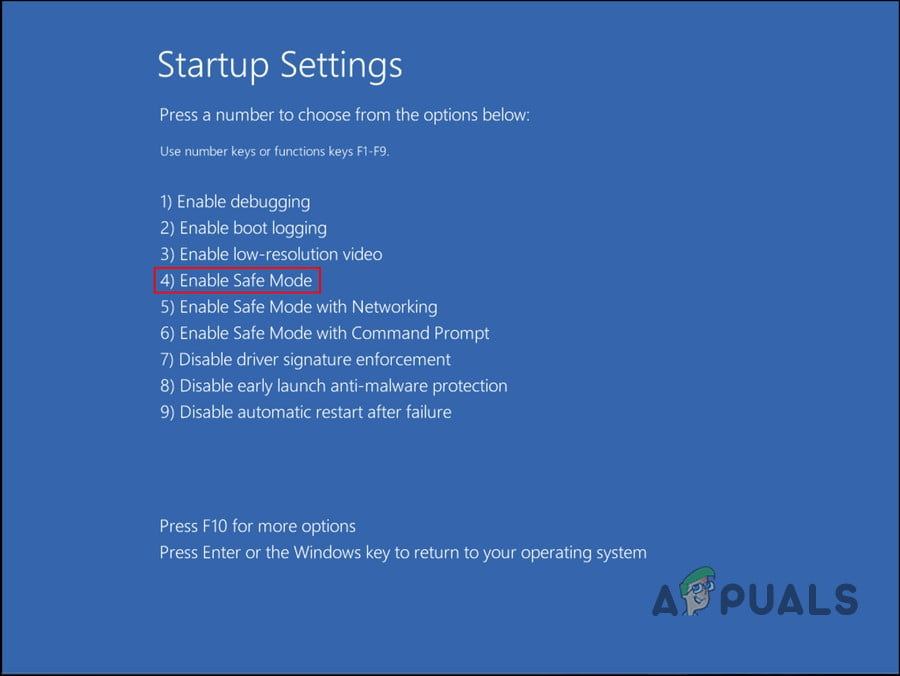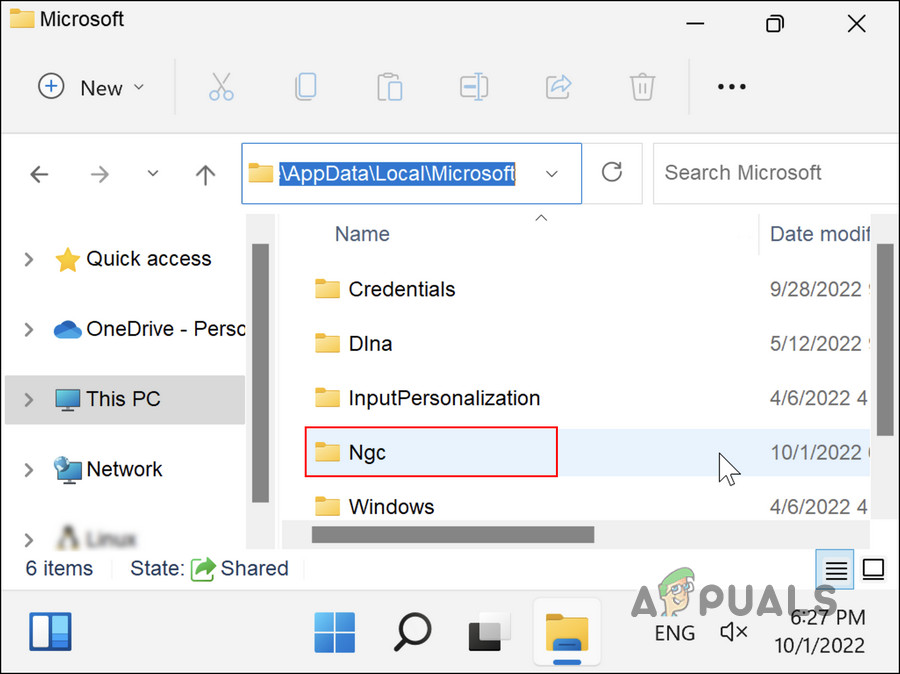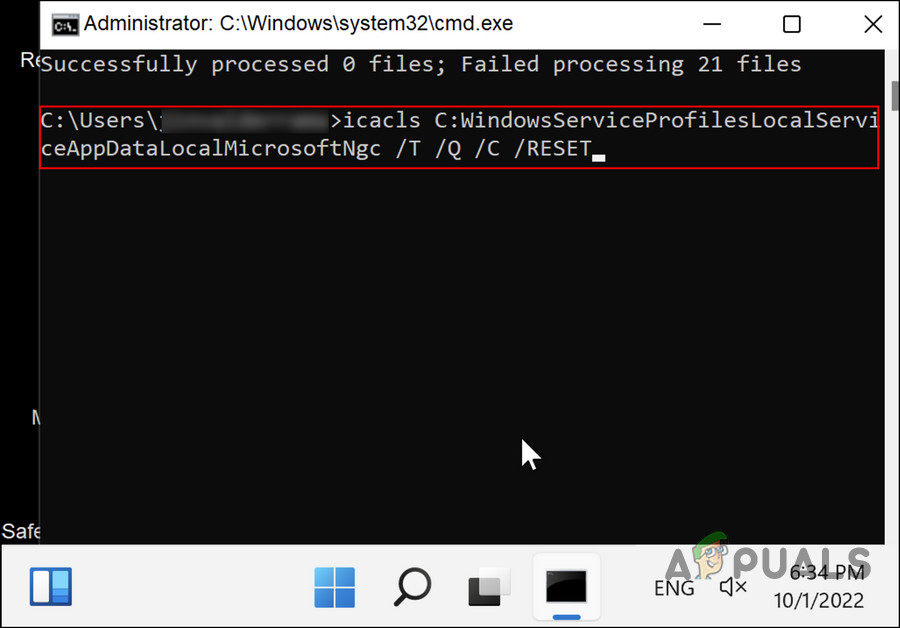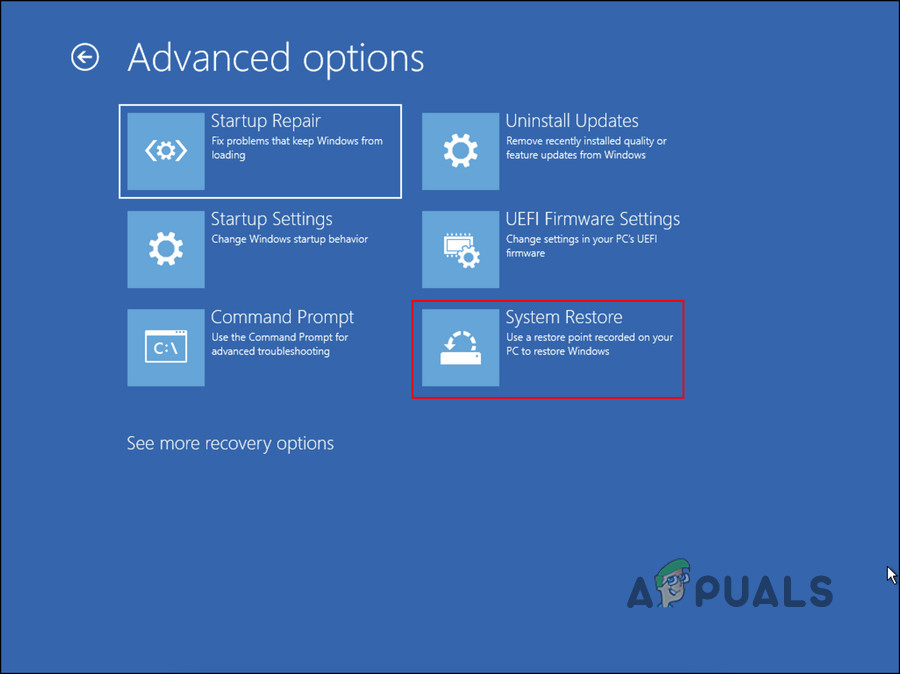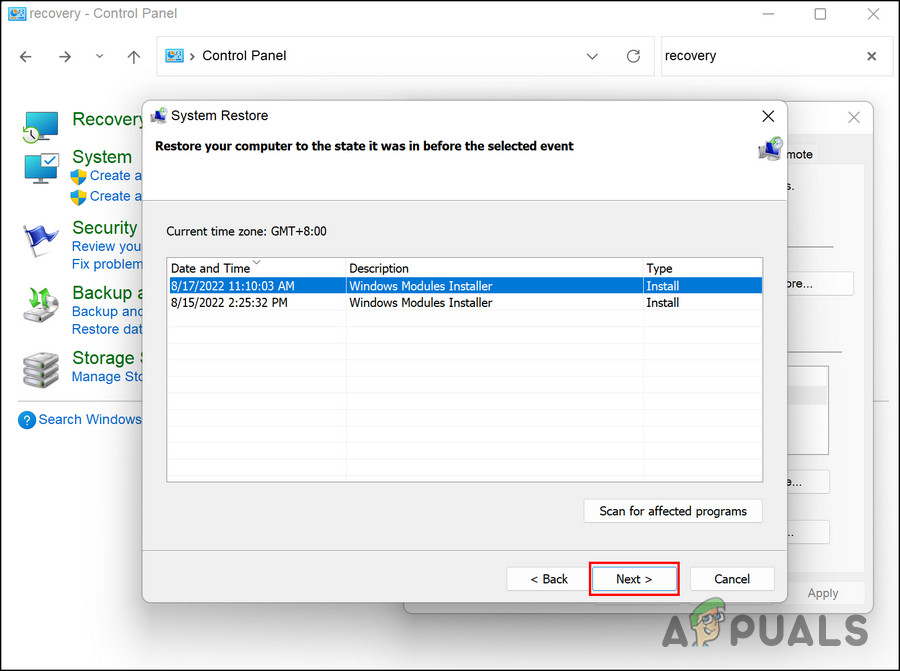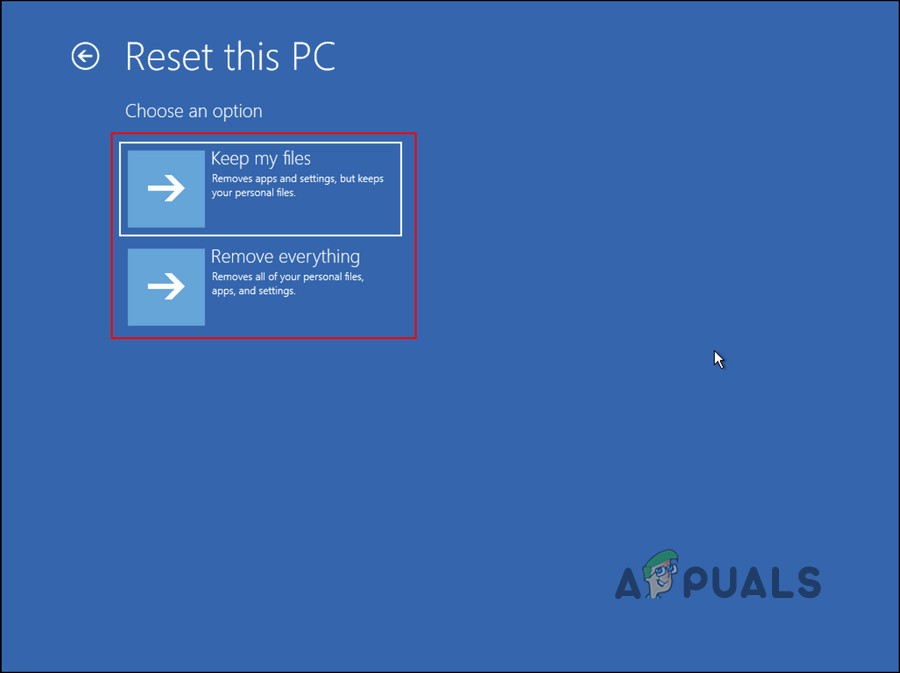We had a look into the problem and discovered that it can be caused by several reasons such as:
Corruption issue in the NGC folder – the NGC folder is where the system stores its PIN-related information. If the information and data of this folder have become corrupt, you are likely to run into PIN errors like the one at hand.Boot error – there might be a problem with the system’s boot process, causing the issue at hand. If this scenario is applicable, the best way to move forward is by using the Startup repair utility.Generic system corruption – there can be a corruption error infecting your computer, causing certain features and utilities to act up.
Now that you know the most common reasons behind the error, let’s look at the troubleshooting methods you can try to fix the issue.
1. Login Using a Password
If you have the option to log into your computer using a password, then we recommend you use that. Once you are inside the system, you can go ahead with changing the PIN or removing it. Here is how you can proceed: Hopefully, you will no longer face the PIN issue after making these changes.
2. Boot Into Safe Mode
If you cannot have a password to log into Windows, then you can boot the system into Safe Mode and make the changes there. This method will boot Windows into Safe Mode and then delete the NGC folder. If you do not know already, Safe Mode launches the system with only the basic drivers and programs. NGC folder, on the other hand, contains all the PIN-related information. If any of the data in the NGC folder is corrupt and causing the issue, deleting it will fix the problem. Here is how you can boot into Safe Mode: In case you cannot delete the NGC folder because of insufficient permissions, here is how to proceed instead:
3. Use the System Restore Utility
You can also use the System Restore utility to return to a system state where the error was not present. The System Restore utility periodically creates restore points on the system, especially before performing critical tasks. A restore point is a snapshot of the system’s state at a particular time. You can use these snapshots or restore points to return to a previous system state when the snapshot was taken. In this method, we will be using the Windows recovery environment to access the System Restore utility. You can use this tool to revert to a system state where the PIN error was not present. Follow these steps to proceed: If you cannot find a restore point, this feature was disabled on your computer. In that case, move to the next method below.
4. Reset the PC
If none of the above methods has worked for you, then the problem is caused by a corruption error that cannot be fixed using conventional troubleshooting methods. If this scenario is applicable, we suggest you go ahead and reset your computer. Windows allows users the option to keep their personal files and data during the process, so you do not have to worry about losing those. A reset will revert your system to its default state, where no such errors were present. However, it is important to note that you might lose your preferences and other customized settings during the process. To proceed, follow these steps: Hopefully, a complete system reset will resolve the issue for you. In case you do not want to go for a system reset just yet, you can try reporting the issue to the Microsoft team and wait for an official fix from their side. However, this is only recommended if you can survive without logging into your computer for a few days.
GIGABYTE Says Next-Gen PCIe Gen5 GPUs Will Move from 8-Pin to New 16-Pin Power…How to Fix Windows Pin “Error Code: 0x80040154"How to Fix Pin Error 0xD000A002 in Windows 11?How to Fix PIN Error 0x801c044f on Windows 10/11