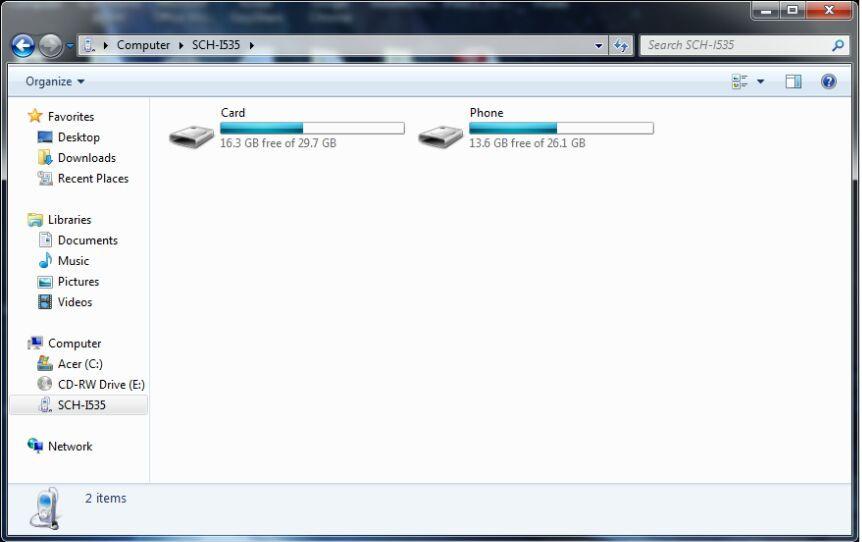Your microSD card may not be working for a variety of reasons, although in most cases it’s related to a hardware fault or incompatibility. In one case, it could be related to a software issue which can be fixed with access to a PC or laptop. Follow the methods provided below to resolve your microSD issues.
Method 1: Check to See if It’s Broken
Our first method will help you to determine whether your microSD is still working or not. Like any piece of electronics, the circuit on a microSD card can be broken with exposure to water, heat or general physical damage.
If the SD card is still working, it should appear on your PC. As an example, from Windows you can click the library button and then click ‘My PC’ to see the connected SD card. If it’s not appearing, your SD card is most likely broken.
Method 2: Format the Card Correctly
If your microSD card isn’t being read by your smartphone but you know it’s working, you may need to format it properly. Below we have provided a quick step-by-step guide to teach you how to reformat your microSD card on Windows.
Download Fat32Formatter hereOpen the program and choose the correct SD card driveUnder the Size box, put the same number as the shown max size.Press Start – let the formatting complete before removing the microSD card from your PC
The above method fixes the main software issue that can stop your microSD card from working – if it does not work, we’d suggest trying some of the hardware fixes listed below.
Method 3: Use an Official Battery
If you’re not using an official battery for your smartphone, you should replace your battery for an official version. If you do not use an official battery, the battery you use may not give the microSD card the power it needs to run efficiently. Sometimes larger batteries can also block the connection the microSD card needs to make to the microSD card slot. Whilst this is rarely the cause of your microSD malfunction, it’s worth trying if you have an official battery lying around.
Method 4: Fix & Clean Connections
In some cases your microSD card may need to be cleaned. More likely though, the connection on your smartphone that the microSD card connects to may be dirty or slightly bent. In this case, it may be difficult for you to get your microSD to connect properly.
You can clean your microSD card with a small amount of cleaning alcohol or water. Make sure to dry the microSD thoroughly before using it again. Follow these steps if you own a smartphone that has a SIM tray:
Take out the SIM tray and put your microSD card and SIM card to the side.If there’s any dirt on your SIM tray, clean it out.Make sure the SIM tray isn’t bent – you may need to order a replacement if it is.Place your SIM card and microSD on the SIM tray, ensuring that both cards are aligned properly.Re-insert the SIM tray
Follow these steps if you own a smartphone that doesn’t have a SIM tray:
Take the back cover off of your smartphone and remove the SIM card and microSD cardYou can use alcohol or a small cloth to clean out the microSD card connections.If the microSD card slot bent slightly, try to carefully bend it back into place.
Hopefully after following these methods your microSD card will now be picked up by your smartphone.
How to Format microSD Card on MacOSKioxia microSD card, U301 and U365 Flash Drives ReviewFix: SD Card Music Not Showing Up on Android PhoneFix: Virus Detected pop up on Android Phone