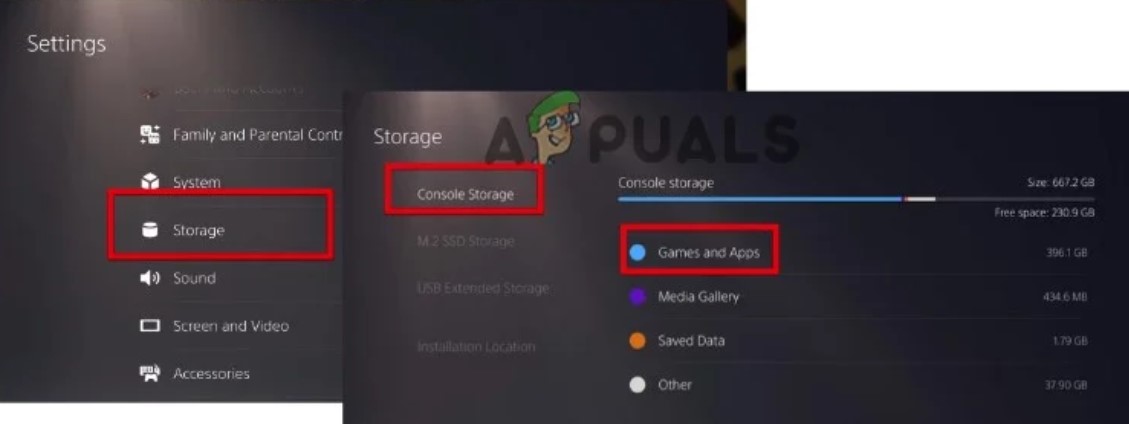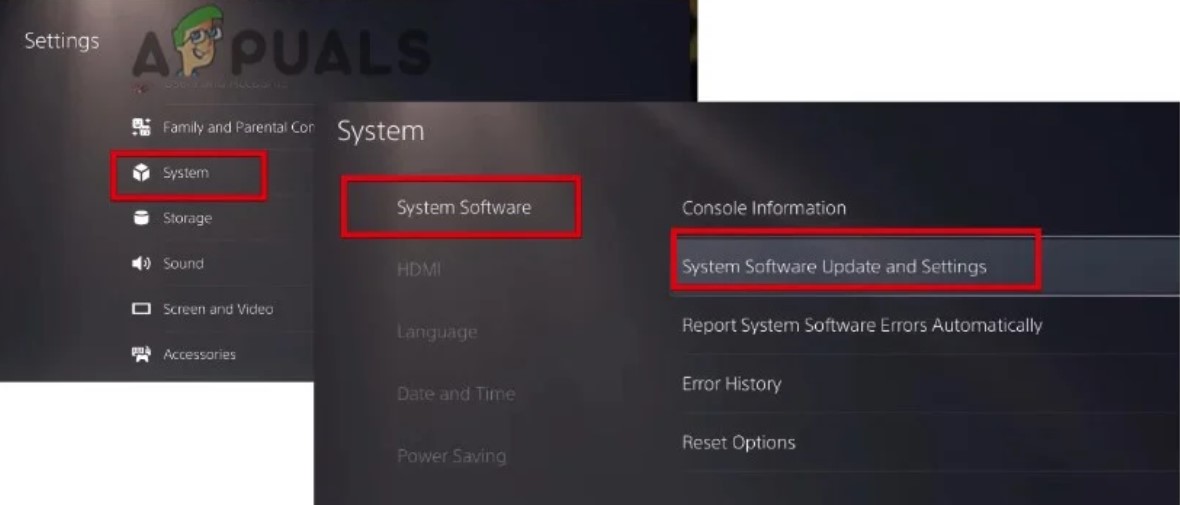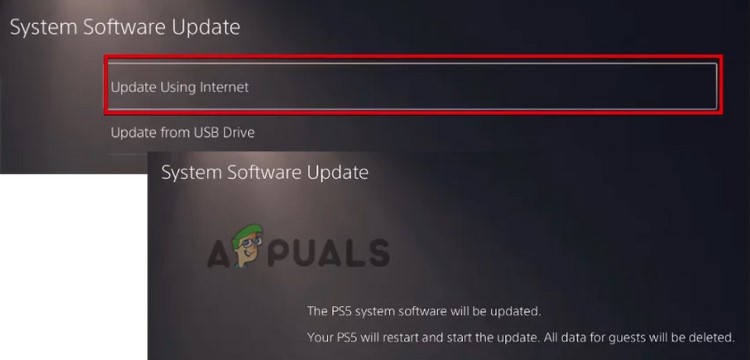Here are some possible reasons why this error appears;
Outdated system software: If in case you do not update PS5 system software, it can stop you from installing a game or its updates, and an error appears. So, it is essential to update your system software regularly.Corrupted database: Another potential reason for this error is a corrupt database. When game/app files are corrupt, this can lead to the corruption of your console’s database. It usually occurs because of accidental data deletion, SQL server accounts change, or file header corruption. It slows the loading time of games and also causes issues in your disk drive. In this case, try to rebuild the database and check if the error appears or not.Storage issue: You cannot install or download a game and its updates if the console has insufficient Storage. You receive an unexpected error message on your device. So, always ensure that your console has free Storage, i.e., more than 1 GB. You can delete or move the different apps or media in this case. You can also install more Storage through an external hard drive.Apps Glitches: When bugs attack apps, they can forcibly close, crash, freeze or stop responding, or fail to function as designed. So, when you try to install any update related to that particular faulty game, the error occurs. To fix this issue, you can reinstall the application in your console.Incomplete Installation: When the game or App is not installed properly in your console, or some of its core files are missing/corrupt, you may receive the error message. So, it is better to reinstall the application again and check if the error appears or not.
Once you have identified all the reasons, here are the methods you can try to fix the Error Code: CE-118877-2 on your ps5
1. Restart the PS5
Sometimes, this error appears because of temporary console glitches. The console freezes and no longer responds to any commands. In this case, restart your pS5 to refresh its contents and fix the temporary issues. So, follow these steps to restart your console;
2. Move the Game to the Internal Storage.
The error message appears when you try to run a game/app on a defective external storage device. In this case, move that game from the external HDD to the local internal SSD and try to launch it from there. Here are some steps to move your game to another Storage.
3. Make Enough Hard Drive Space
If you are still getting the error, it might be due to insufficient Storage on your console. An error occurs when the game you want to install or update does not find any free space. In this case, move or delete the unnecessary items from your console and see if the problem resolves;
4. Update System Software
When the system software of your PS5 is out of date, the chances of bugs and viruses attack on your console increases, they can affect game performance and cause an error. In this case, keep your PS5 system software up to date. So, follow the below steps to update your PlayStation software.
5. Rebuild the Database
If you are still getting the error, try to rebuild your database. It will scan the internal Storage, identify all the duplicate, corrupt or broken files, and then make a new database by cleaning and restoring your entire data.
6. Factory Reset the PS5
It’s the last resort if the error still appears and can’t be fixed with any of the above methods. You will need then to factory reset the PS5. It will restore the settings of ps5 to default and permanently remove all the saved data. Thus, remove the faulty application from the console. So, follow the below steps;
How to Fix PS5 Error Code CE-108255-1Stop PS5 from Randomly Shutting Down (Fix)How to Fix PS5 Error Code: CE-107857-8?How to Fix PS5 Error Code CE-100095-5? Try these 6 Solutions