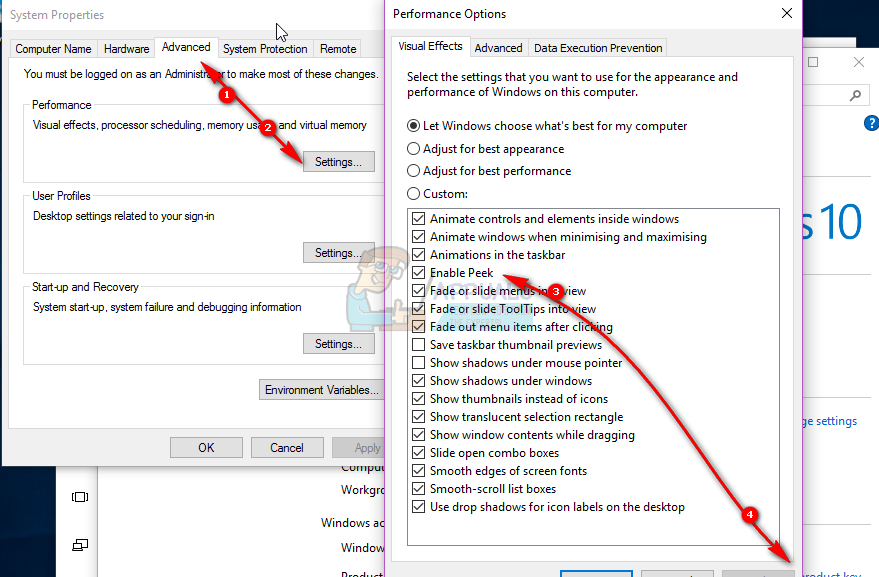This is not to be confused with Aero Peek that helps your get a peek of your desktop by hovering your mouse on the far right corner of the taskbar. The two are somewhat related and in Windows 7, turning off Aero Peek could turn off the taskbar thumbnail previews too. In Windows 10 however, the live thumbnail preview is activated by the ‘Peek’ feature. However, this feature seems to be a nuisance to some users who would rather quickly switch to the task. When the mouse hovers over a task accidentally, the peek feature can also be annoying. This article will show you how you can disable live taskbar thumbnail previews with the methods below.
Method 1: Turn off peeking visual effects from the system advanced settings
The peeking feature is a visual effect that can be turned off from the systems settings. To do this:
Method 2: Increase the user interface hover time in the registry
Hover times are specific to users unless set in the group policy. By setting an extremely high user interface hover time in the current user registry, the peeking feature will never have enough time to ever appear. Windows Registry Editor Version 5.00 “ExtendedUIHoverTime”=dword:000186a0 NOTE: Please take backup of your registry settings before modifying it. see steps (here)
Thumbnail Previews Not Working in Windows 11? Here’s the Fix!Some Taskbar Icons Are Missing from Windows 11’s Taskbar? Here’s How to Fix ItFix: Pictures Not Displayed as Thumbnail (PREVIEW) on Windows 7How to Enable Thumbnail Preview in Windows 10