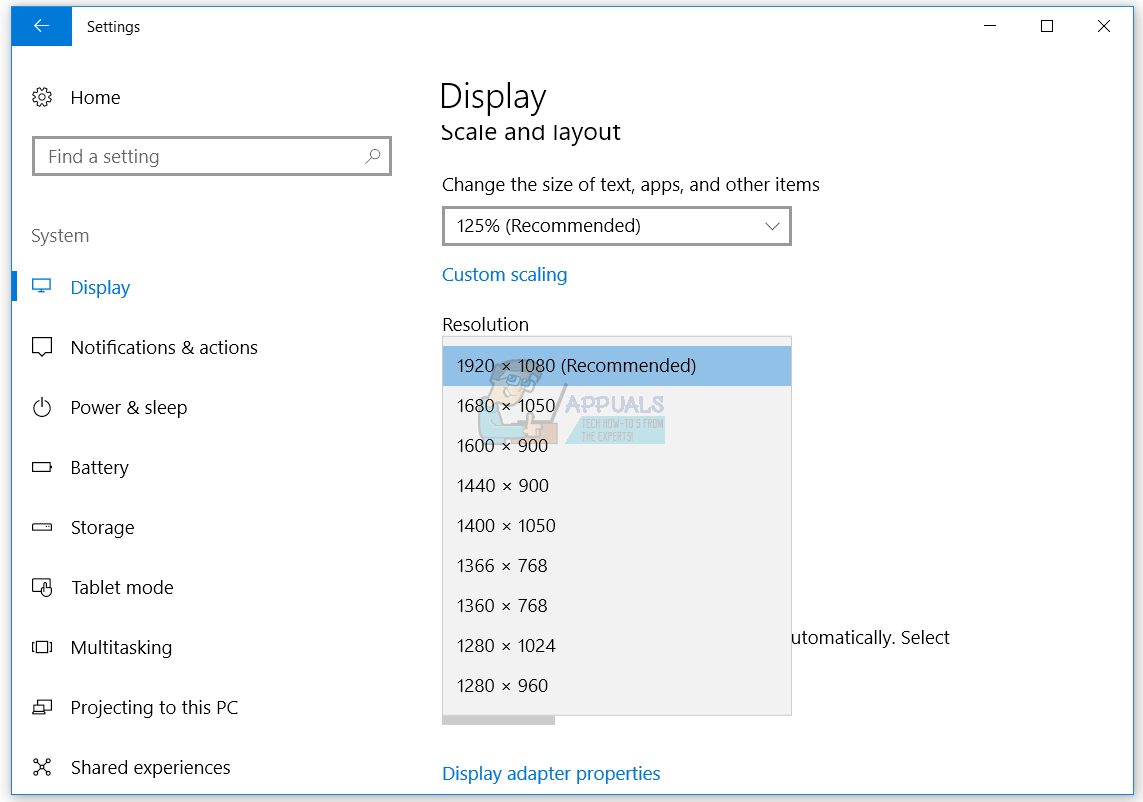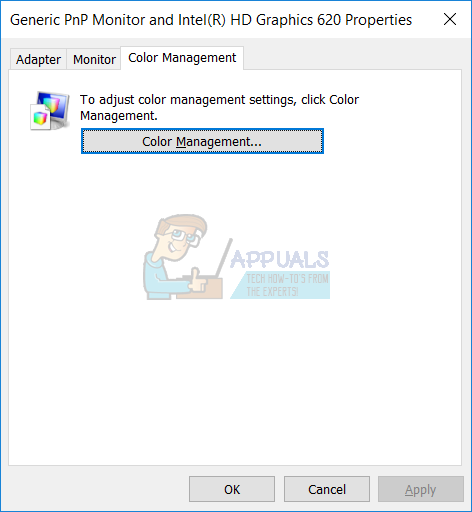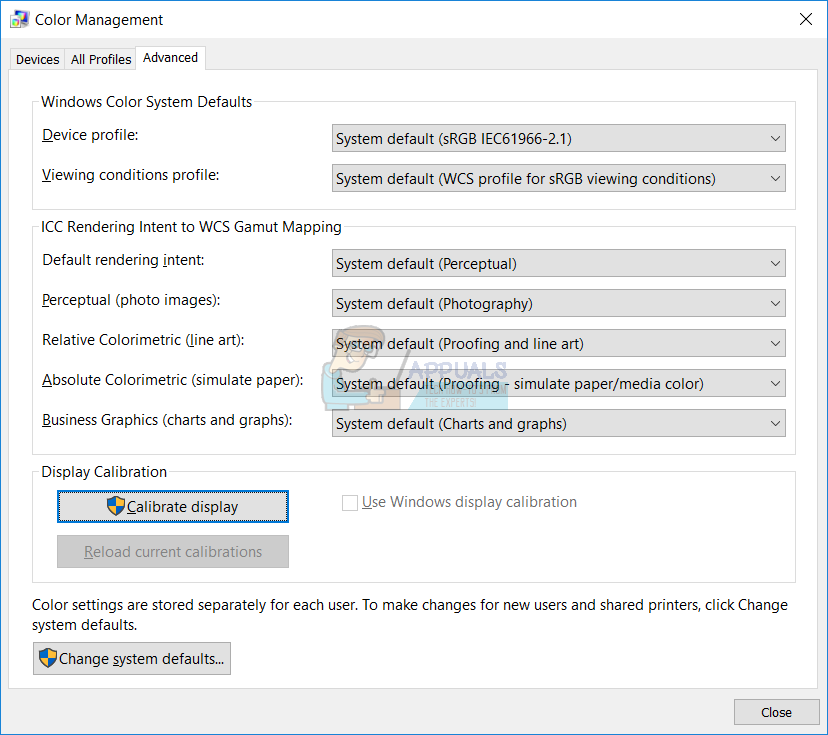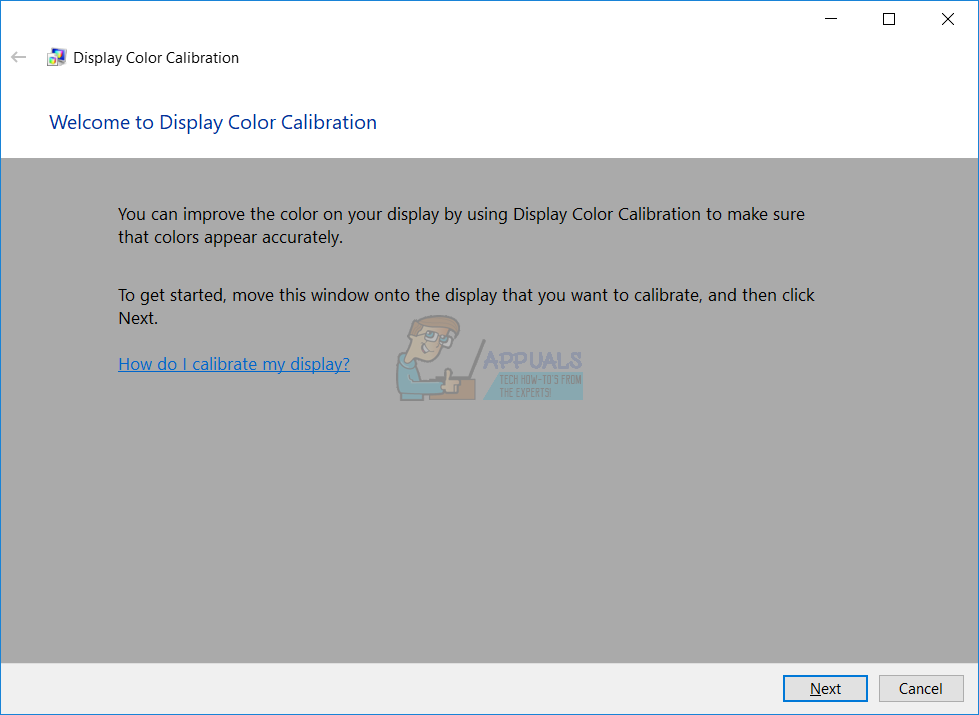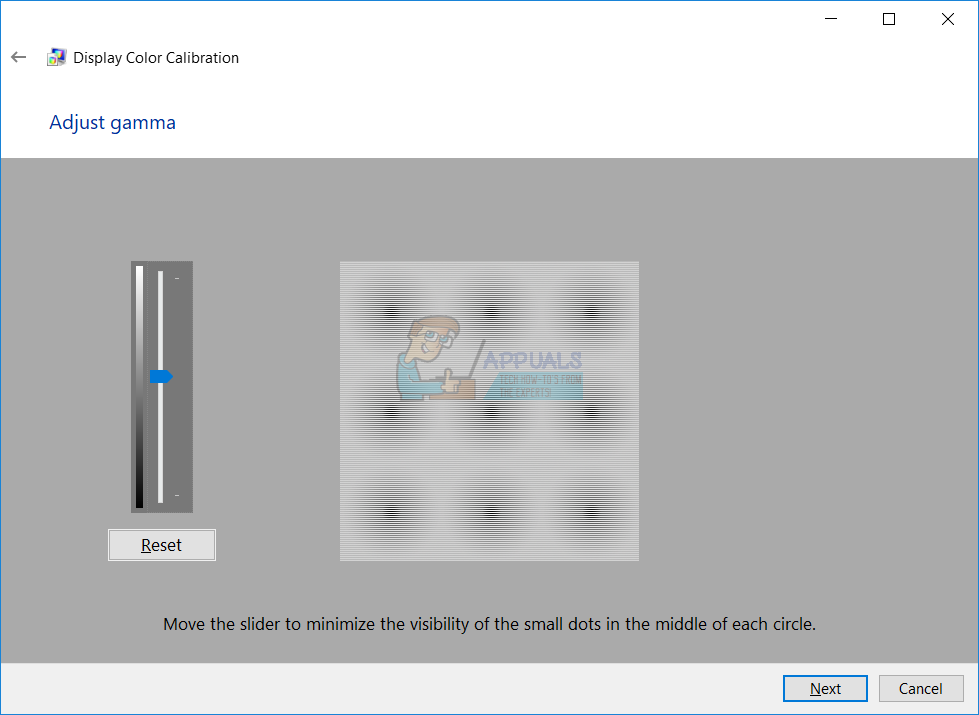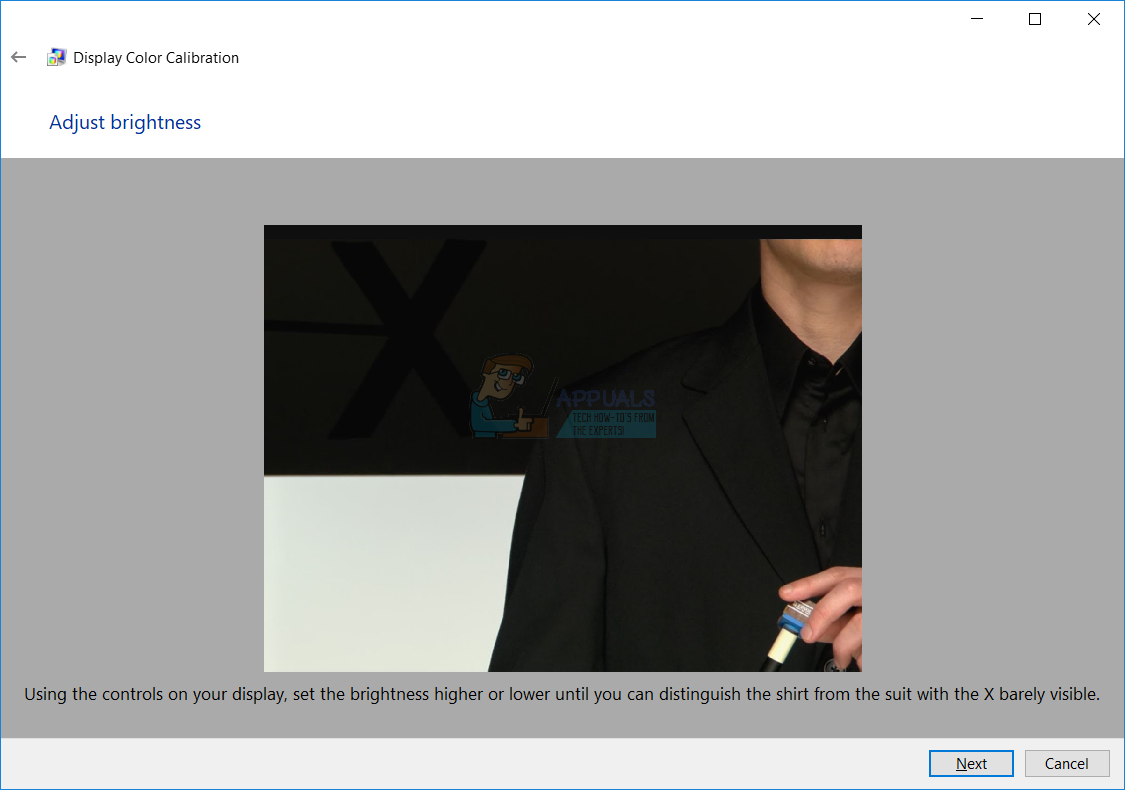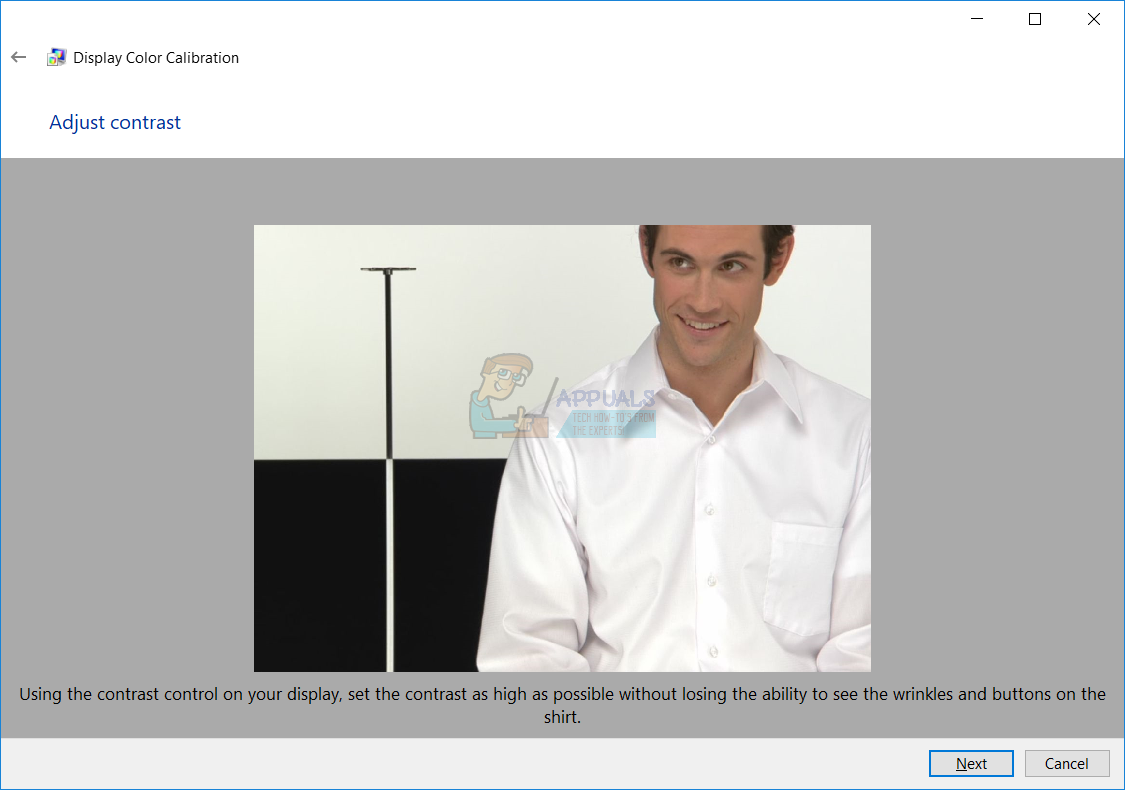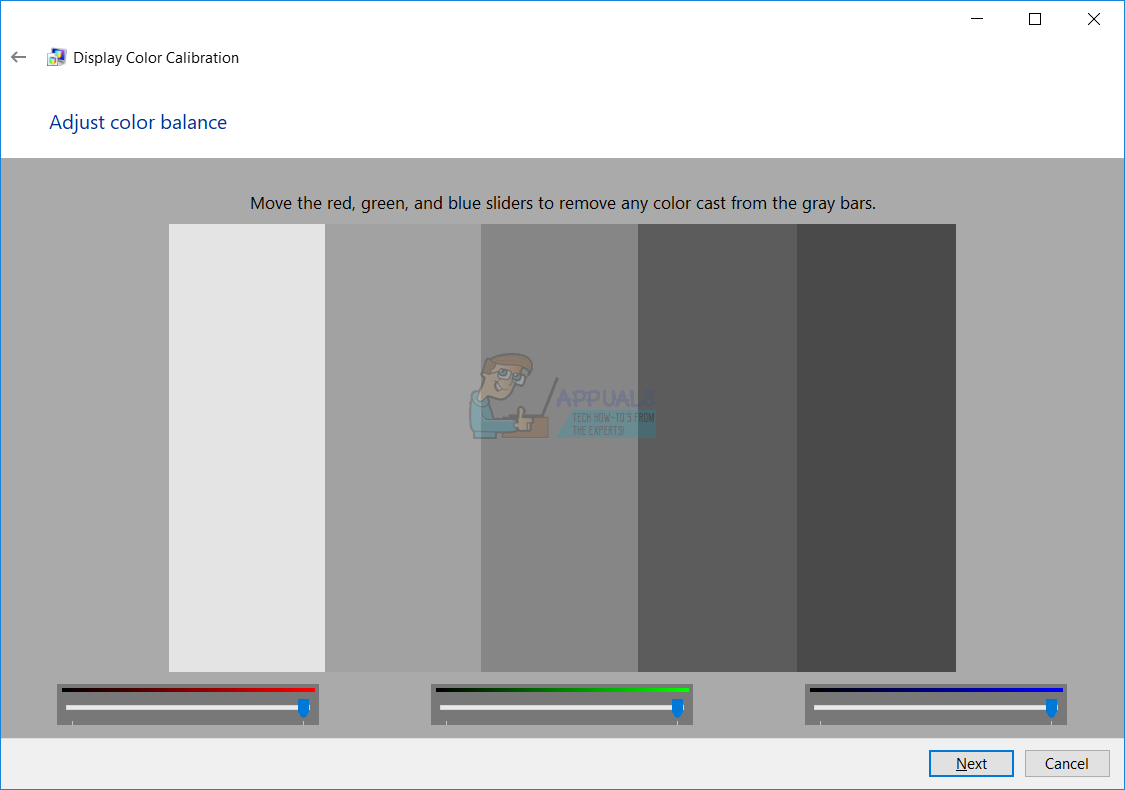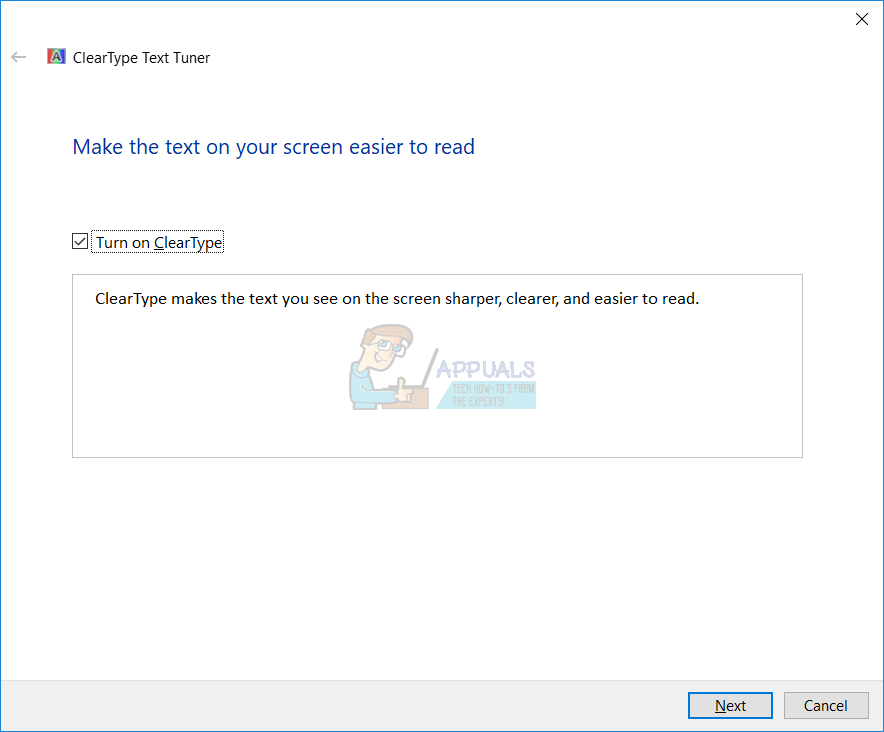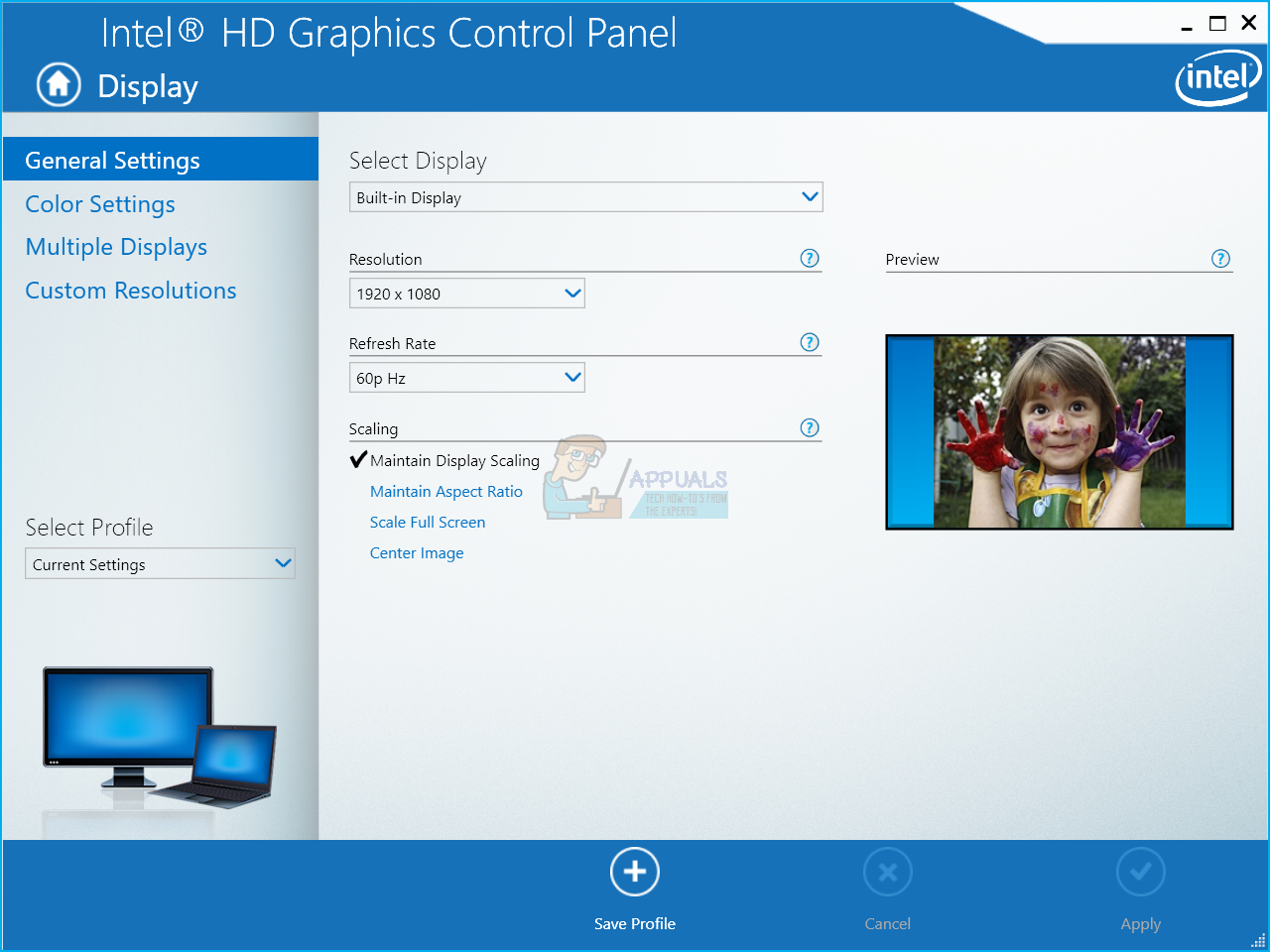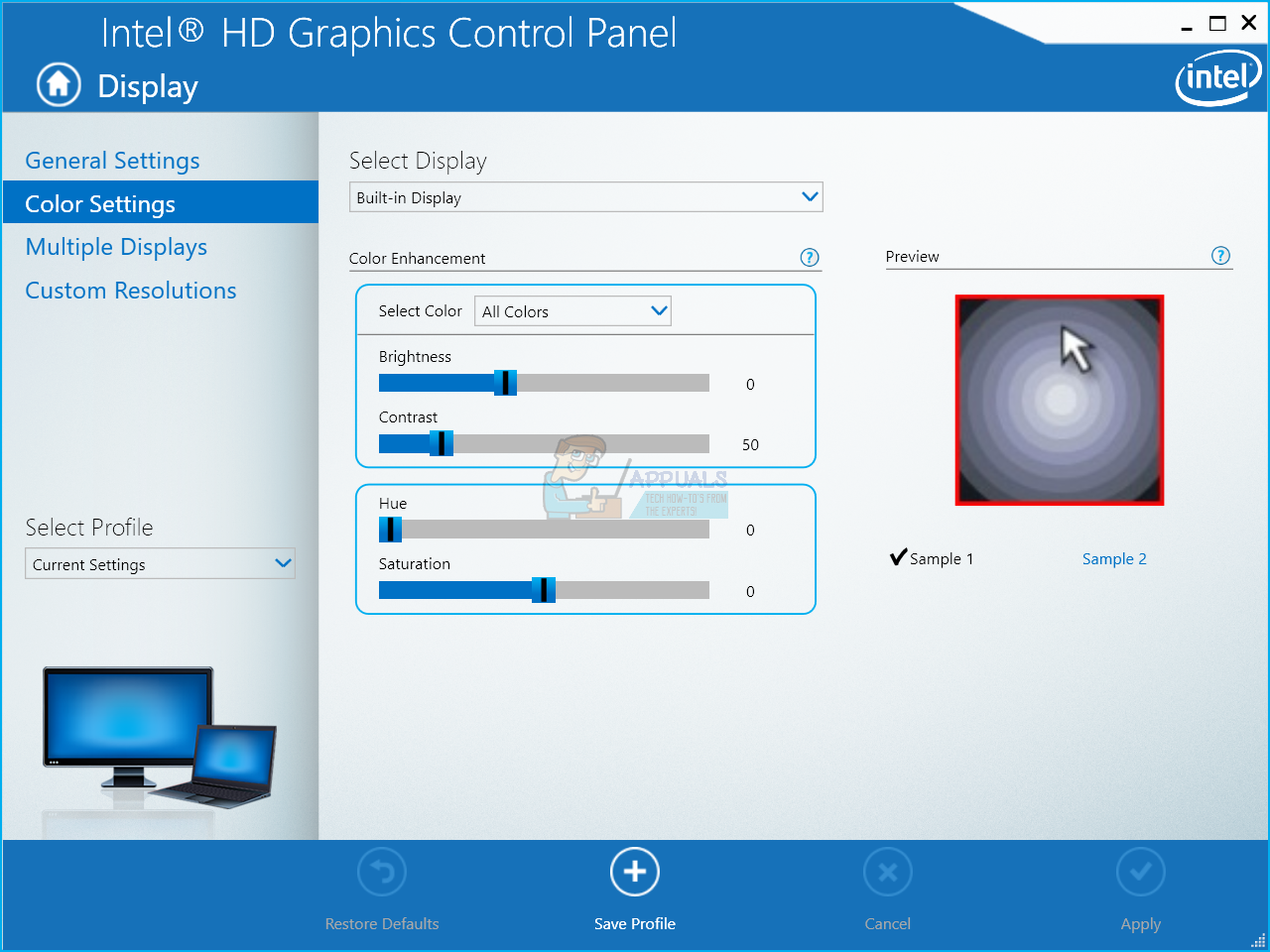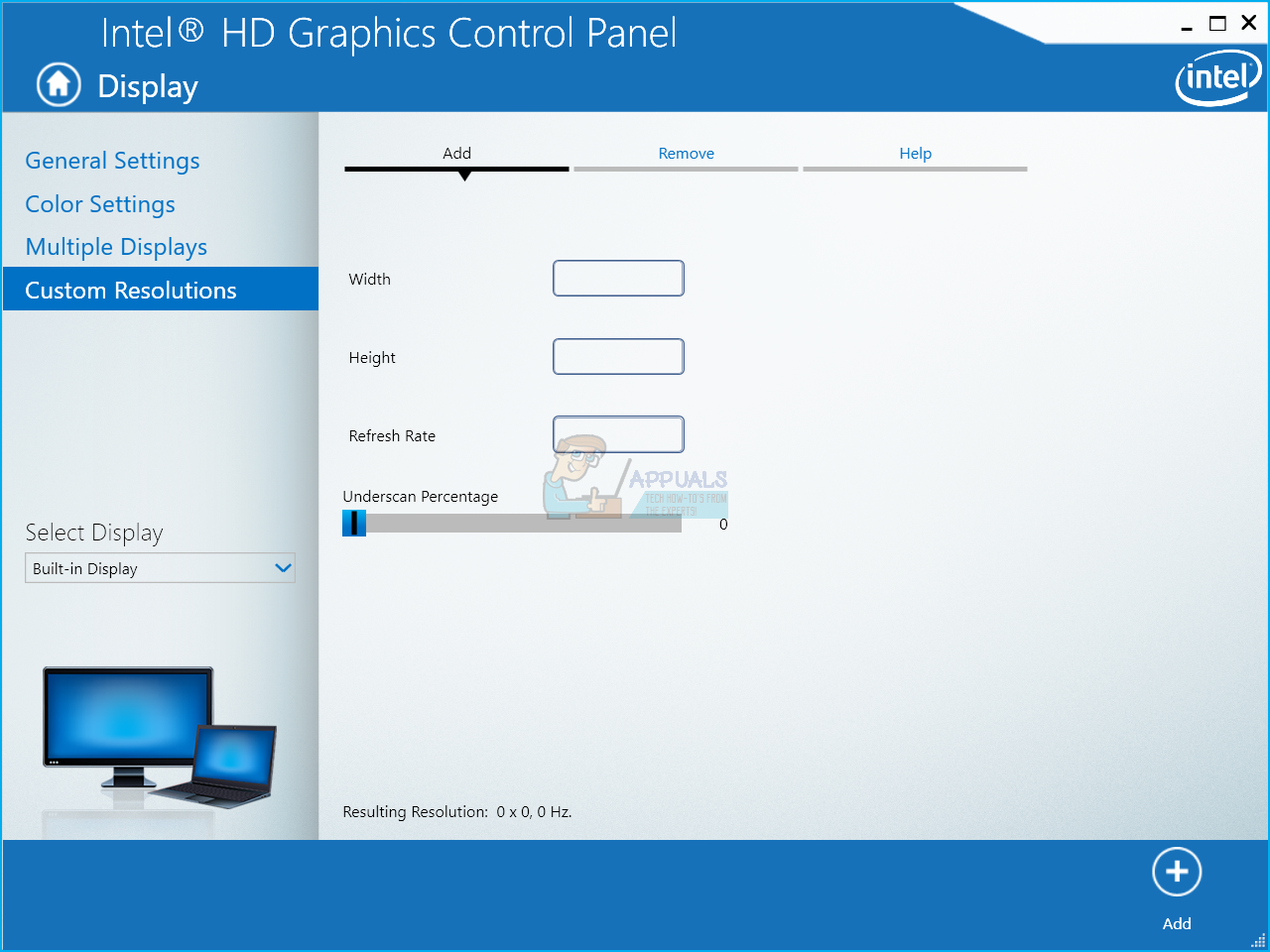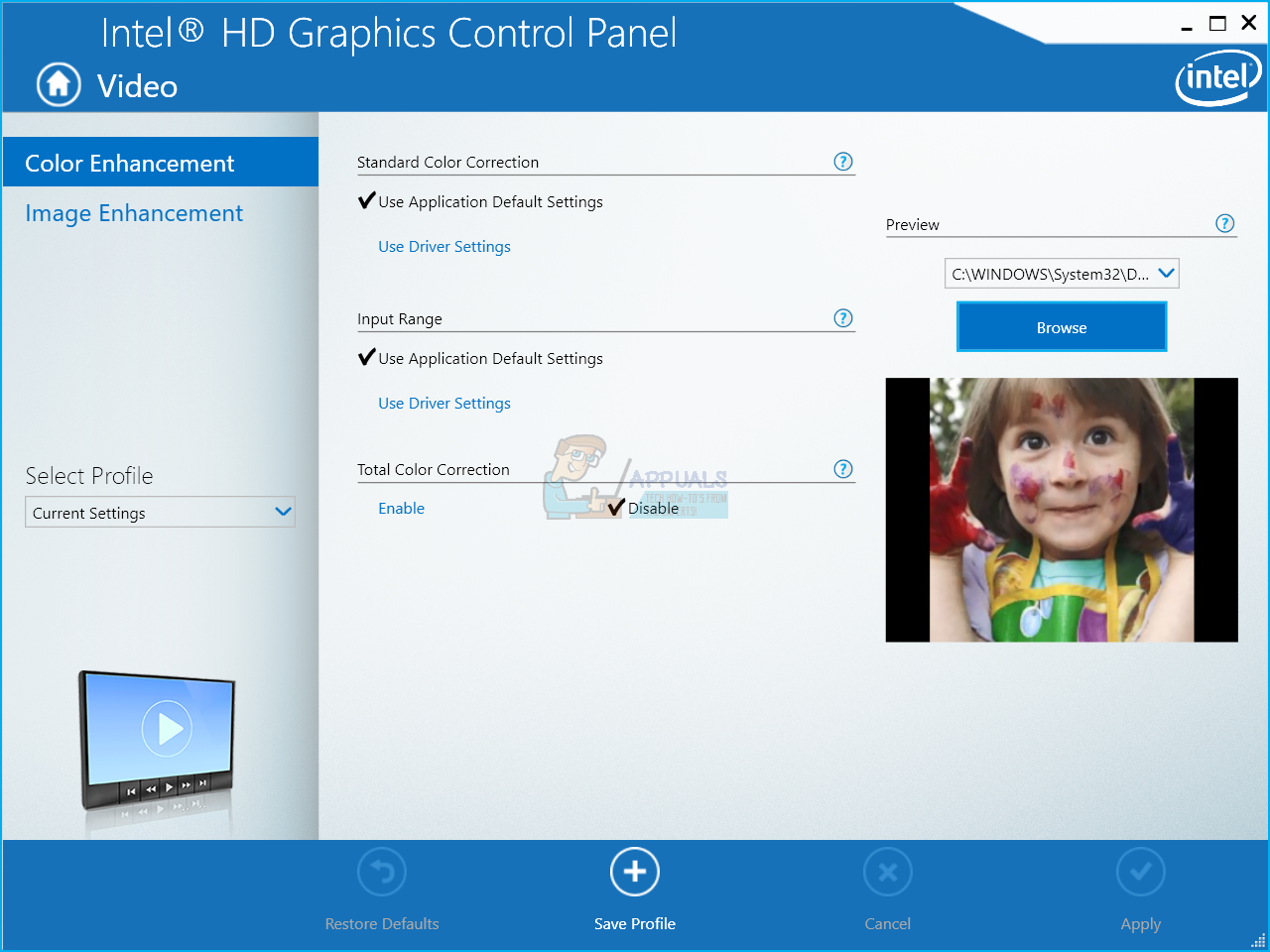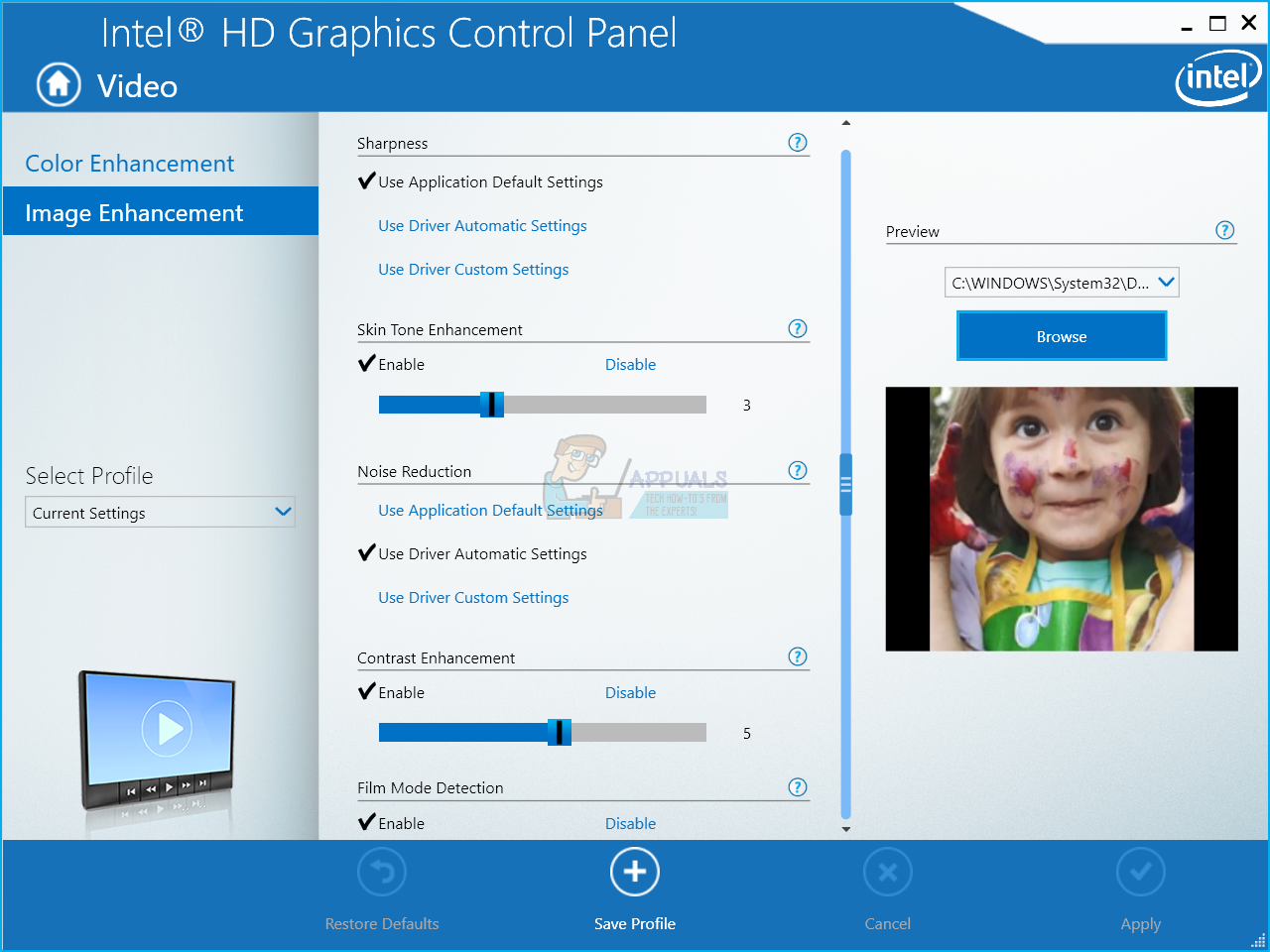These days you can purchase monitors from different vendors which support high resolutions, including 720p, 1080p, 4K, and 8K. If your computer and notebook support more graphics output ports you can add two or more monitors. Many users didn’t hear something known as monitor or display calibration. Proper calibration of your monitor will increase color quality and will provide best results for editing and viewing images and videos. On another side, you will have a better user experience. In this article, we will show you how to calibrate your monitor on Windows 10. As always, I’m recommending you to read the technical documentation of your monitor or notebook. Please download technical documentation from the official vendor’s website. There are two methods how you can calibrate your monitor. The first method includes calibration monitor by using native Windows tools, and the second method includes calibration monitor by using additional software developed by the vendor of your monitor or notebook. We will show you how to calibrate monitor Samsung S24D59L by using integrated tool into Windows, and how to calibrate the monitor on notebook Dell Vostro 5568. So, let’s start.
Calibrate monitor by using native Windows tool
In this part of the article, we will show you how to calibrate PC’s monitor Samsung S24D59L. In this example, we are using Windows 10 and native tool and integrated tool for display calibration. The same method is compatible with all PC’s monitors and notebooks. Congratulations. You have finished PC’s monitor calibration.
Calibrate monitor by using additional software
In the second example, we will show you how to calibrate monitor by using additional software on notebook Dell Vostro 5568. This laptop has integrated Intel HD graphics card and we will use Intel HD Graphics Control Panel. If you are using another graphics card, please use graphic’s card tool. The same method is compatible with all PC’s monitors and notebooks. Congratulations. You have finished customizing your graphics settings, including monitor calibration and video enhancing.
How to Fix Speech Diagnostic Calibrate Error 0x80004003Fix: Windows opening Programs on Second Monitor instead of Main MonitorHow to Monitor your Website using Website Performance Monitor?How to Monitor Server Configuration using Server Configuration Monitor