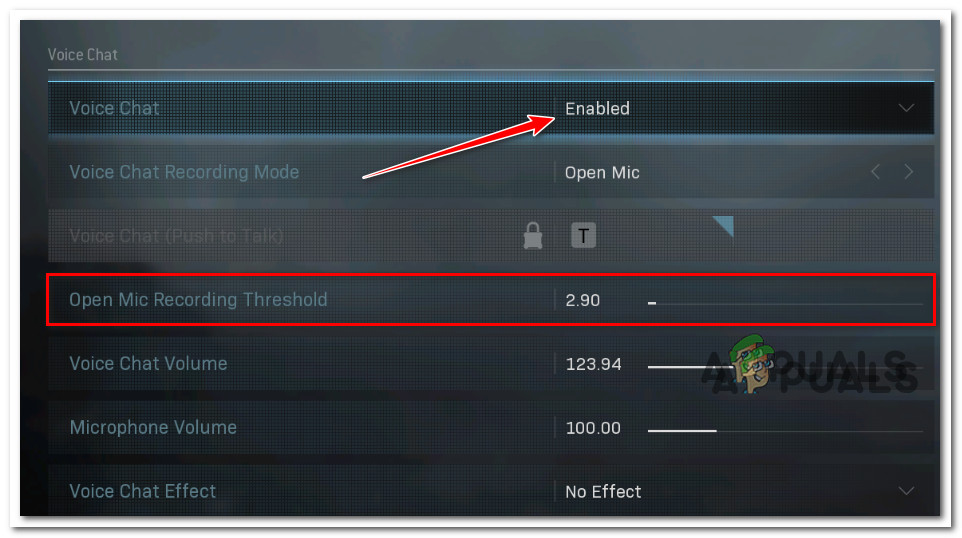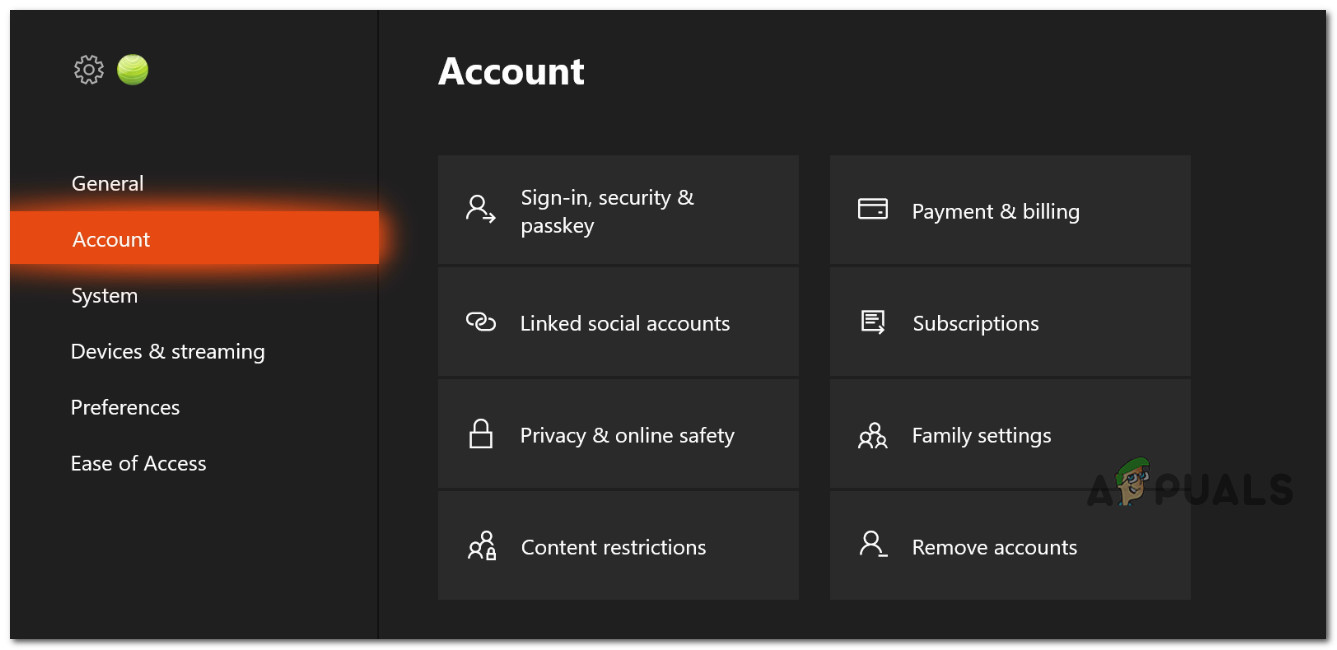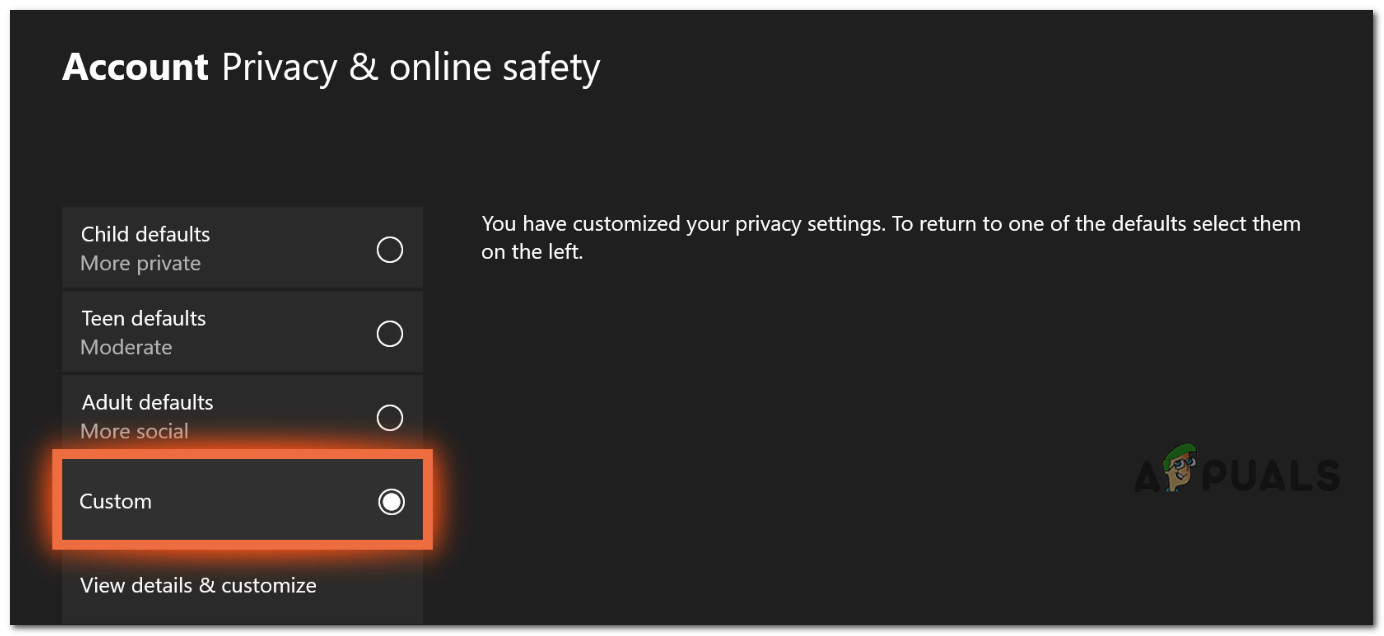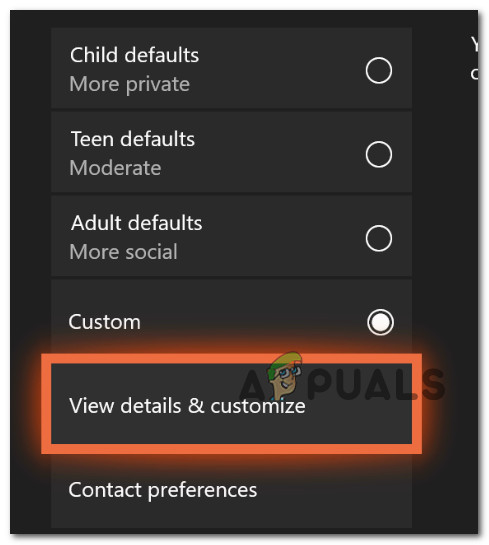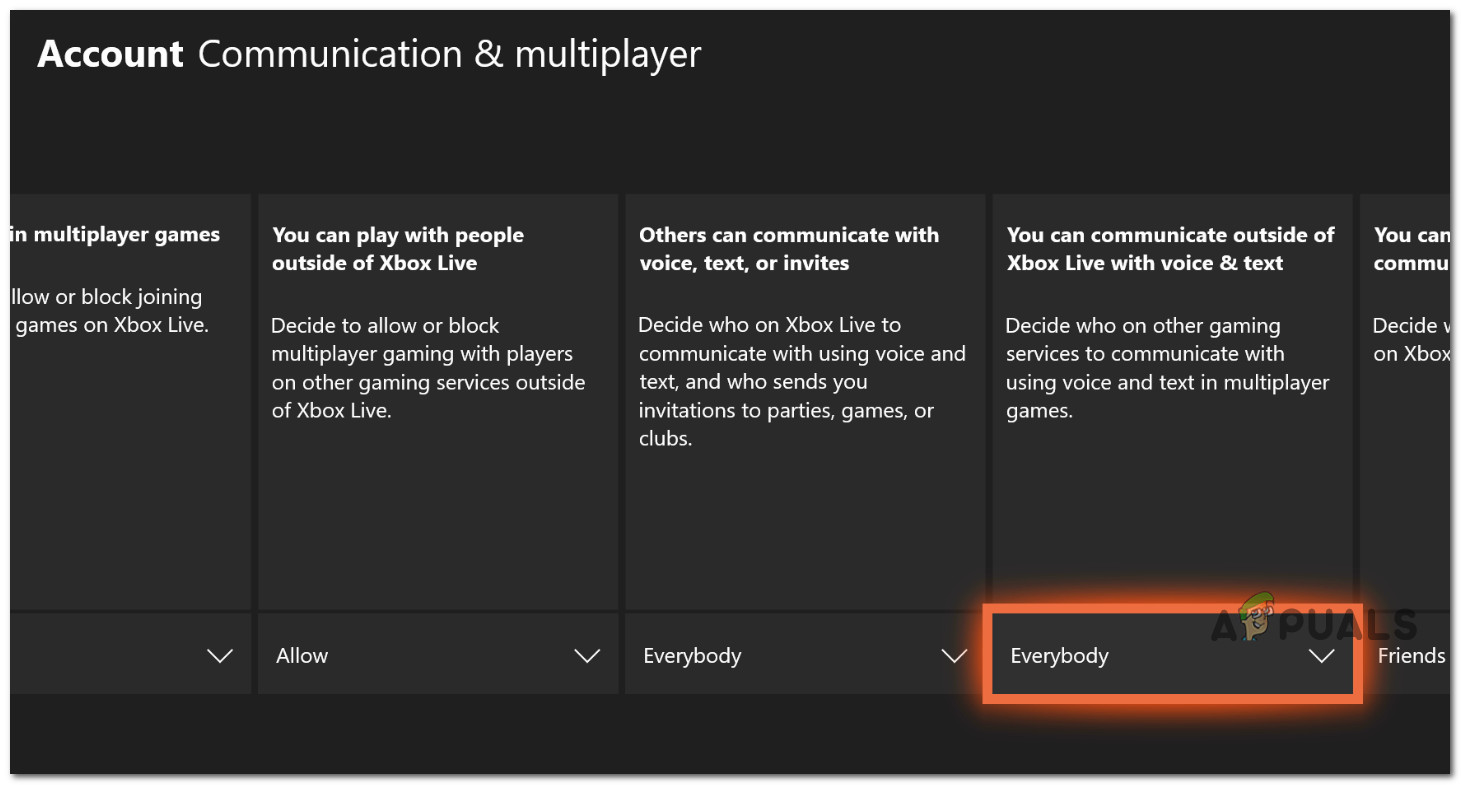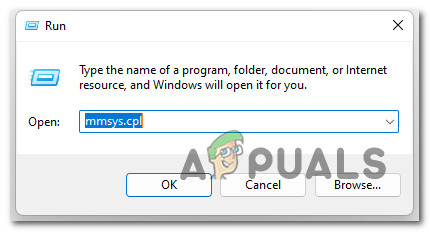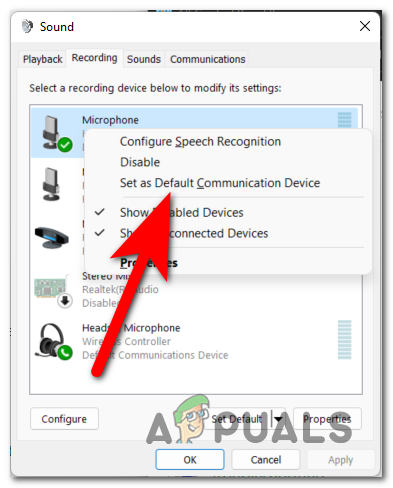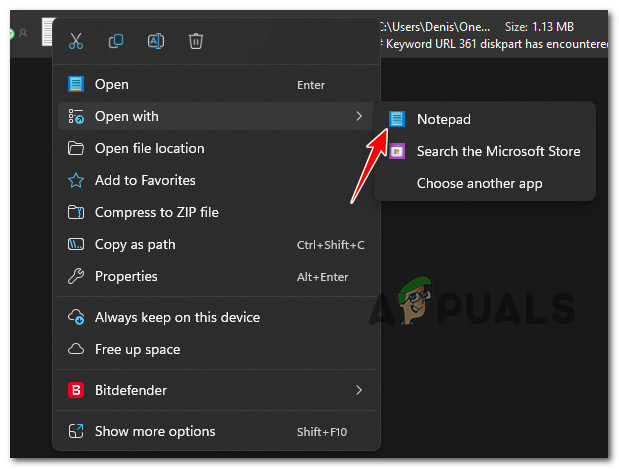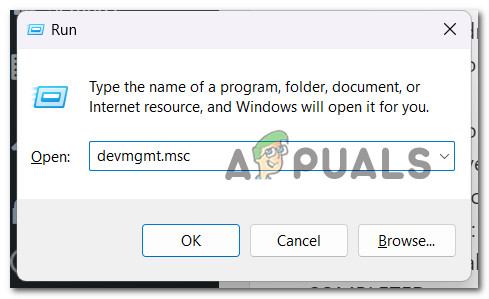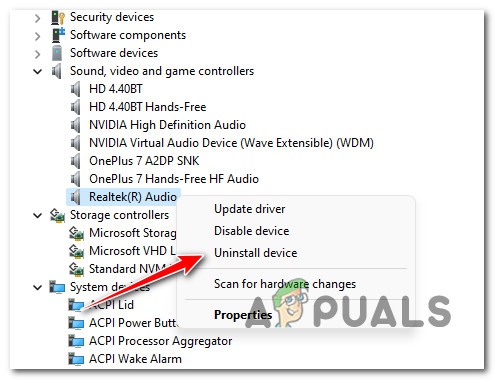After investigating this particular issue, it turns out that there are several potential culprits that might end up causing the issue on your PC or Console. Here’s a list of scenarios that you should investigate if you’re currently experiencing this issue: Now that we went over every potential reason why you might experience this problem, let’s go over a series of fixes that other affected COD players have successfully used to get to the bottom of this issue.
1. Set Mic Recording Threshold to Minimum
Many users who have experienced this problem claim that one of the most typical situations, where you will truly experience this problem, is one in which the current Open Mic Recording Threshold is set to a high level. If this situation applies, you can resolve the problem by lowering the Open Mic Recording Threshold level in the Voice Chat audio settings to Minimum. Important information for PC users: If the push-to-talk setting under the Audio Menu is set to “ON,” be sure you know exactly which button to click to activate your microphone. If you are having trouble being heard in the Call of Duty: Modern Warfare or Call of Duty: Warzone conversation yet your headset’s microphone is functioning properly with other gadgets, Xbox Party Chat, or other programs (on a PC), please take the following steps:
- Open COD: Warzone or COD: Modern Warfare from your gaming platform of choice. 2. Go to the Options Menu in the game itself. 3. Select “Audio” from the menu that just appeared. 4. Select “Enabled” for voice chat. 5. Lower the Open Mic Recording Threshold. If you set this too high, other players might not be able to hear you speak.
- Save those modifications, then try to start a game and see if the voice chat component is now working normally.
2. Enable Crossplay Chat (Xbox One Only)
The first thing you need to do if you’re playing the game on an Xbox One is making sure the privacy settings are set to allow cross-play VOIP. You won’t be able to communicate with games on various platforms unless you do this. You must adhere to a set of instructions to set up crossplay chat for your headset in order to avoid this problem. For games that support crossplay, the Xbox chat settings can be adjusted to enable talking between consoles. Please complete the following to set up your headset for conversation with players using other consoles for those games: If the problem is still not fixed, move down to the next potential fix below.
3. Set Mic and Headphones as default communication devices (PC ONLY)
As it turns out, you can expect to deal with this issue in a scenario where your microphone and/or the default playback device that you’re currently using when playing Call of Duty Modern Warfare or Call of Duty Warzone are not set as default communication devices. Several affected users that we’re also dealing with this issue have confirmed that the issue went away completely after they adjusted both the mic and headphones to the default communication device from the Settings menu of their Windows installation. If you’re experiencing this issue on PC and you haven’t tried this yet, follow the instructions below: If the same kind of problem is still occurring, move down to the next method below.
4. Edit adv_options.ini file
If the game installation has inconsistent data contained in the dv options.ini files, you may occasionally have to deal with this problem. In this situation, you can resolve the problem by making changes to the dv options.ini file and removing the incompatible game files. Several affected users have confirmed that they we’re able to fix the issue by navigating to the location where you installed the game and delete every other file inside the players folder except for the adv-options.ini file. Follow the instructions below for step by step instructions on how to do this: If the problem is still not fixed, move down to the next method below.
5. Uninstall Realtek MSI driver
It turns out that you can anticipate having to deal with this problem if you are actively using the Realtek MSI driver, which is notorious for causing numerous audio problems with Call of Duty: Modern Warfare and Call of Duty: Warfare. Simply delete the specific Realtek MSI driver in this situation to make your PC use the generic driver. Here’s how to remove your existing audio driver and make Windows install a replacement:
Fix: Voice Chat not working Fortnite PCHow to Fix the Rainbow Six Siege Voice Chat not Working on Windows?Fix: Steam voice chat not workingFix: Discord Voice Chat not Working