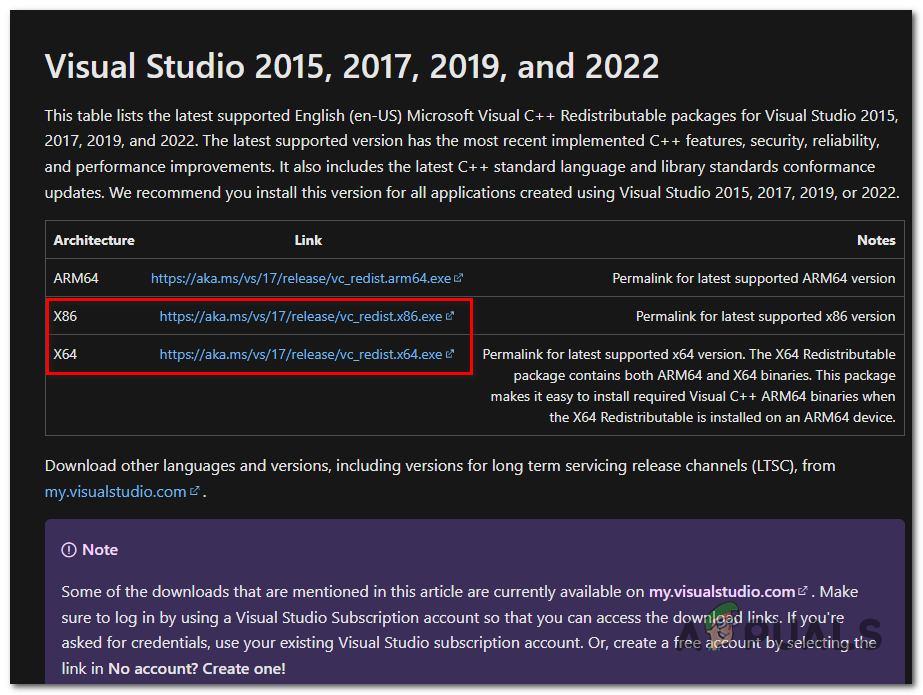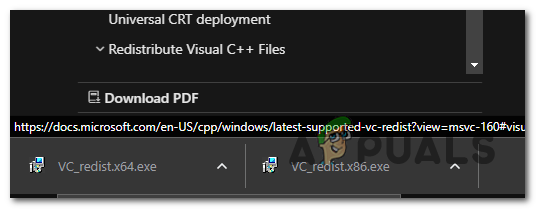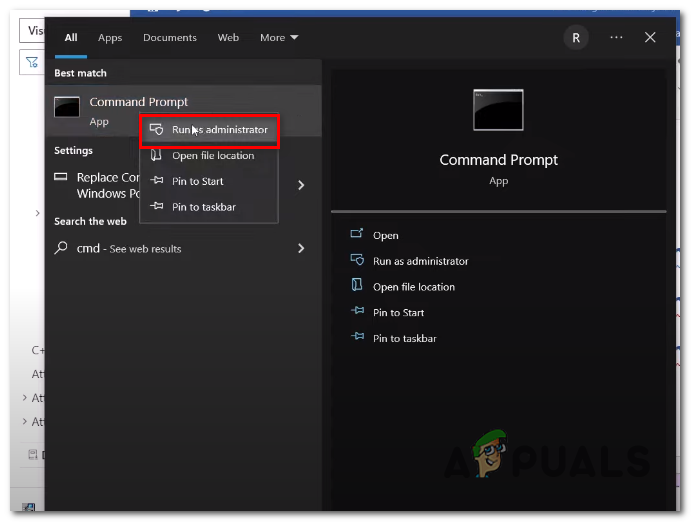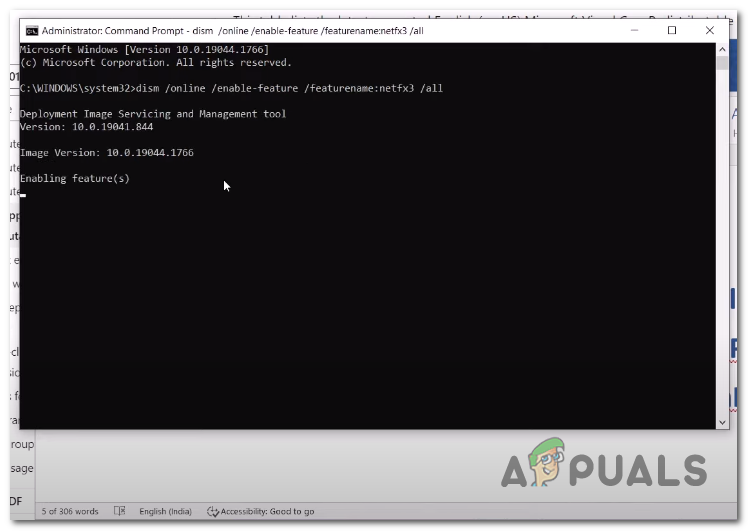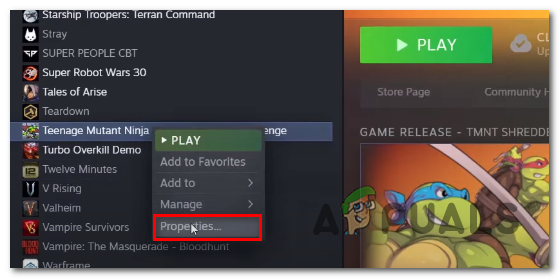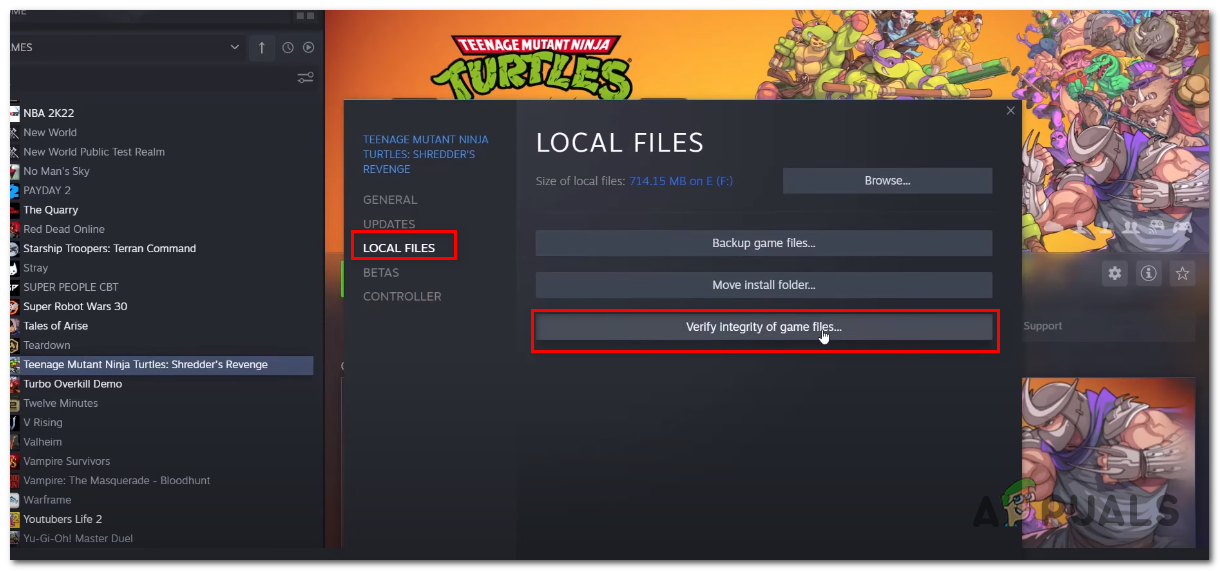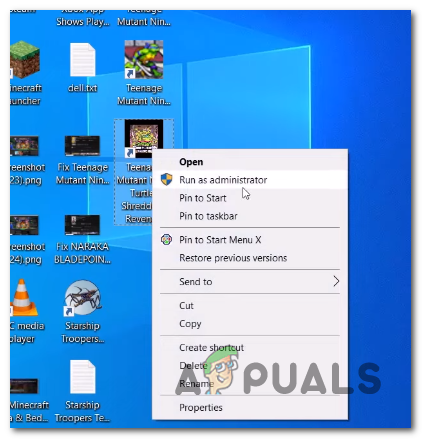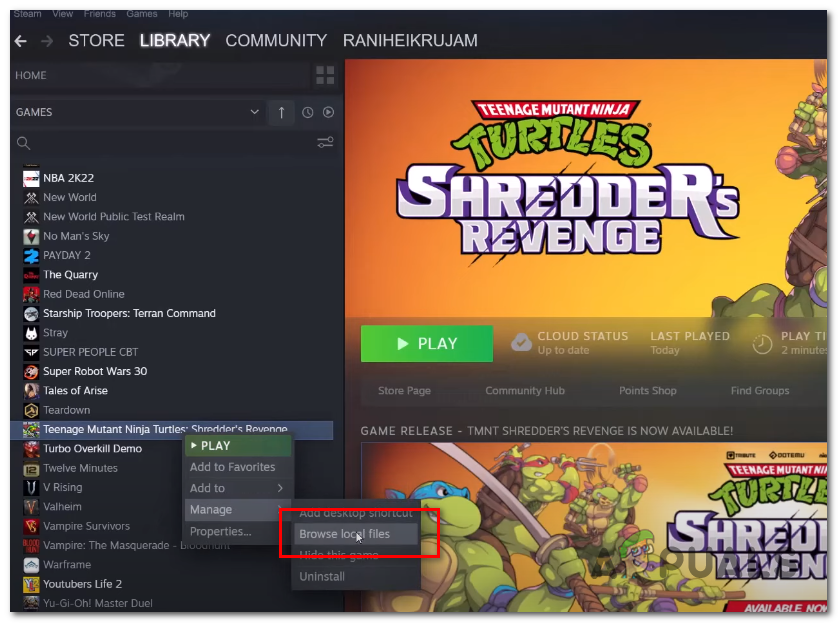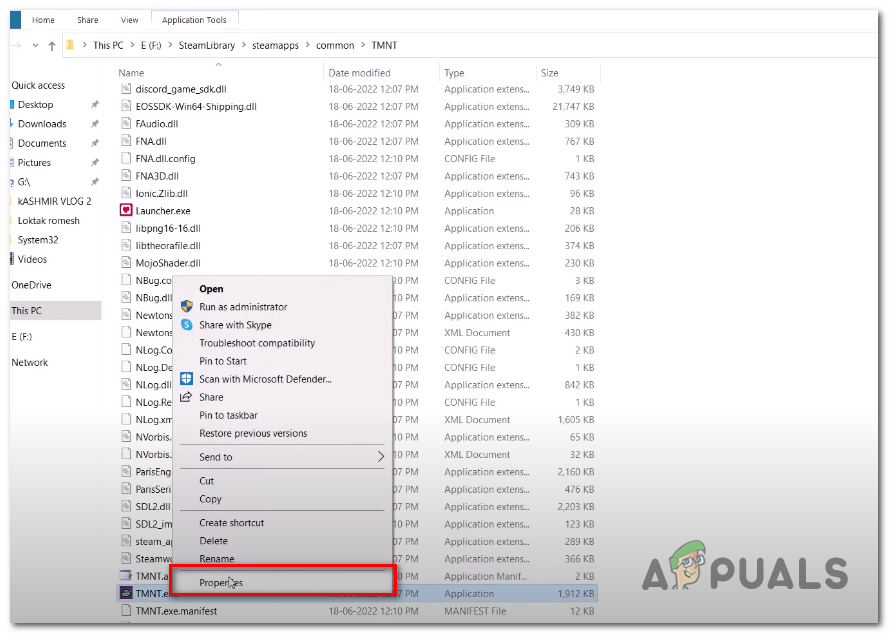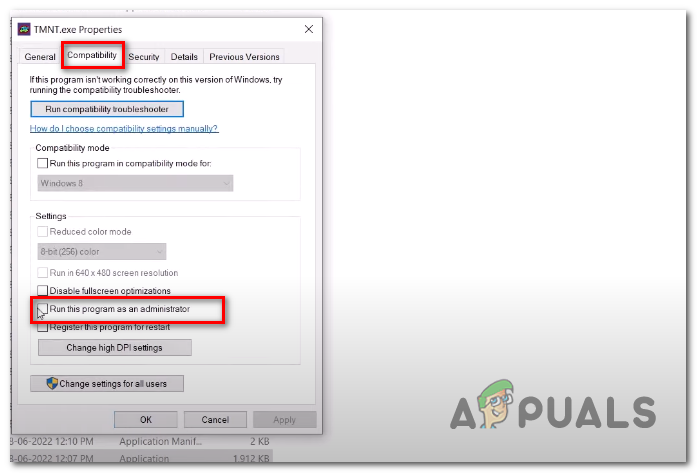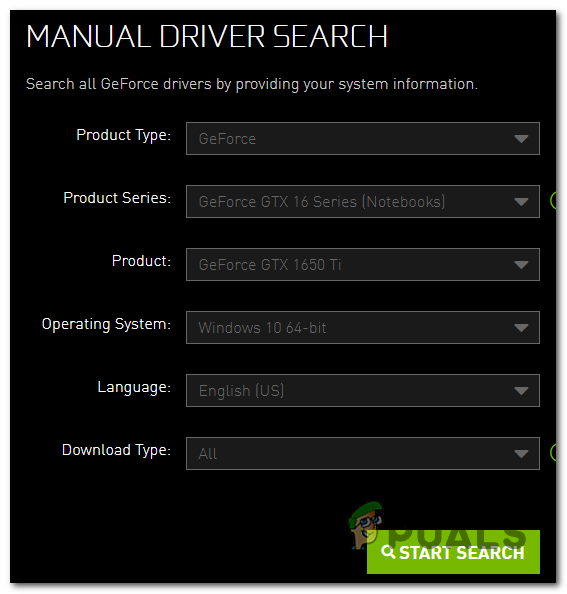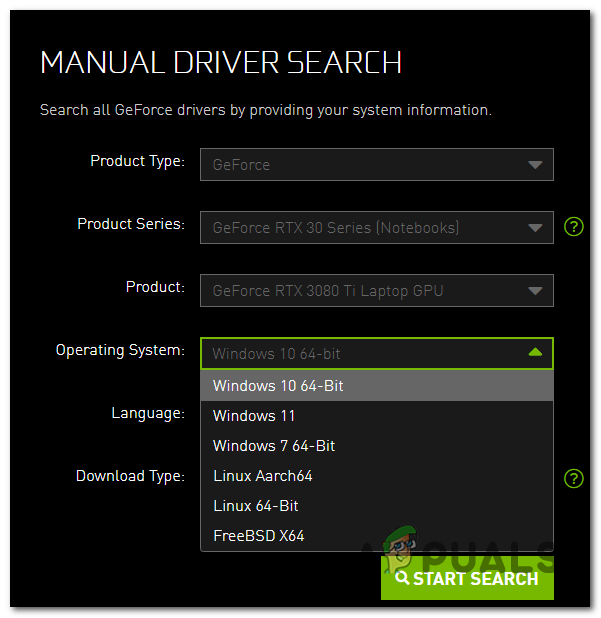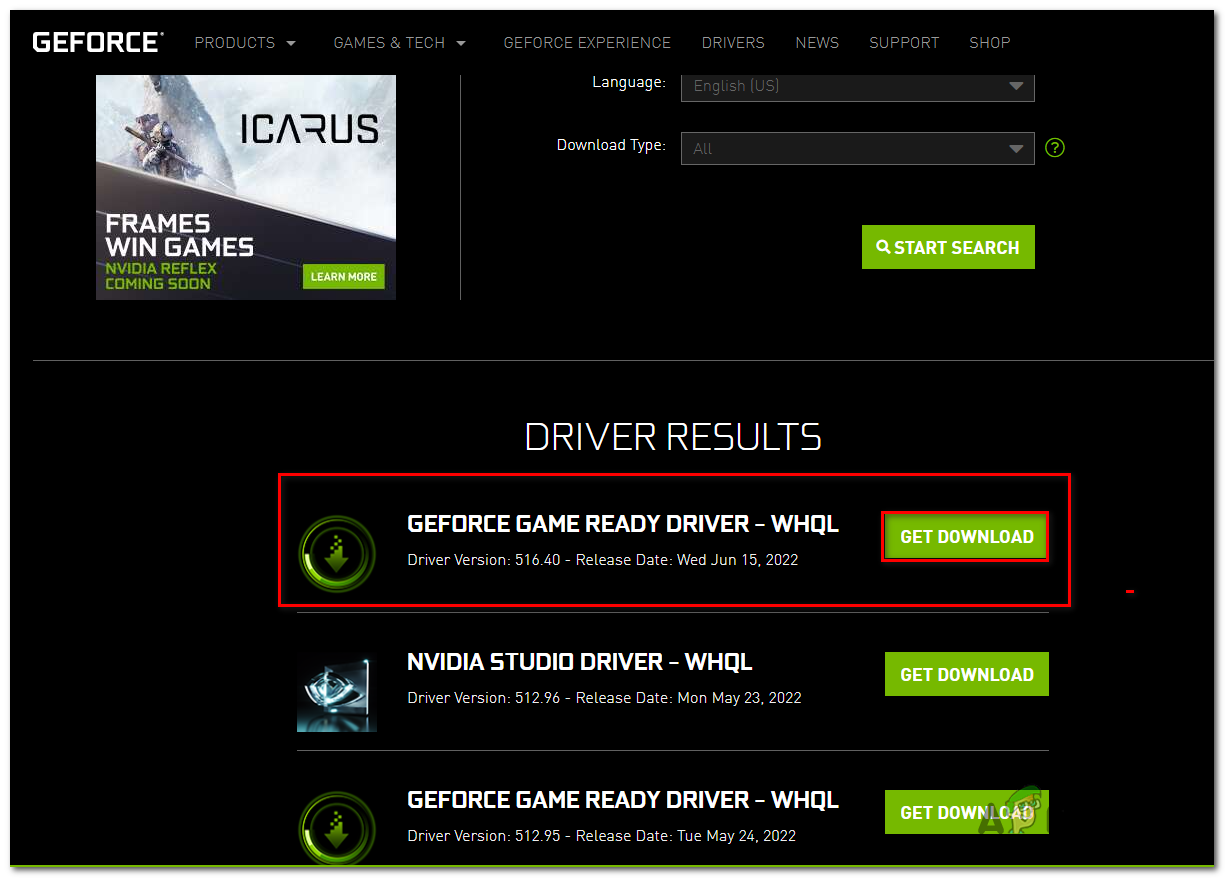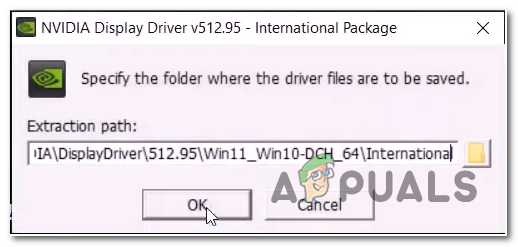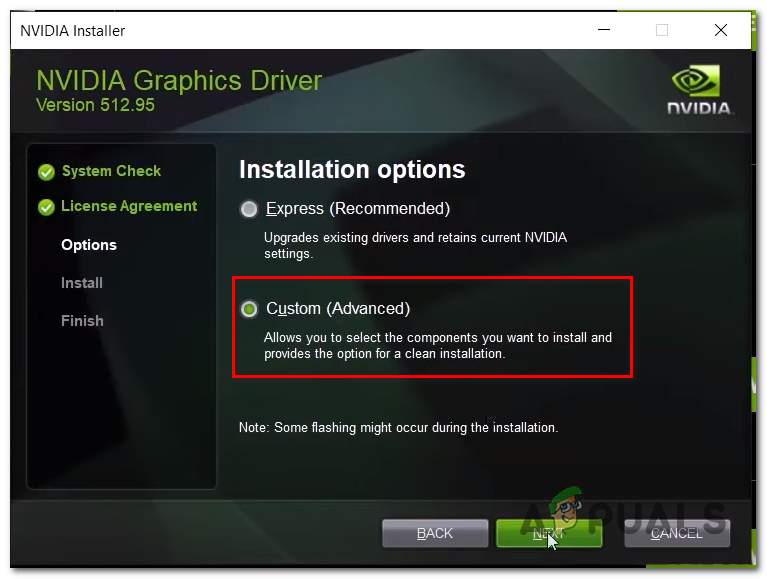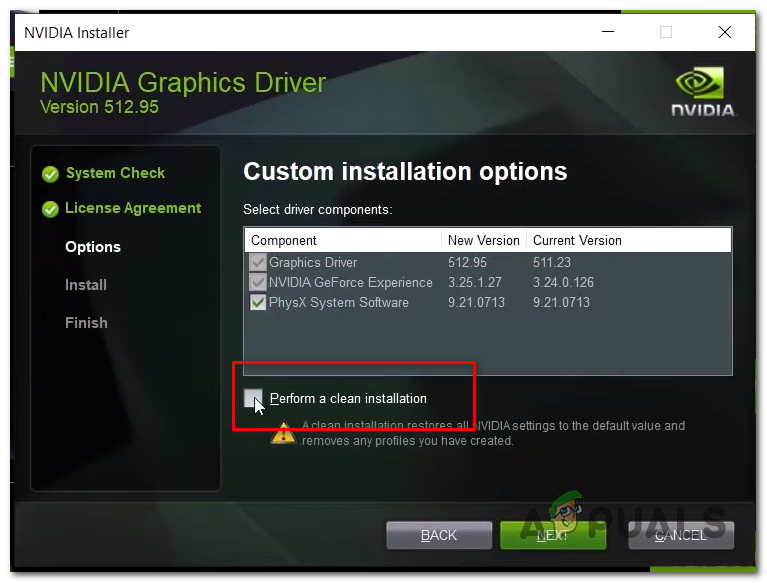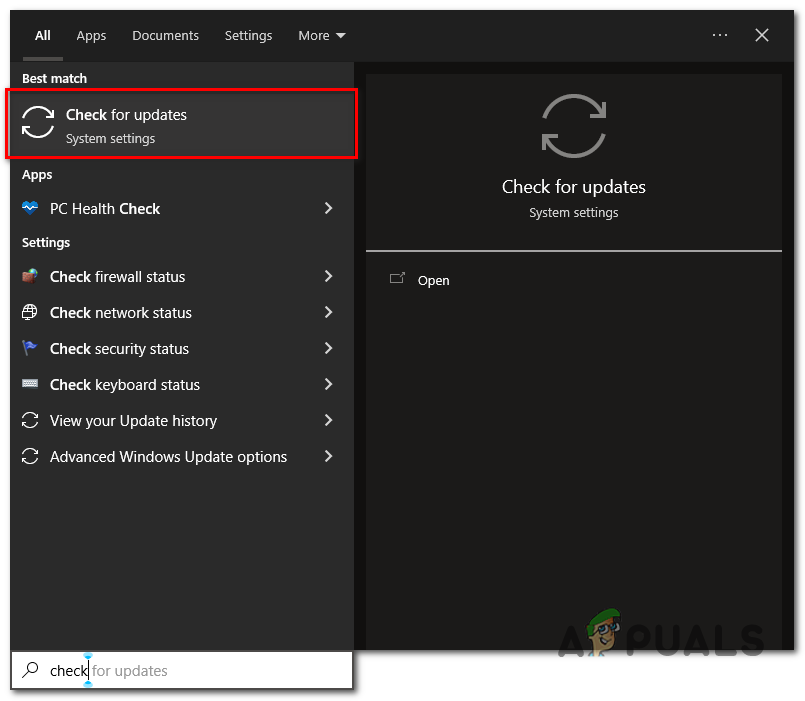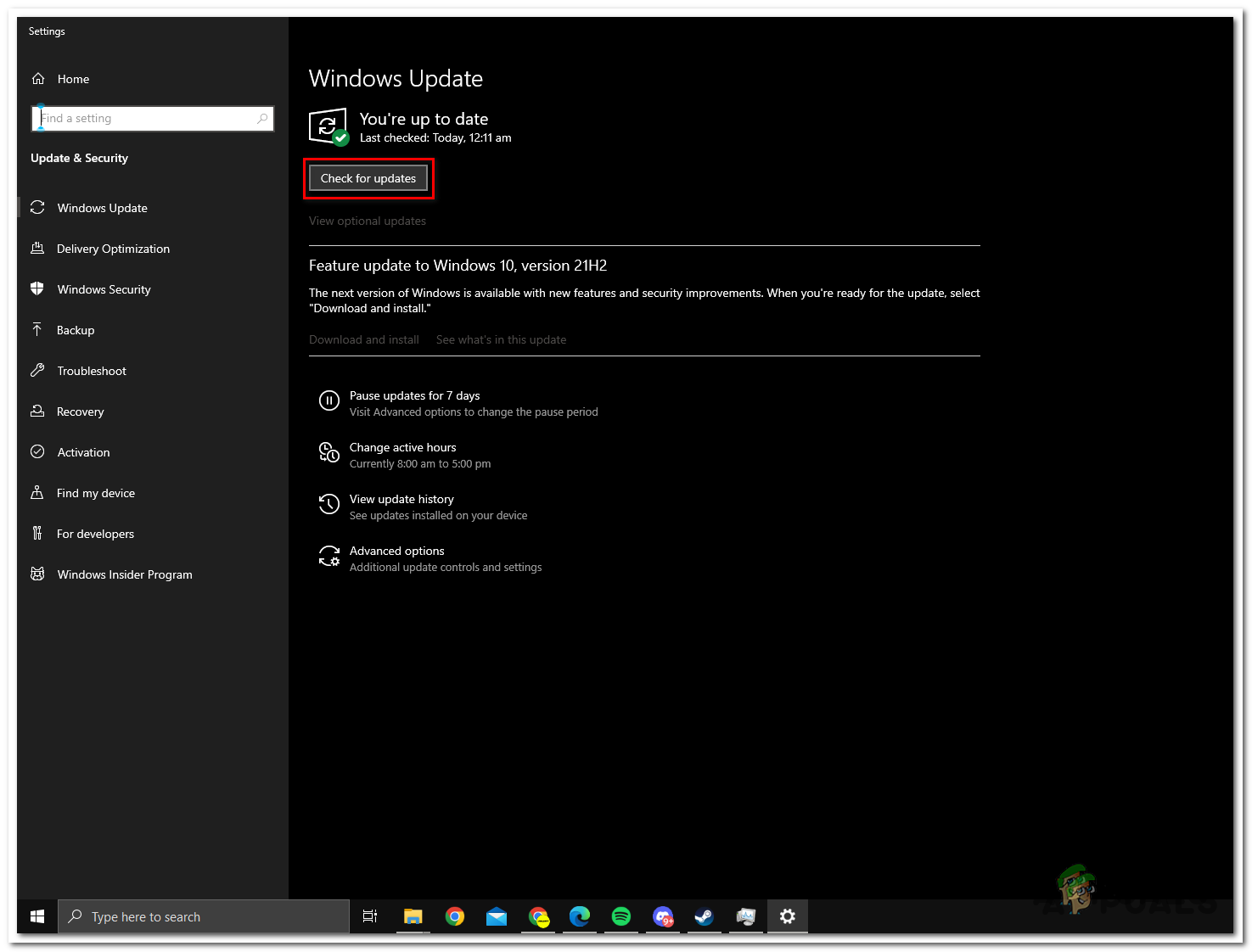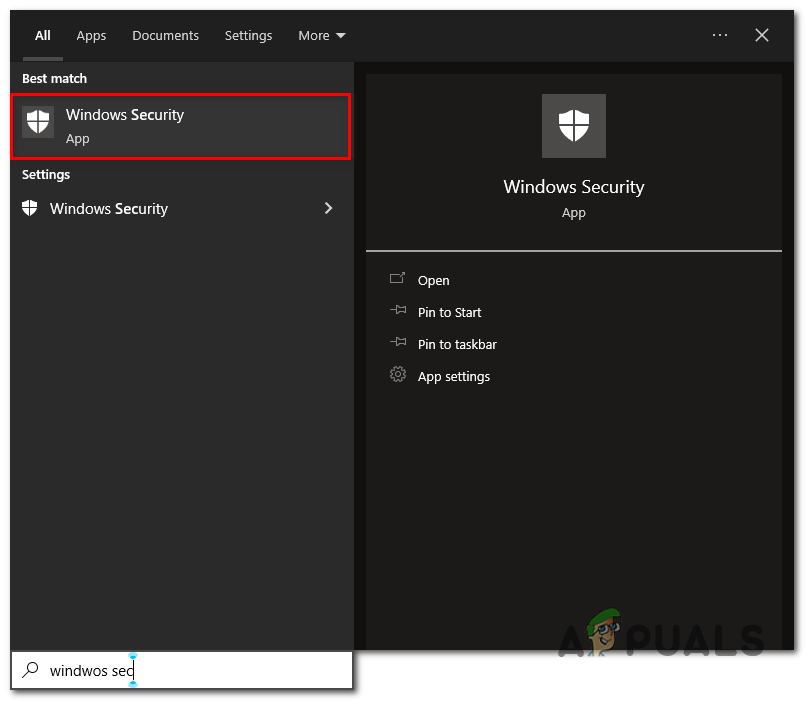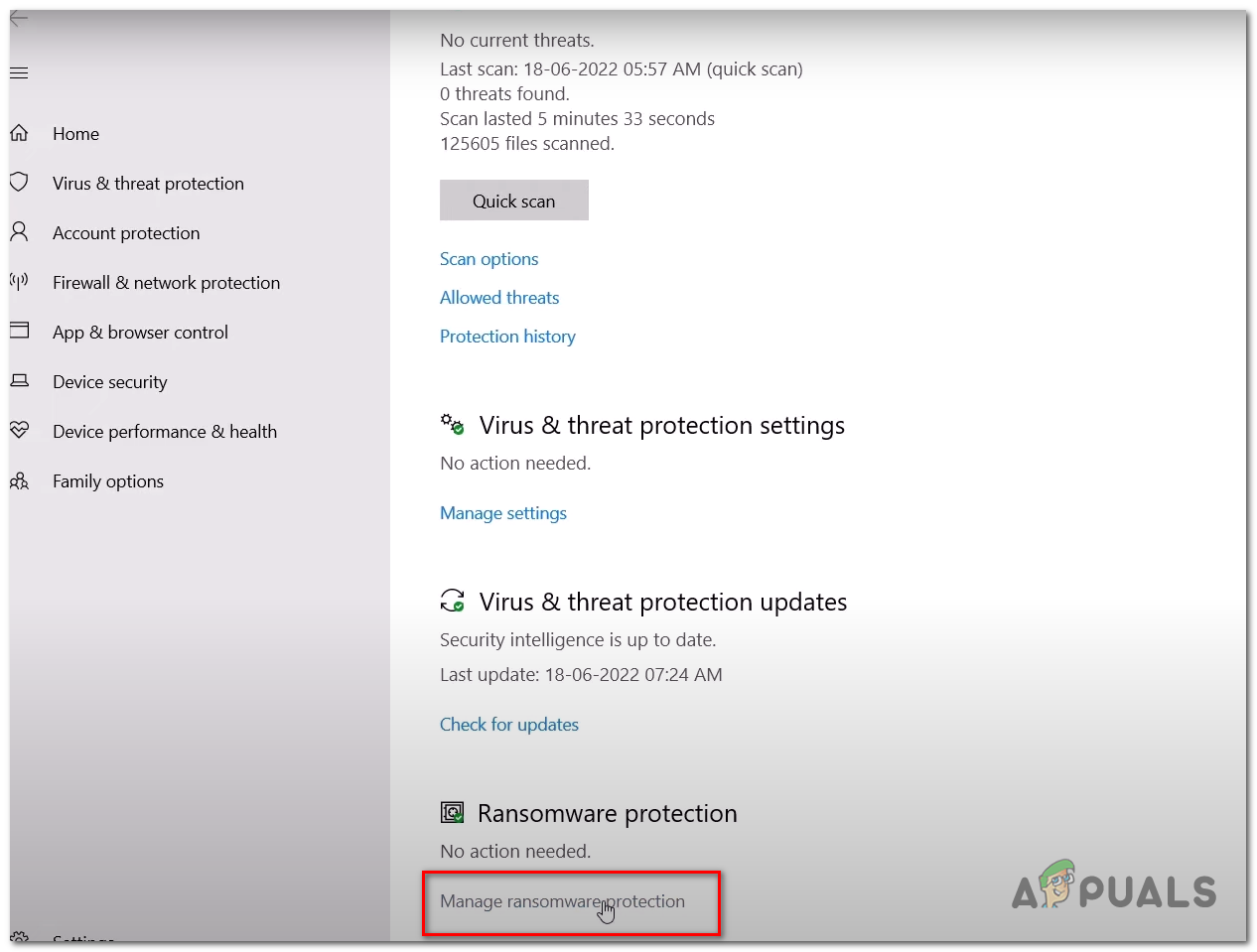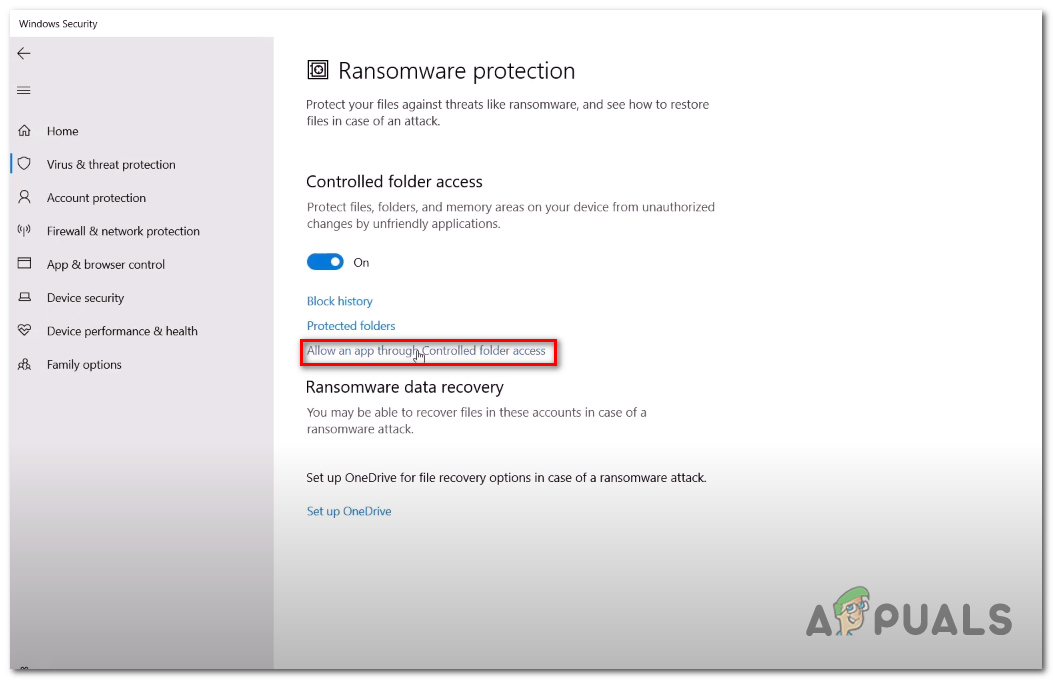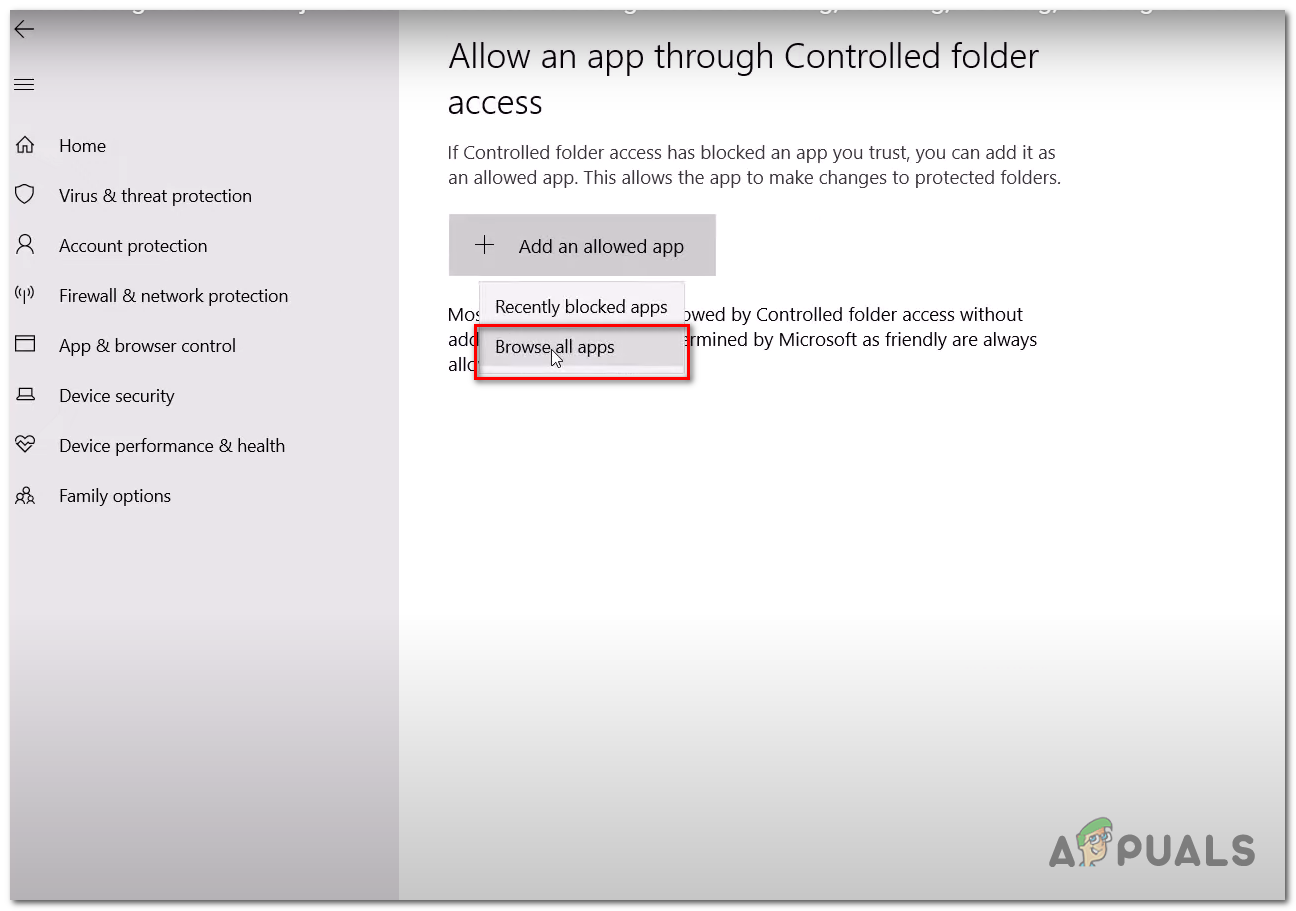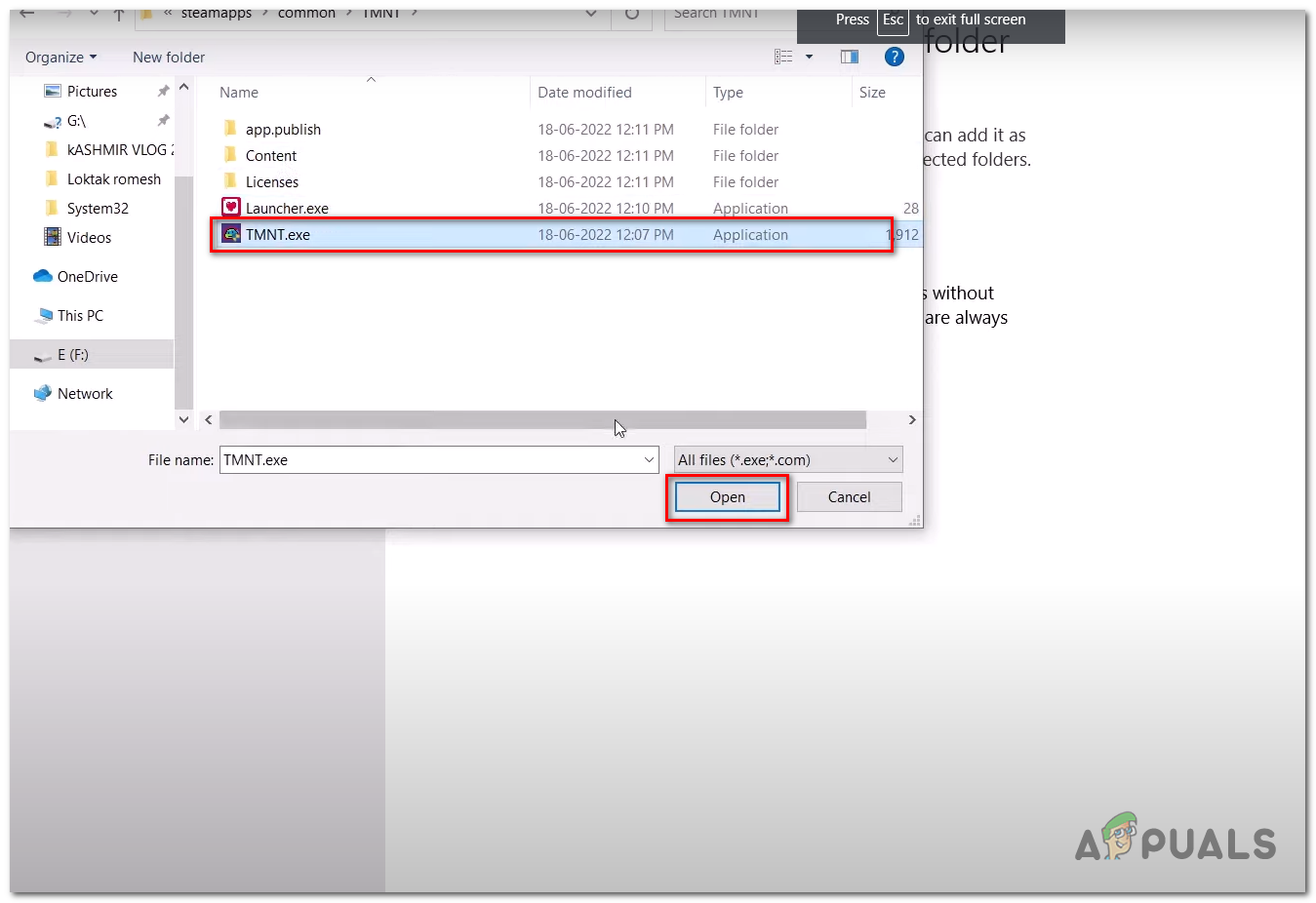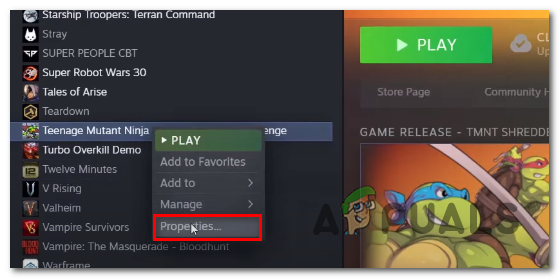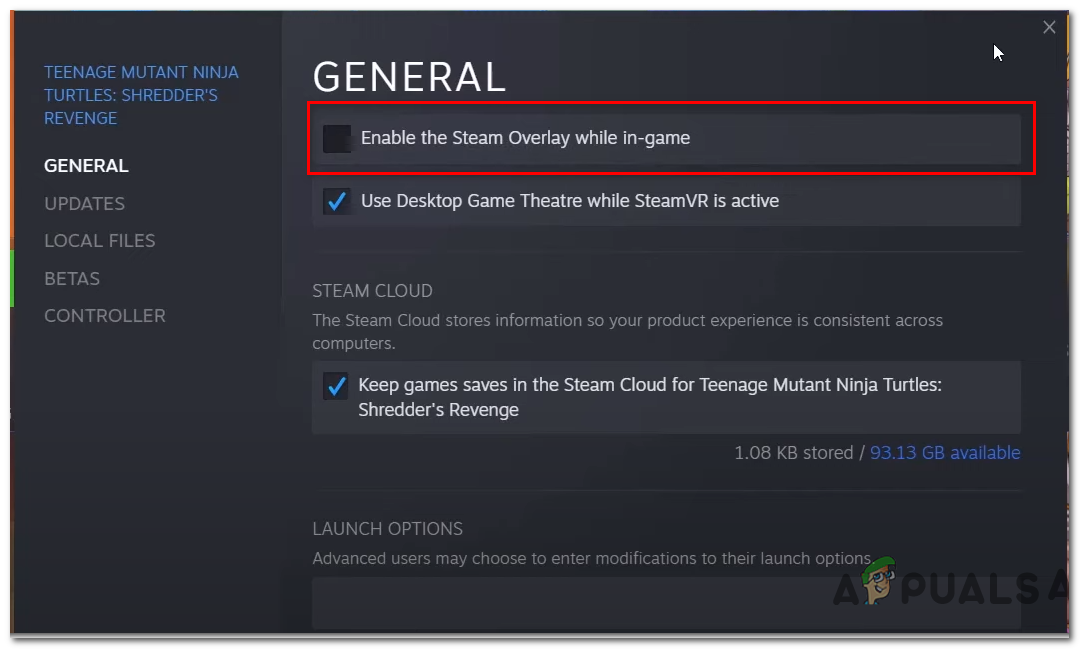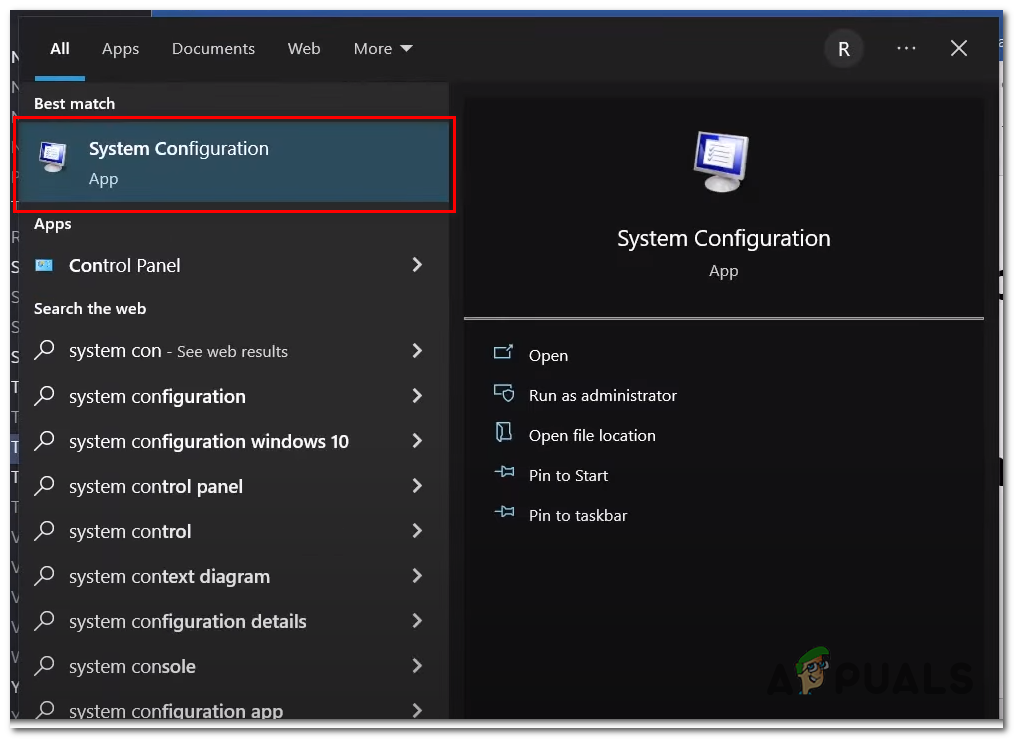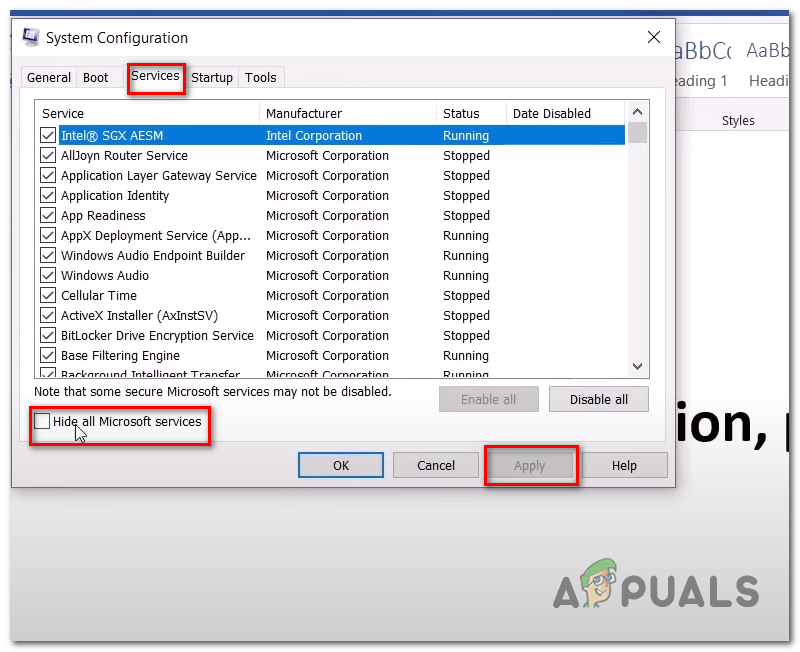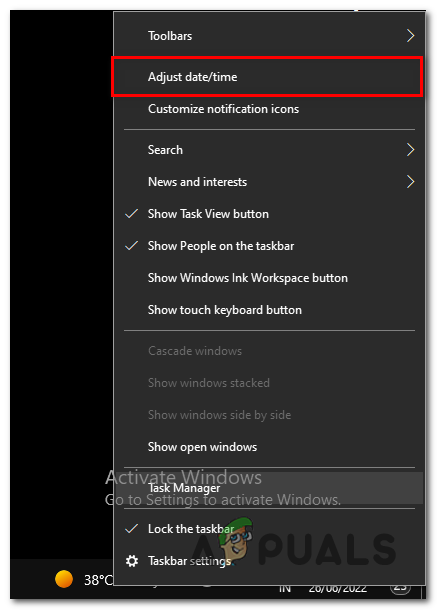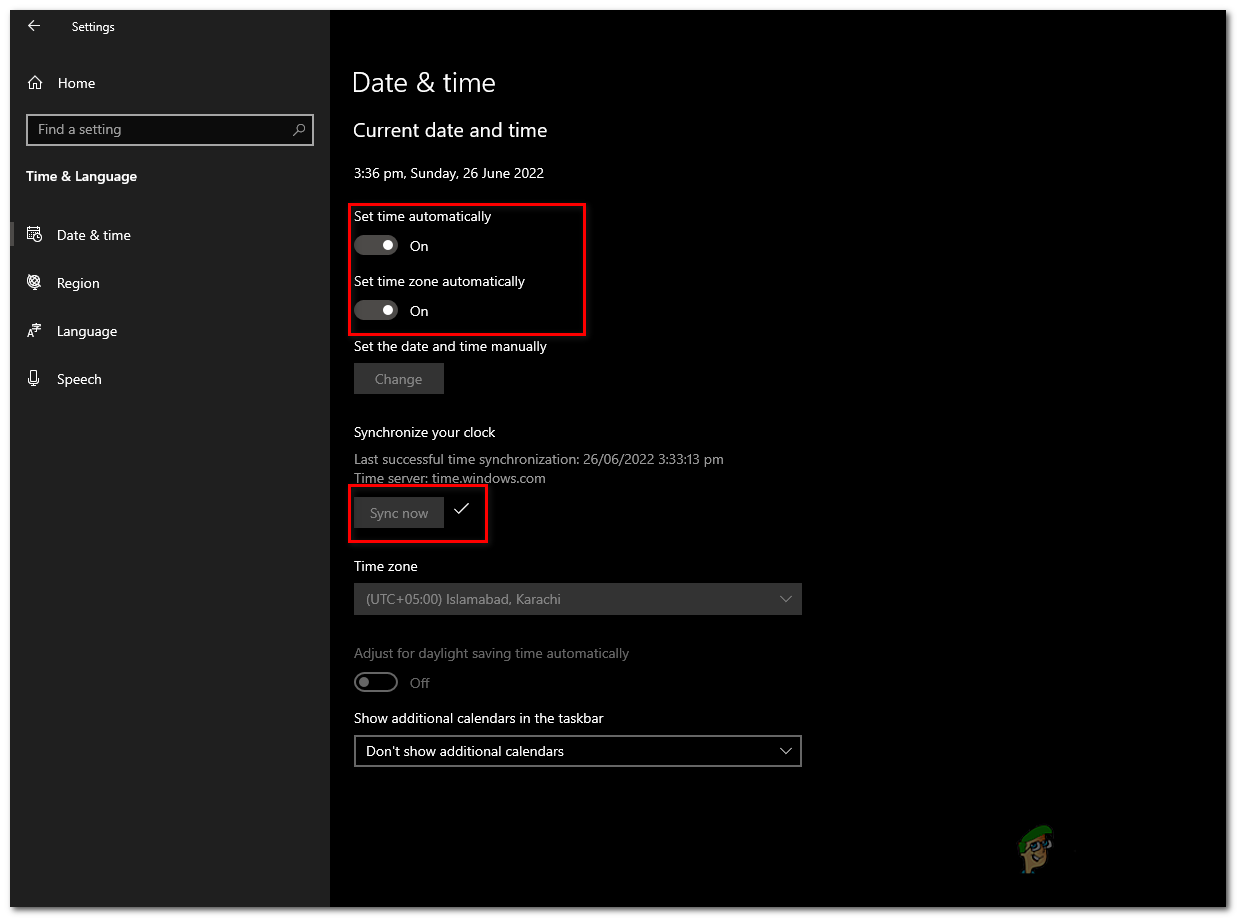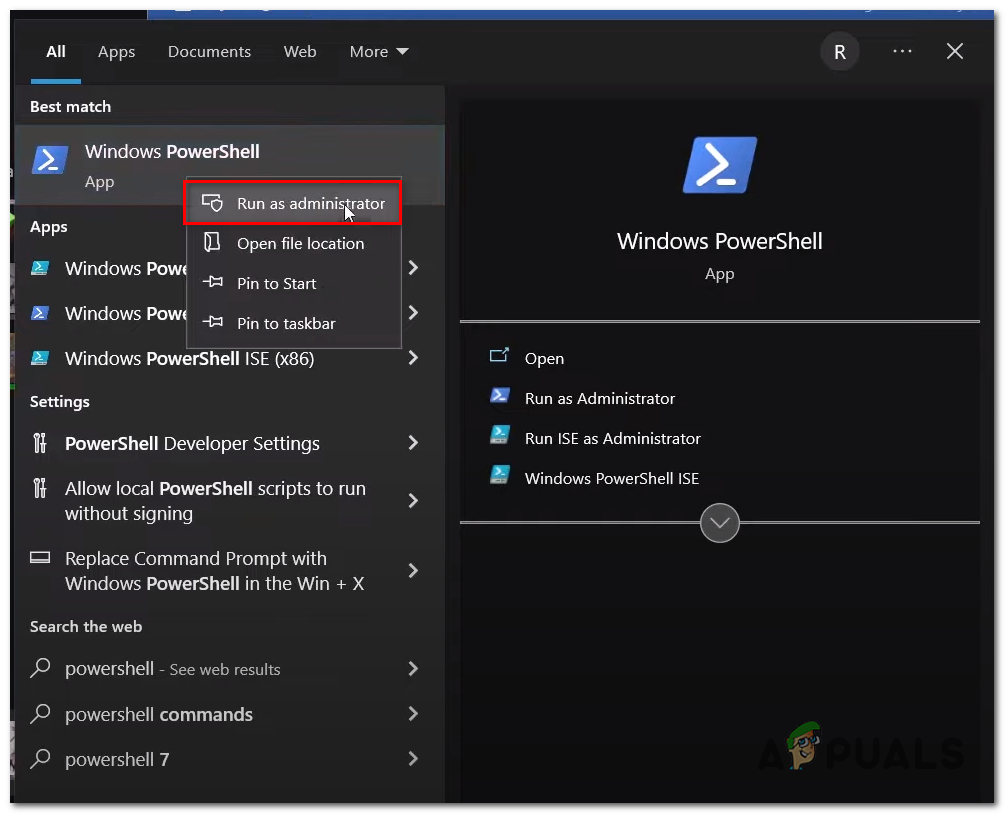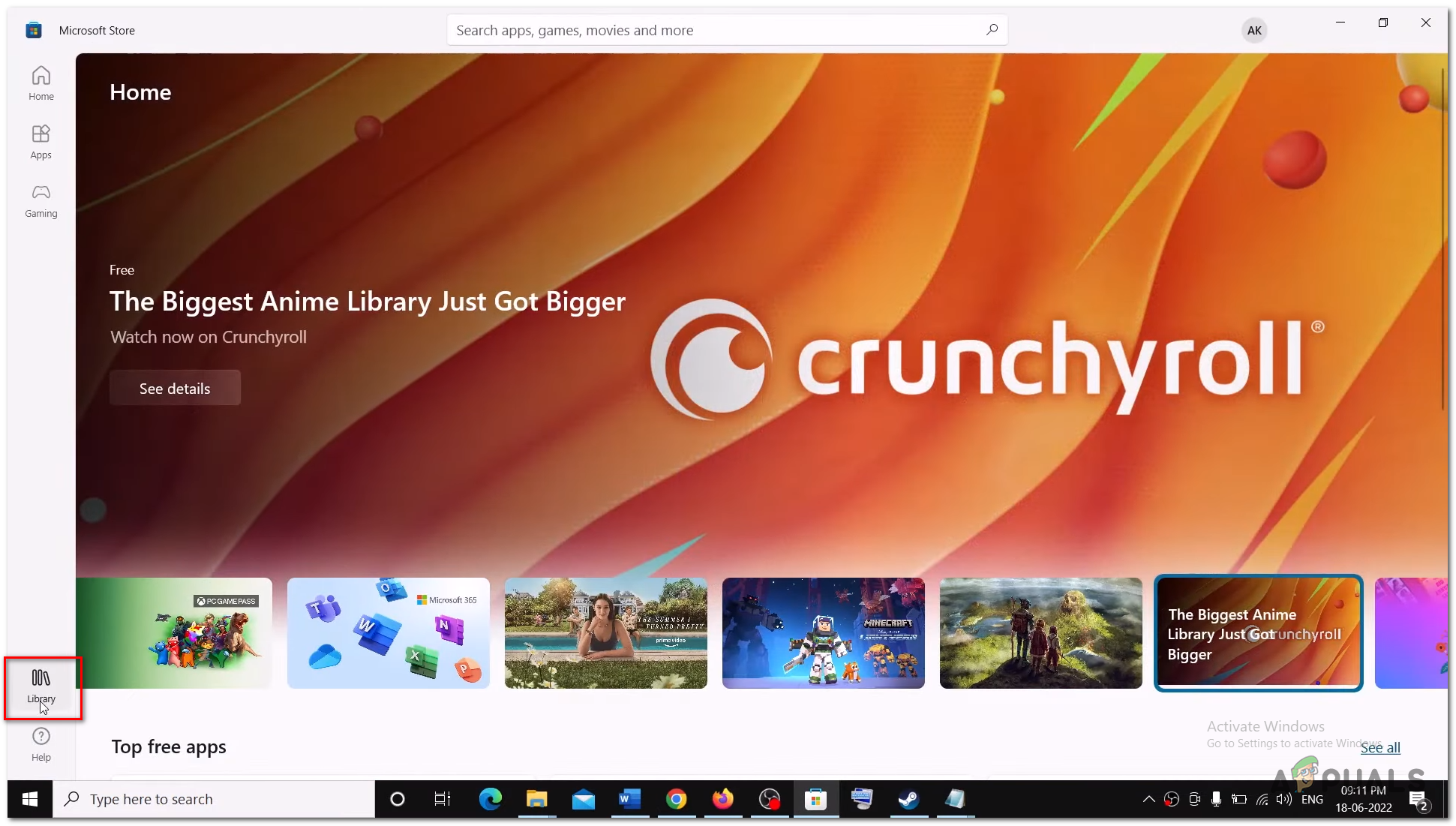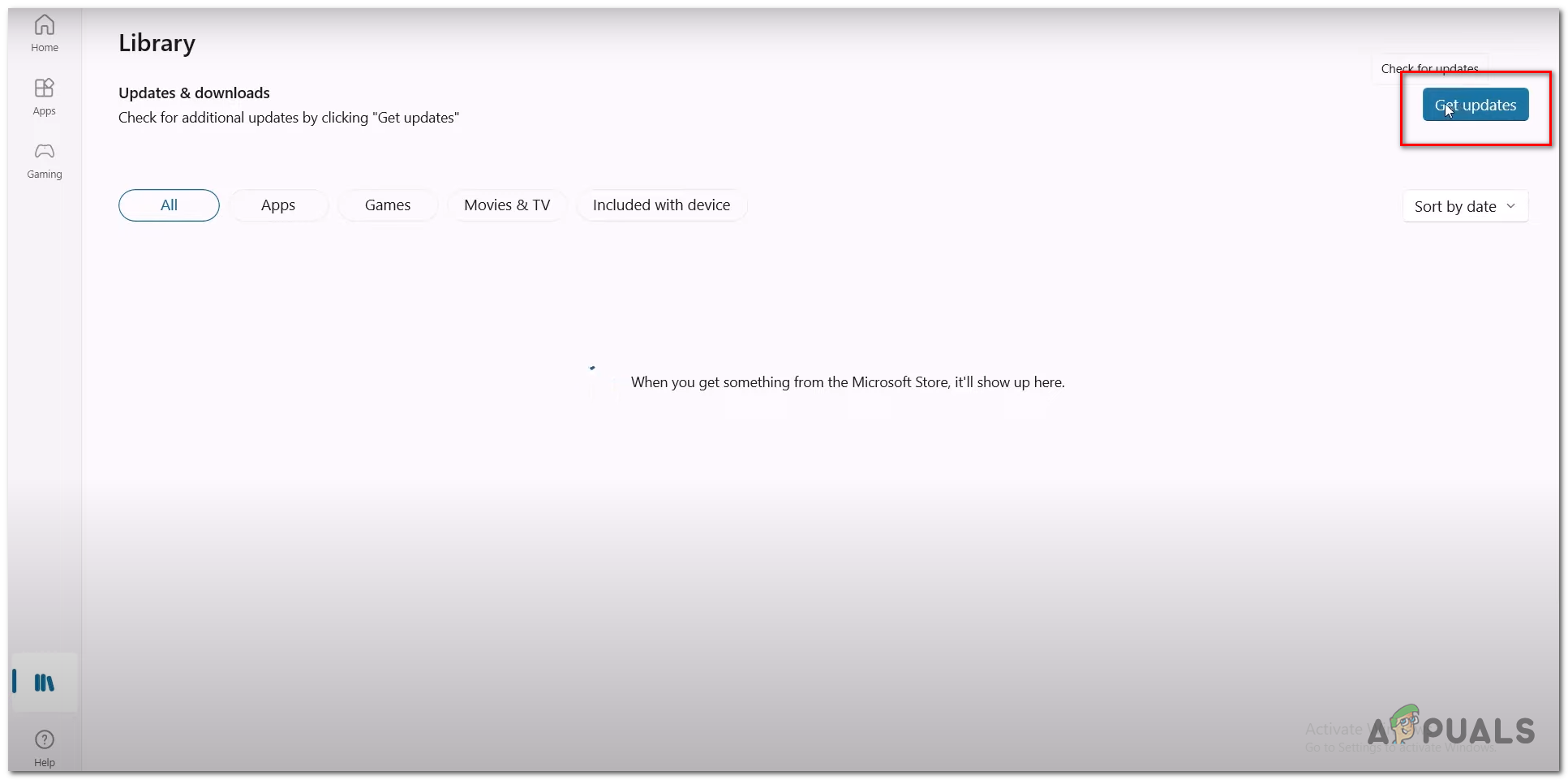But before directly going to the fixes, here it is suggested to have a look at the common culprits causing the error. Without any delay, let’s first find out the causes of this problem.
What Causes Teenage Mutant Ninja to not function Properly?
There can be multiple reasons why this is happening, Here’s a list of things that can cause this issue to occur:
Visual C++ File’s unavailability- Unavailability of the visual C++ files can be a major problem to this error, In order to rectify this problem, we will be downloading Visual C++ Redistributions provided by Microsoft.Disabled .Net Framework- .Net Framework is a developer platform and is used to make cross-platform games. After the recent windows update, they have disabled the .NET framework by default. We will be Enabling the.Net framework by simply using a few commandsLack of administrator Privileges- Lack of Administrative privileges to the game can cause it to not launch properly or function efficiently, We’ll be providing the game administrative rights allowing it to run as an administratorUnnecessary services or programs intervening with games functionality- Some unknown services or programs functioning in the background can cause this error as well, We will be performing a clean boot which will allow us to run windows with a minimal number of services and programs at startup helping us identify the error’s root causeBlacklisted from antivirus- By Default, Windows Defender does not allow all apps to be whitelisted which can be a major cause of your game not launching successfully. We will manually be whitelisting the game to rectify this error.Outdated Graphics Drivers- Outdated graphics drivers can cause the game to not launch properly as well, We will be Doing a Clean Installation of graphic Driver to cope with this errorUnstable windows Version- Unstable Windows Build version can be a major cause too since some of the windows updates are not stable for gaming. We will be updating our windows to take care of this solution.Corrupt Files- If the TMTP game files are corrupted it is most likely to cause the error and stop the game from launching. So, in this situation reinstalling the game may work for you to solve the error or before reinstalling we’ll be verifying the game file’s integrity. Now that we are aware of the causes of the error. Let’s get started with the solutions to rectify the error we are facing. Follow the Below-listed fixes to solve the problem.
Before trying these methods you can simply try to restart your computer and check if that fixes your issue.
1. Install Visual C++ Redistributable
The Visual C++ Redistributable is a microsoft provided service package that install necessary runtime libraries that are allow the smooth working of applications developed with visual c++ that in our case is Teenage mutant ninja turtle’s shredder. We will be downloading and installing visual studio files, To download Follow these steps:- Once that’s done we will be moving on to the next step which is to install the .NET framework.
2. Install .NET FrameWork
Windows has Disabled .NET after their Latest update and we will be enabling it by using just a few handy commands. Follow the steps below to enable the .NET framework.
3. Verify Game Files Integrity
Verifying games’ file integrity resolves installation corruption that prevents you from being able to play your game. To verify game files on the steam head on over to your steam interface and follow the steps given below.
4. Run The Game as an Administrator
We can try to run the game as an administrator, this will ensure that the game properly reads and writes the necessary game files because without permissions the game doesn’t have enough privileges to modify them. In order to launch your game as an administrator on Steam Follow the following steps:
5. Clean Installation of Graphics Drivers
Newer drivers are constantly coming out for almost all graphics cards, and they include fixes for numerous bugs you might experience – such as this one. Your Graphic’s Card Might be the reason for the game to be not working up to its mark, to ensure that this is not the issue we will be doing a clean installation of the Graphics Driver. Follow the following steps to perform a clean installation of graphics Driver’s
6. Disconnect Secondary Devices
A strange yet logical fix is disconnecting all HOTAS, Joystick, Multiple Monitor, USB devices, Logitech Wheel, Razer Tartarus Gamepad. According to our research, this fix deem’s to fix the problem. To check if it does just launch your game and see for yourselves.
7. Disable Applications
In this step, We will be disabling a few applications because they can interfere with your game and cause it to stop running or prevent the game from opening.
8. Update Your Windows
Another Straightforward fix for this could be updating your windows as windows announce new updates every now and then and some of them aren’t gaming-oriented, to update your windows follow the steps given below.
9. Allow the Game Exe file to the antivirus Program
Follow these steps to allow the game executable file to access your Third-party or Windows Defender antivirus Now that we have done the steps, Teenage Mutant Ninja turtles can now access the window’s defender folder. Try launching the game, if it doesn’t work continue to the next step. We have only used Windows Defender for Demonstration purposes if you have a third-party antiviruses you have to whitelist the game accordingly.
10. Close Overlay Apps
To Close overlay apps in the steam head on over to your steam interface and follow these steps:
11. Perform a clean boot
A “clean boot” starts Windows with a minimal set of drivers and startup programs so that you can determine whether a background program is interfering with your game or program. This is similar to starting windows in safe mode but provides you more control over which services and programs run at startup to help you isolate the cause of a problem. To perform a clean Boot Perform the following steps:
12. Reinstall the game
If after following all the steps mentioned above your game still does not function properly, just uninstall and reinstall the game to some other drive. This will surely solve your problem among other solution we have shared. Once You are inside of the game, To prevent Crashes Scale Down your Resolution as this will help your computer run the game a bit easier.
Additional steps for Game Pass Users
Skip these steps if you are a steam user since these will only work for people on Xbox’s game pass, Follow the below-mentioned steps to resolve the issue.
Check Date/time.
The wrong date and time can cause confusion with servers as games save data with the date and time linked to it which causes the process to be unsynced. To Rectify this problem follow these steps:
Uninstall & Reinstall Gaming Services:
There can be a malfunction in gaming services provided by Microsoft, in order to reinstall gaming services follow the following steps: Once done installing, Try playing the game.
Log in with the Same Account:
Open the Microsoft Store app and on the top-right log in to any account you want to log in with. Now, Open Xbox App, and on the Top-left sign in with the same account as the Microsoft store. Ensure you are logged in with the same accounts on both Microsoft and Xbox and Try Launching The game.
Microsoft Store Updates:
To Install All Microsoft store updates follow these steps: If none of the fixes mentioned above are for you, try contacting the steam support center.
Dead or Alive and Ninja Gaiden Reportedly Being Revived By Team NinjaPUBG PC Update 21 Adds The Tukshai, MK47 Mutant, and Training ModeStreaming Platform Mixer is Closing Down, Shroud and Ninja Might Transfer to…Finalmouse Ninja Air58 vs Glorious Gaming Mouse