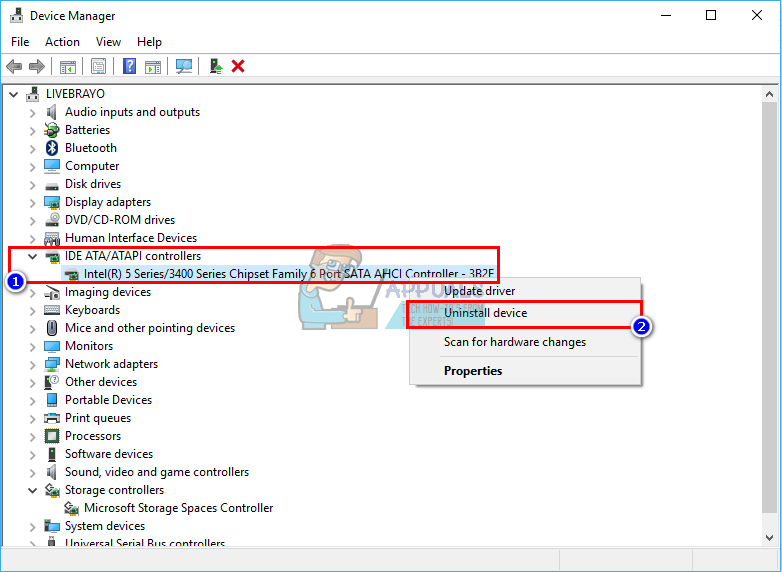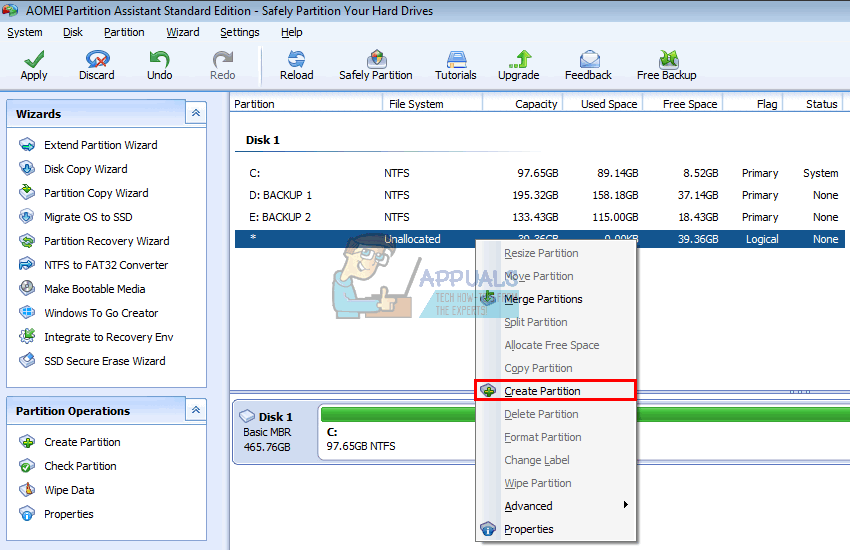Why the SSD does not show up in disk management
There are several reasons why your SSD might not be showing in disk management but shows in BIOS. One is that the storage controller drivers might not be compatible. SSDs are a recent breakthrough; newer than most motherboards hence the storage controller drivers of your motherboard might not be compatible and will need updating. Another similar reason is that you might have set the wrong SATA storage controller mode/protocol (IDE, AHCI, ATA, RAID etc.) for your SSD or you had installed the SSD as a HDD in the BIOS. There is a known issue in Windows 10 and 8 with the disk management utility. It has a problem reading UDF (universal disk format), a file format that new SSDs come with hence making it easy to format in any operating system. Using a third party disk management software can resolve this issue. Use the methods below to get rid of this problem.
Method 1: Troubleshoot hardware and devices
Troubleshooting hardware can correct configuration and driver problems. To automatically scan and fix your hardware problem:
Method 2: Update your motherboard storage controller and IDE ATA controllers drivers
This might solve your problem if the storage controller is the issue. Make sure you have an internet connection for better results. You can also download the correct drivers from your motherboard manufacturer and install them.
Method 3: Uninstall and reinstall your IDE ATA storage controller drivers
Uninstalling your storage controller and letting Windows automatically install the correct one might also fix storage controller drivers issues.
Method 4: Run memory diagnostic tool
A memory diagnostic tries to access the SSD and check for errors. This might force the correct configuration and access protocol and resolve this issue. If you suspect a computer has a memory problem that isn’t being automatically detected, you can run the Windows Memory Diagnostics utility by completing the following steps: Alternatively, you can access the memory diagnostic tool from your BIOS by pressing F2 or F10 during startup, or from the repair window of a Windows installation disk.
Method 5: Use a third party disk management tool to create and format your SSD
Windows 8 and 10 disk management utilities have a reported and acknowledged problem on reading new drives. Using a third party application e.g. Ease US partition master, AOMEI partition assistant or Mini tool Partition Magic Pro will read your disk and allow you to format it.
Method 6: Use a Windows installation disk to format your drive
Since the disk shows in BIOS, it will probably show in Windows installation. You will need a bootable Windows setup for this, but not necessarily Windows 10. Here is our guide on how you can create a Windows 10 installation disk.
Method 7: Change SATA controller mode
Using the wrong storage controller mode/protocol will conflict with your drive. Try changing between AHCI, RAID etc. for the SATA drive your SSD is connected to. Also make sure that your SATA or power cable is connected properly (not loose). Try switching between the SATA ports and SATA cables and make sure your SSD is not being detected as a HDD in BIOS.
Samsung 990 Pro SSD: Could be the First Consumer PCIe 5.0 SSD from the Korean…Fix: Cloned SSD Won’t BootFix: Windows stuck on BOOT Screen after installing new SSDFix: Samsung Magician doesn’t recognize SSD