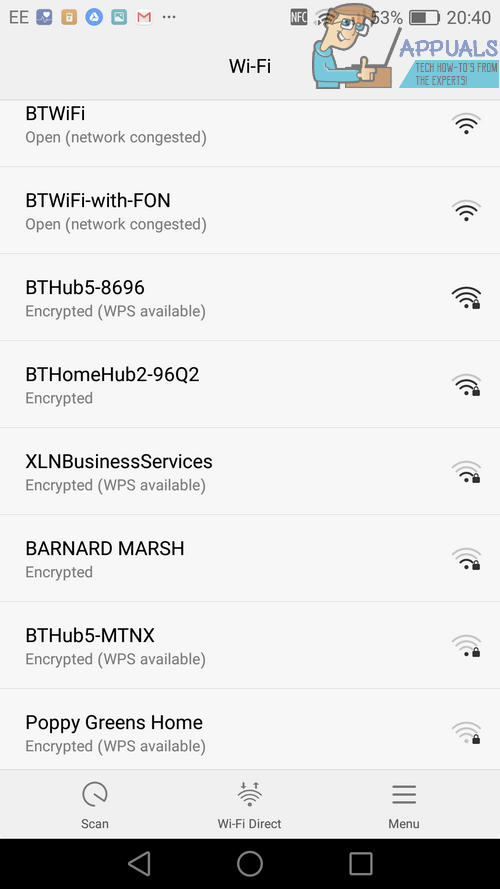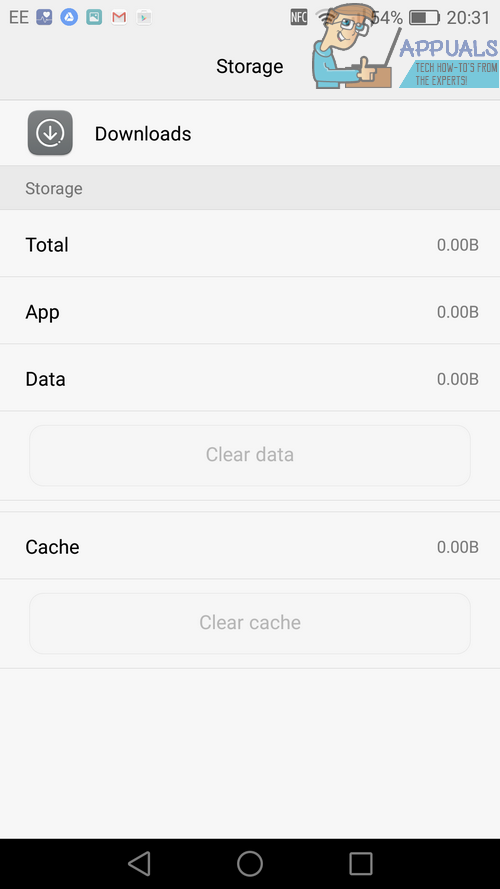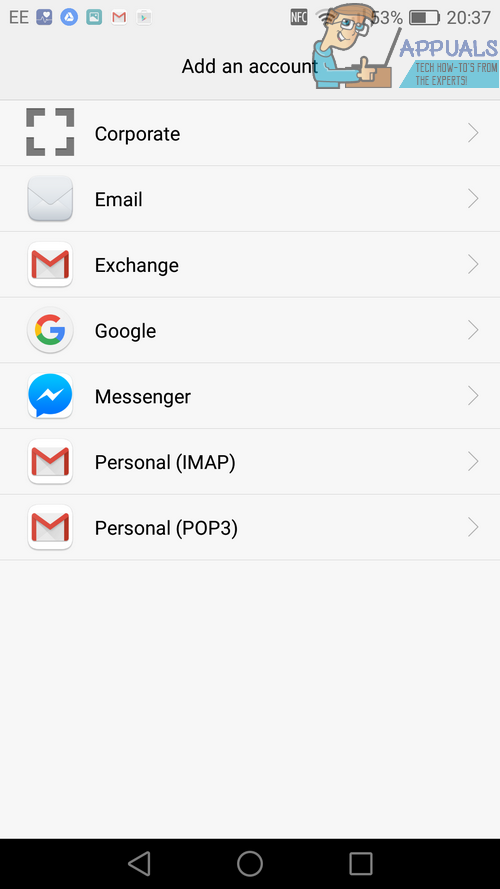Below we have listed two different methods that can be used to resolve Google Play Store error 489.
Method 1: Change Your Network Connection
Many users have reported that Google Play Store error 489 has been caused because the device being used has been connected to a wireless network that has a range of restrictions. Sometimes public wireless networks, such as library networks, wifi on a train or other public transport, or even just a network in a local cafe, can be set up so that users cannot access certain content or download large files. If you are currently using a public network and are having issues with the Google Play error, we would suggest attempting to use a different network connection. You could try to use your mobile data, or alternatively you could find another open hotspot nearby. Please keep in mind that using your mobile data to download apps from the Google Play store could take a big chunk of data out of your allowance. You may want to check how much data you have available before using your mobile network.
If you’re on your own network, there are a couple of troubleshooting steps that you can follow in the next method.
Method 2: Troubleshoot Your Own Network
If you are using your own home network to download apps from the Google Play Store, you may need to troubleshoot your own network. First, you should contact your internet provider and ask them whether there are any barriers or content restrictions on your account. Sometimes certain content can be blocked at the request of the user – it could be possible that something on your network has been blocked. If you’ve found that you do not have any content restrictions in place, your best bet is to reset your router. Simply switch it off and unplug it and then plug it back on and let it turn back on. Whilst you wait for your internet to turn back on, visit the settings menu on your smartphone and visit the apps page. Look for download manager, or downloads’ Tap on the app and then tap clear cache and clear data.
Hopefully you’ll be able to download your apps after your internet has started up again. If the issue has not fixed, clear your data and cache for the following apps within the settings menu. Once you’ve cleared the data, make sure to reboot your device. Google Play Store Google Services Framework A final fix which some users have had luck with is to remove your Google Play account and then add it again. To do this, follow the steps below. Open the settings menu Search for and open the ‘Accounts’ option Tap Google Tap Remove Account Confirm the option to remove your account You can now add it back again from within the accounts menu by tapping ‘add new account,’ then ‘Google.’
You can then go through the log-in process on the following page.
Android App ‘Play Store’ Alternative ‘Aptoide’ Launches ‘Google Play Fair’…How to Fix ‘Error Checking for Updates’ Error on Google Play Store?Google Play Celebrates 10 Years with a New Logo and a 10x Play Points BonusHow to Fix Google Play Store Error Code 920