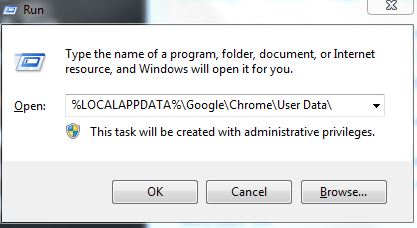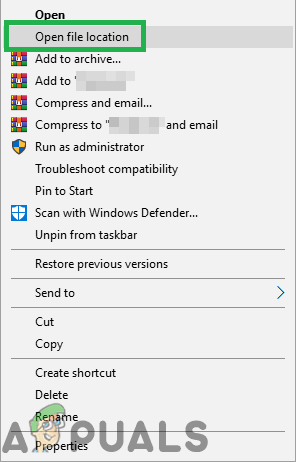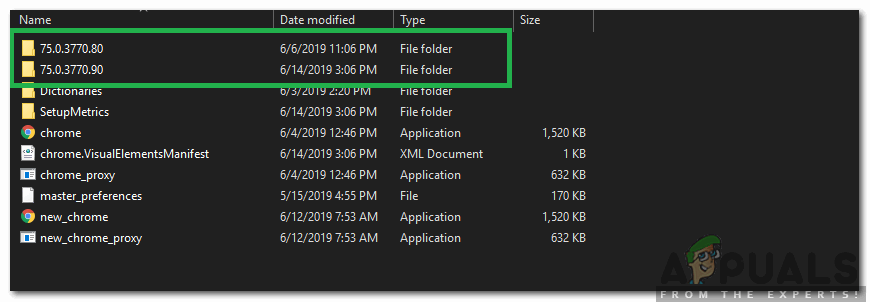Chrome Won’t Open and Won’t Show Any Errors
Hold Windows key and press R to open Run Dialog. In the run dialog that opens up, type the following depending on your Operating Systems. If you are running Windows XP If you are running Windows 7/Vista/8/8.1/10
Click OK. This will open Windows Explorer with a bunch of folders, right-click the folder called default folder and select rename, rename this folder to default.old. If it tells you that Chrome is already in use, then save these steps, reboot your computer and without attempting to open Chrome perform the steps again. After the default folder has been successfully renamed to “default.old”, Chrome will open without problems. Make sure you note down what extensions you install so that you can monitor which specific extension is incompatible or causes corruption.
Method 2: Reinitializing .dll File for Chrome
It is possible that the “.dll” file for Chrome has been corrupted due to which the application isn’t loading properly. Therefore, in this step, we will be reinitializing the “Chrome.dll”. In order to do that:
Method 3: Disable Antivirus
In some cases, it was seen that disabling the antivirus fixed this issue. Therefore, it is recommended that you disable all the Antivirus/ Security programs installed on your computer be it the default Windows Defender or any other security app.
Check the Google Chrome Version and the Last Time Chrome UpdatedGoogle Rolls Out New Google Assistant “Snapshot”: A Revamped Version of Google…How to Fix Server DNS address could not be found on Google ChromeFix: Recaptcha not Working in Google Chrome