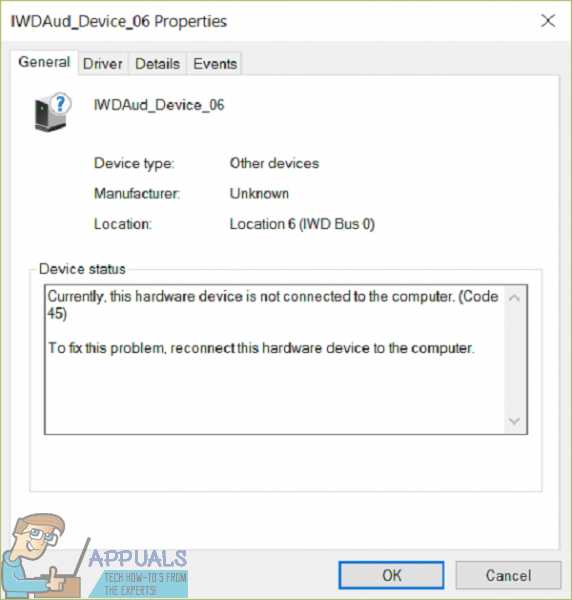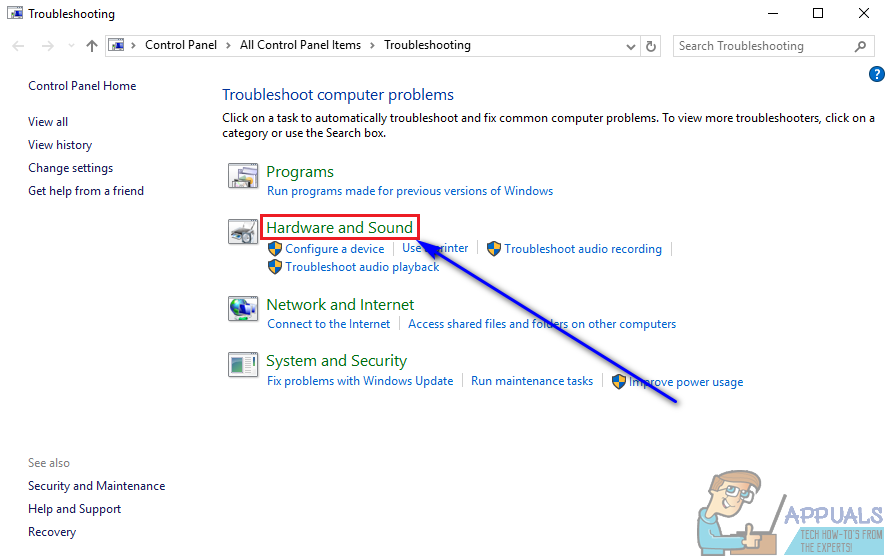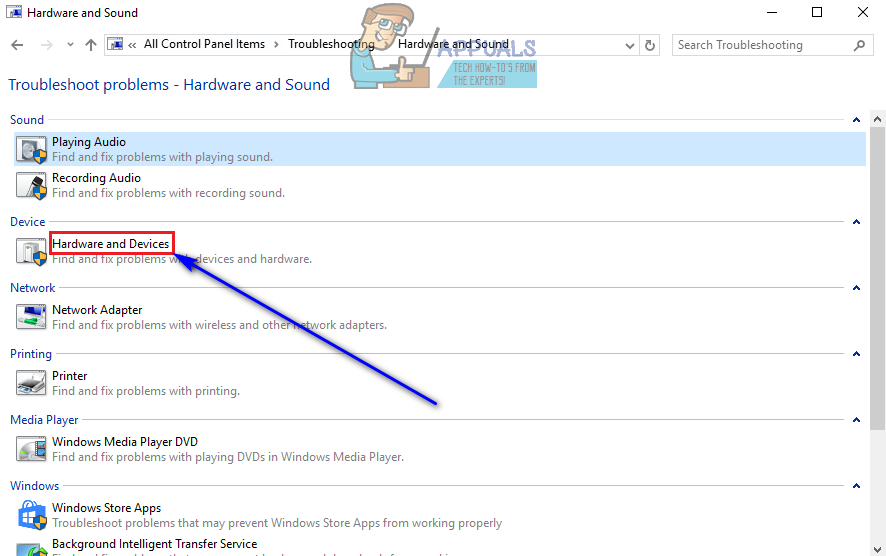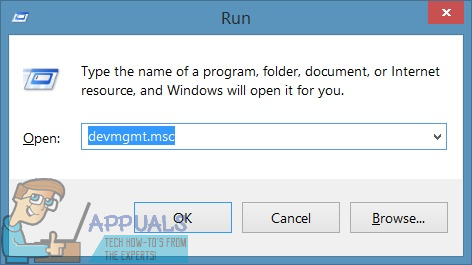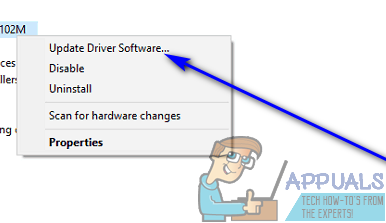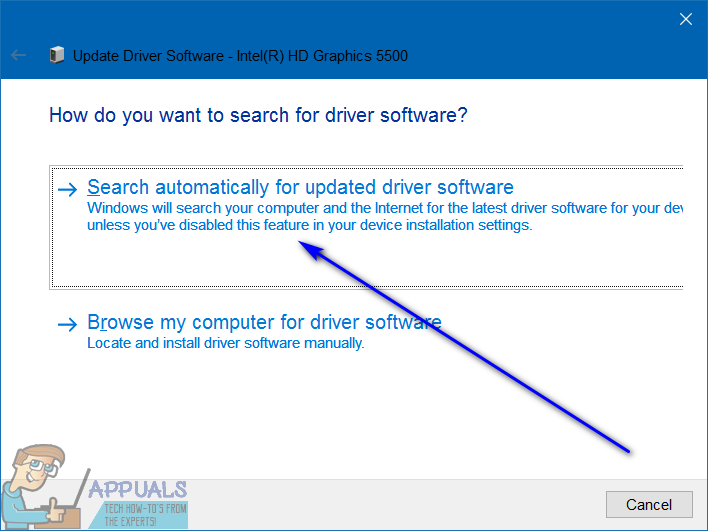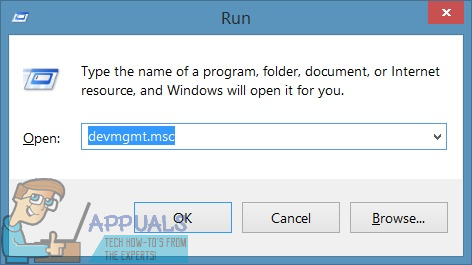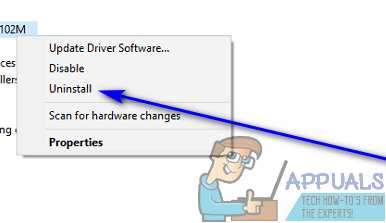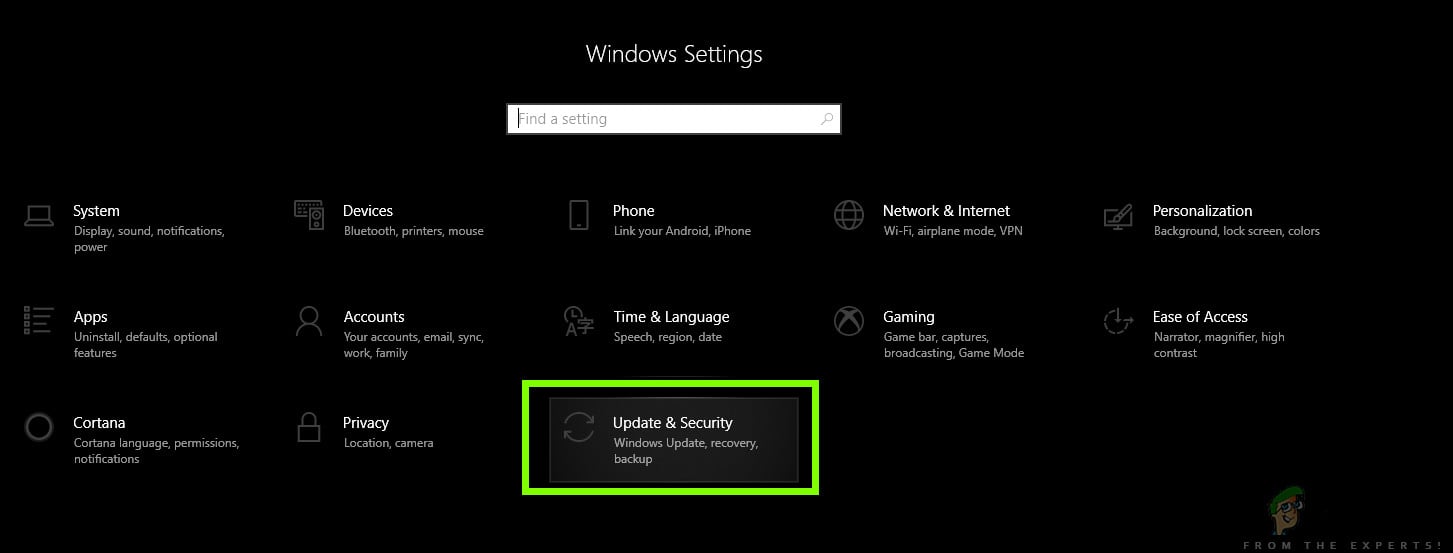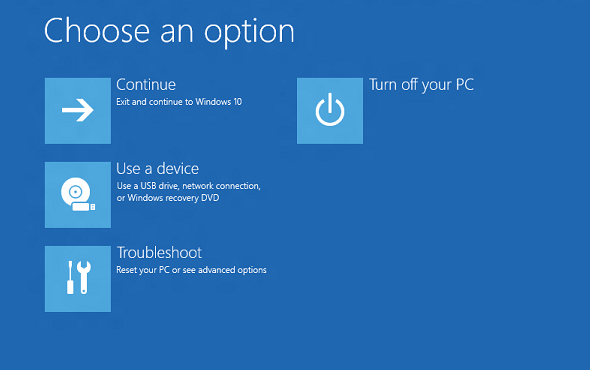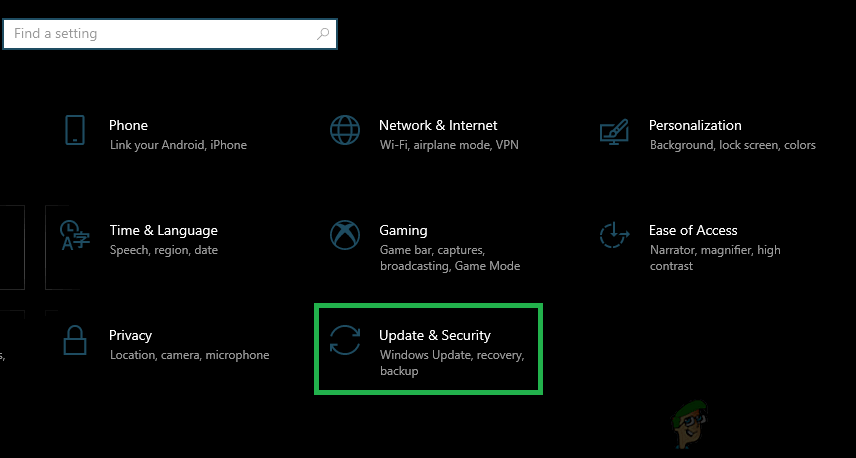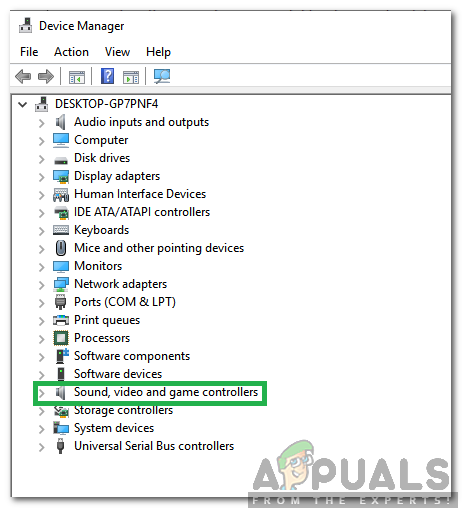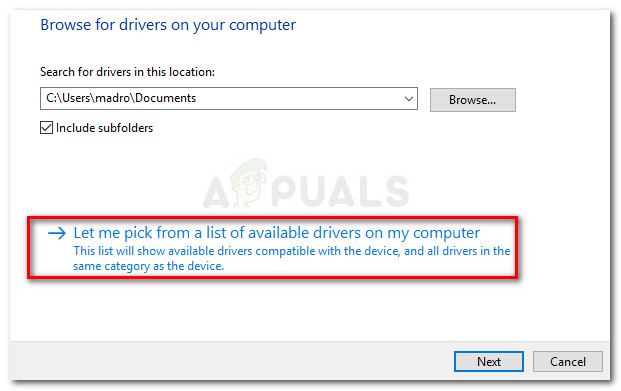“Currently, this hardware device is not connected to the computer (Code 45)”
If this error message shows up for a hardware device, that specific hardware device doesn’t work even if it is connected to the affected computer. This can certainly be quite the annoyance. Thankfully, though, the following are some of the most effective solutions that users affected by this problem can use to try and resolve it:
Solution 1: Make sure the physical connection between the device and computer is secure
First and foremost, you need to make sure the physical connection between the affected hardware device and the affected computer is completely secure. The connection needs to be secure and properly seated on both ends, and if ensuring that’s the case is not enough to get rid of this problem, you should move on to trying and fixing it on the software side of things.
Solution 2: Run an SFC scan
The System File Checker utility is a built-in Windows utility designed to scan computers running on the Windows Operating System for corrupted or otherwise damaged system files. If you run an SFC scan and the utility finds damaged system files, it is aptly equipped to either repair the system files or replace them with undamaged, cached versions. Running an SFC scan is another excellent course of action if you’re trying to resolve this specific problem.
Solution 3: Run CHKDSK on your hard drive
CHKDSK is a Windows utility capable of checking for and repairing hard disk corruption. If the damage inflicted on your computer’s hard drive is what is causing this problem for you, running CHKDSK on your hard drive might just be enough to get the job done. To run CHKDSK on your hard drive, you need to:
When CHKDSK is done working its magic, check to see if the problem has been resolved.
Solution 4: Run the Hardware and Devices troubleshooter
Solution 5: Update the drivers for the affected device
You can also try to fix this problem by updating the drivers for the hardware device affected by this problem. To make sure the latest available drivers for the affected hardware device are installed on your computer, you need to:
Solution 6: Uninstall and then reinstall the drivers for the affected device
Another solution that many Windows users affected by this problem have found to be quite effective is uninstalling and then reinstalling the drivers for the hardware device affected by the problem. Uninstalling and reinstalling the device drivers for a specific hardware device is not only completely safe, even though it may sound a bit frightening, but is also a pretty straightforward process. To use this solution to try and fix this issue for you, you need to:
Solution 7: Check to see if the hardware device is faulty or dead
If absolutely none of the wide array of solutions listed and described above have managed to get rid of this error message for you, the problem might just lie with the affected hardware device itself. If the hardware device in question has become faulty or has died altogether, Windows won’t be able to interface with it, and will instead spit out an error message such as this one. In addition, if the hardware device itself is no longer of any use, noting you do on the software side of things will provide any relief. The recommended course of action, in this case, is to get the hardware device in question checked to see if it really is faulty or dead, and if it turns out that it is, get a replacement for it. Getting a replacement for the affected hardware device should absolutely resolve this problem for you.
Solution 8: Repair PC Registry
Some users have reported that repairing the Windows Registry has proved to be an efficient remedy for this problem. It can simply be repaired just by checking for file corruption in the system. Microsoft’s file system checker can be used to perform this task. It checks for the coherence of the file and fixes any problem if found. Therefore, in this step, we will be performing an automated repair on our computer that should automatically scan our computer and get rid of any Registry related errors and another device/file corruption issues and get it back to working again. In order to do that:
Solution 9: Check for OS Updates
One of the very first things you need to do if you’re affected by this problem and are trying to sort this issue is making sure that Windows is up to date and that any and all available updates for your computer have been installed. In order to do so, you need to:
Solution 10: Update Realtek Sound Driver
It is possible in some cases, that this error is being triggered on your computer because you haven’t properly installed the Realtek Sound Driver and that is missing the latest updates. Therefore, in this step, we will be installing this driver manually from the app management window.
How to fix Windows successfully loaded the device driver for this hardware but…Fix: x86 Emulation Currently Requires Hardware AccelerationFix: The Last USB Device You Connected to this Computer MalfunctionedFix: USB Error This Device is Currently in Use