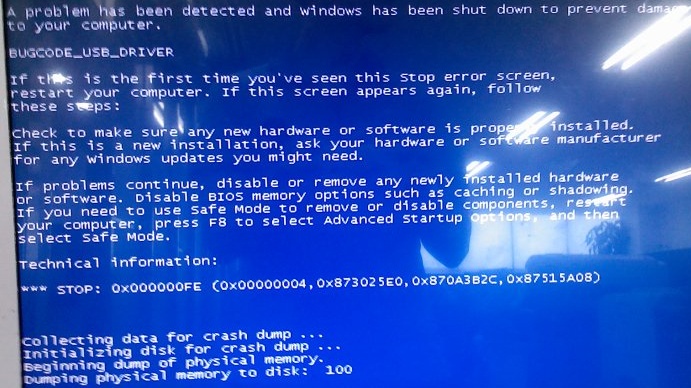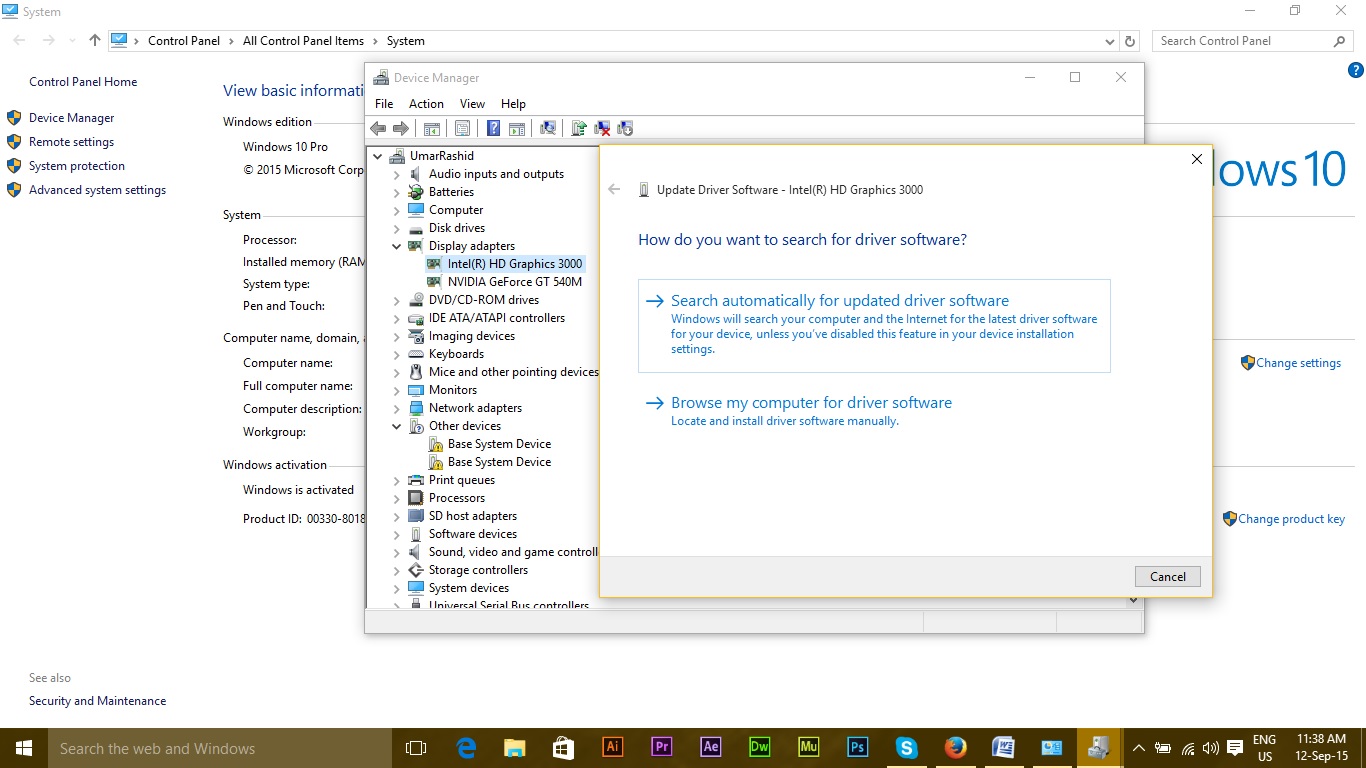The Blue Screen of Death is quite scary as it restarts the computer by killing all the programs running at that time. It can result in malfunctioning of Windows OS or other programs installed inside start crashing frequently. The reason for this blue screen is mainly due to the installation of a corrupt USB device driver or a damaged USB device. This error can also show up due to the conflicts between drivers after installing a new hardware, malware attacks corrupting the Windows files or a damaged hard drive and corrupted RAM. As a result, Windows operations slow down and input devices provide late feedback which feels annoying to the users
Methods to Fix “BUGCODE_USB_DRIVER” Error:
There are a number of methods to get rid of this blurry error. Follow these methods sequentially if the first doesn’t work.
The first and the most successful method of fixing this error is to update your device driver software. You can do this process manually by downloading and updating the latest drivers for the devices. The other way of updating device drivers automatically is going to Device Manager > Device (right click) > Update Driver Software and clicking on the Search automatically for updated driver software. Most of the time, this will work for you by fixing the blue screen error.
If the above method doesn’t work, try clearing registry entries and system junk files associated with this error. This step needs to be considered seriously as it could end up removing important files. It is better to use registry cleaner softwares like CCleaner. Both of these softwares can clean the unwanted registry files as well as system junk files automatically.
The above mentioned step will work most of the time. If it doesn’t fixes the issue, the next method which should be adopted is to scan the PC thoroughly using some popular Antivirus programs i.e. Avast or Avira. These programs will remove the malicious bugs affecting the system files but it is recommended as it could result in the rolling out of system files associated with BUGCODE_USB_DRIVER.
The fourth method is to check your hard disk and RAM for the possible corruption or damage. To check the hard disk for damage, you have to go to Command (administrative rights) > type chkdsk /f (or click on chkdsk /f) to view the chkdsk guide and then hit the enter button. It would start checking the hard disk for the possible issues causing this blue screen of death error.
The fifth method is to dig in deep into this error and diagnose what is causing it; every bsod (blue screen of death error) is recorded into the windows dump files. Follow the steps at Fix BSOD Errors to check and diagnose the issue. At the end, if none of these methods work, you have the option to perform a complete installation of Windows. This method will erase everything from your Windows drive causing this error. I would appreciate if you let us know which method has worked if any; and if nothing worked for you so we can improve our guide.
How to Fix Blue Screen BSOD Caused by dxgmms1.sysFix: High CPU and RAM usage caused by dllhost.exeHow to Fix ‘Function Address Caused a Protection Fault’ Error?Windows 10 v2004 Update Caused Chrome Browser Problems But It Has A Fix For Sync…