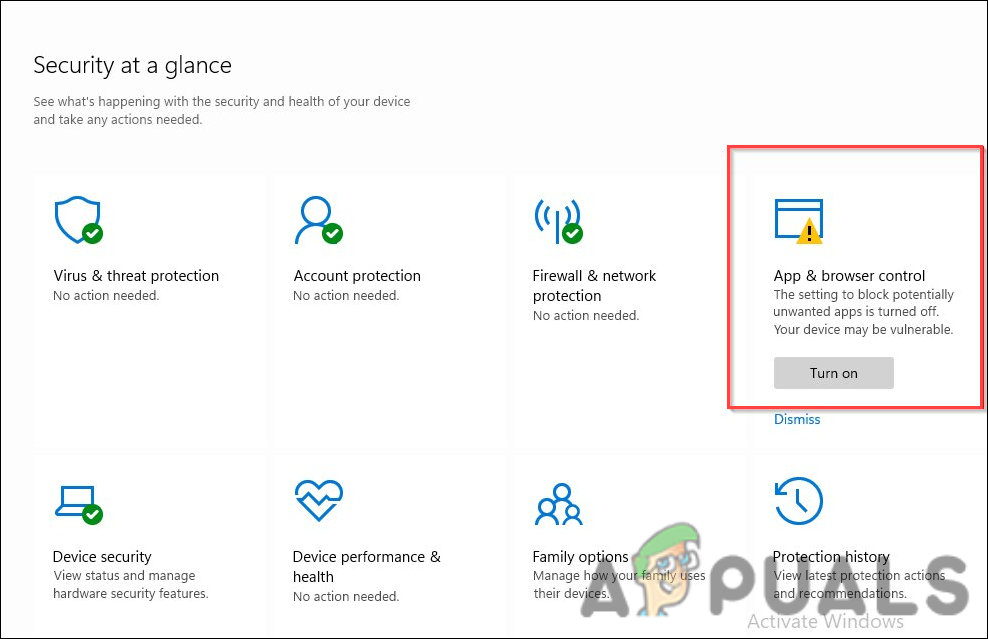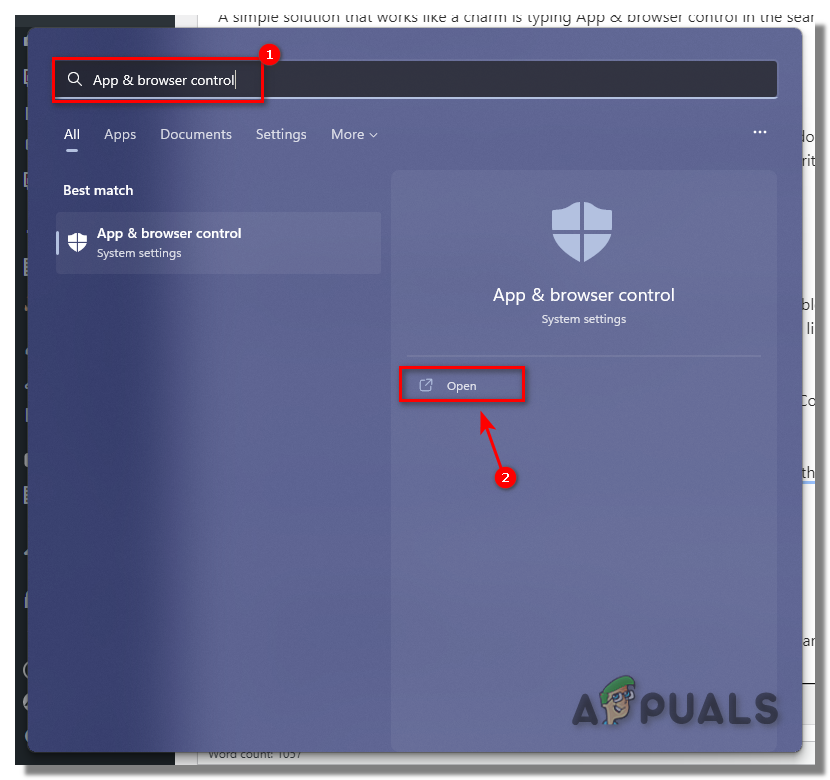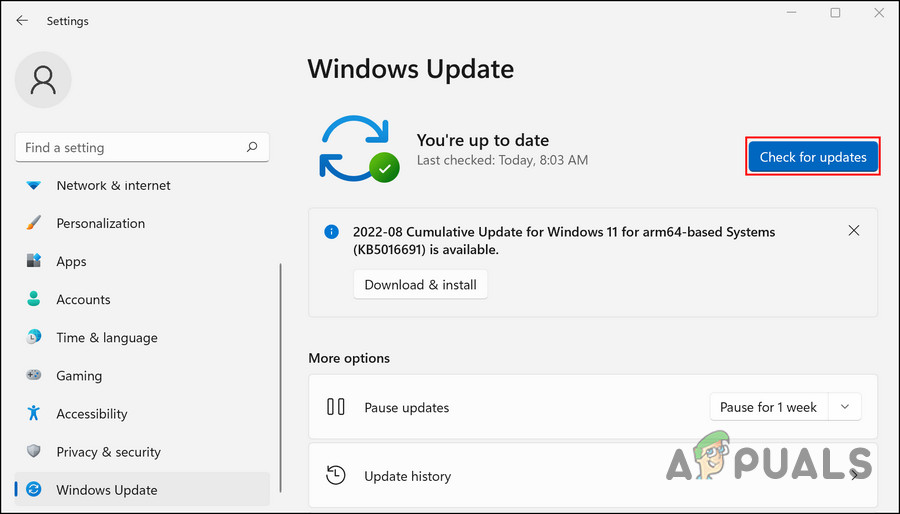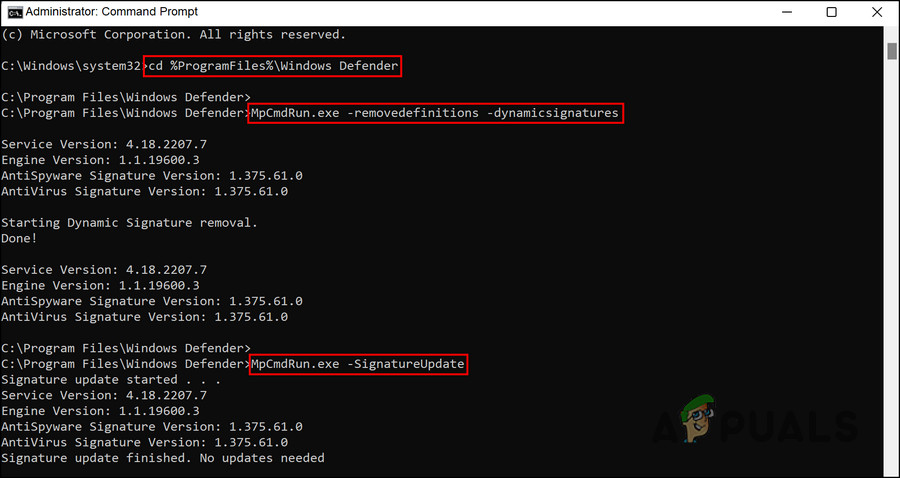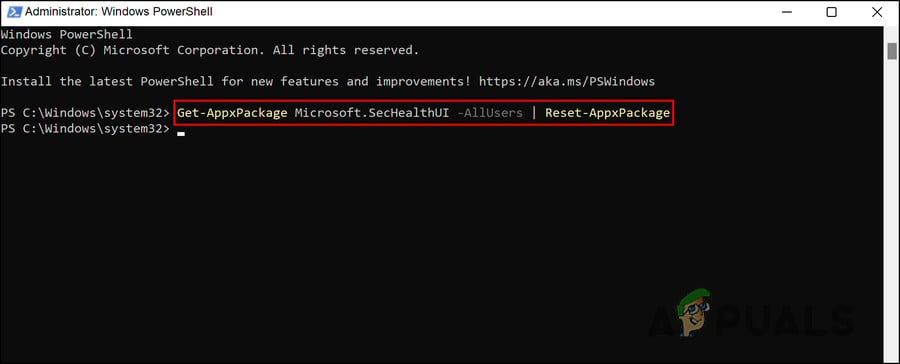We had a look into the issue and discovered that it can be caused by several reasons, including these:
Temporary glitch – The Windows Security app might be dealing with a temporary glitch that is causing the App & browser control option to disappear. Refreshing the application through Windows Defender Firewall’s Advanced options menu will resolve this issue.Outdated system – The Windows Security application also needs to be updated timely, like any other app on the system. If your app is outdated, you will likely run into issues like the one under consideration.Corruption error – Your Windows Security application can also deal with corruption, temporarily disabling and hiding certain features. In this case, you can reset the application to its default state, which will fix the error in the process.
Now that we know the potential causes behind the error let’s look at the troubleshooting method which will fix the problem once and for all. We recommend you go through all the solutions first to identify the cause of the error in your situation. Once you do that, you can proceed with the most relevant troubleshooting method.
1. Access the Feature via Windows Search
A simple solution that works like a charm is typing App & browser control in the search area of the taskbar and clicking on the most appropriate result there. When you click Open, it will take you to the App & browser control section of Windows Security, where you can enable reputation-based protection and other features to enhance the overall security of your system. If this does not work for you, proceed with the next method below.
2. Install the Pending Updates
As we just listed above, you might encounter the App & Browser control problem due to pending system and Windows Security updates. If your system or the app itself is outdated, you are likely to run into issues like the one at hand, which is mainly caused by compatibility problems. We will perform the system update via the Settings app first. Then, we will use the Command Prompt to update the Windows Security application. If an outdated system causes the issue, installing the system and security updates will guarantee a permanent solution. Here is how you can proceed: After installing pending updates in the Settings app, you should install pending security updates. To do that, follow the steps below to proceed:
3. Delete the Relevant Folder
In several cases, the App & Browser control issue was also caused due to a folder in the SecurityHealth folder in File Explorer. While the exact cause as to why this folder is problematic is still unknown, several users managed to fix the problem by deleting this folder and all the contents present inside of it. This is why we suggest you give it a shot. However, remember that you will need administrative access to perform this action. If you are not logged into Windows with your admin account, it is a good idea to switch to it right now. It is also important to note that this folder may be slightly different on your device. Once you are done, here is how you can proceed: Upon reboot, you should be able to see the missing features like App & Browser Control option.
4. Reset the Security Application
If the error is due to corruption errors, you can also reset the security application. To proceed, we will use Windows Powershell. The process of resetting the application will revert it back to the state it was when you first started using Windows. Since the original, default state did not have any underlying issues, you hopefully will be able to get the App & Browser control option back. Here is how to reset the application: You should now be able to see the App & browser control option back.
5. Perform a Clean Install
If none of the methods work for you in resolving the App & Browser control option, then you can go ahead with a clean install of Windows. A clean installation of Windows 10 and 11 helps declutter your computer, free up space, and eliminate performance and speed problems. In addition, it helps remove viruses, Trojans, malware, and bloatware from the system, as well as fixing problems like the one we are discussing. If the conventional troubleshooting methods have not worked for you in this case, then performing a clean install should help you resolve the problem for good. You can also contact the official Microsoft support team if you do not want to proceed with a clean install just yet. They will hopefully help you pinpoint the exact cause of the issue and suggest relevant fixes accordingly.
Fix: “Show Windows Store Apps on the Taskbar” Option is missingHow to Fix “Switch User” Option Missing in Windows 10/11?How to Fix Network Profile Type Option Missing in Windows 11?How to Fix the Missing “Open With” option on the Context Menu in Windows 10